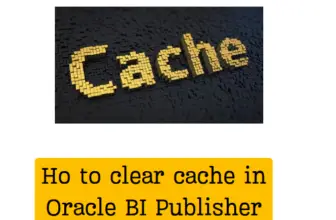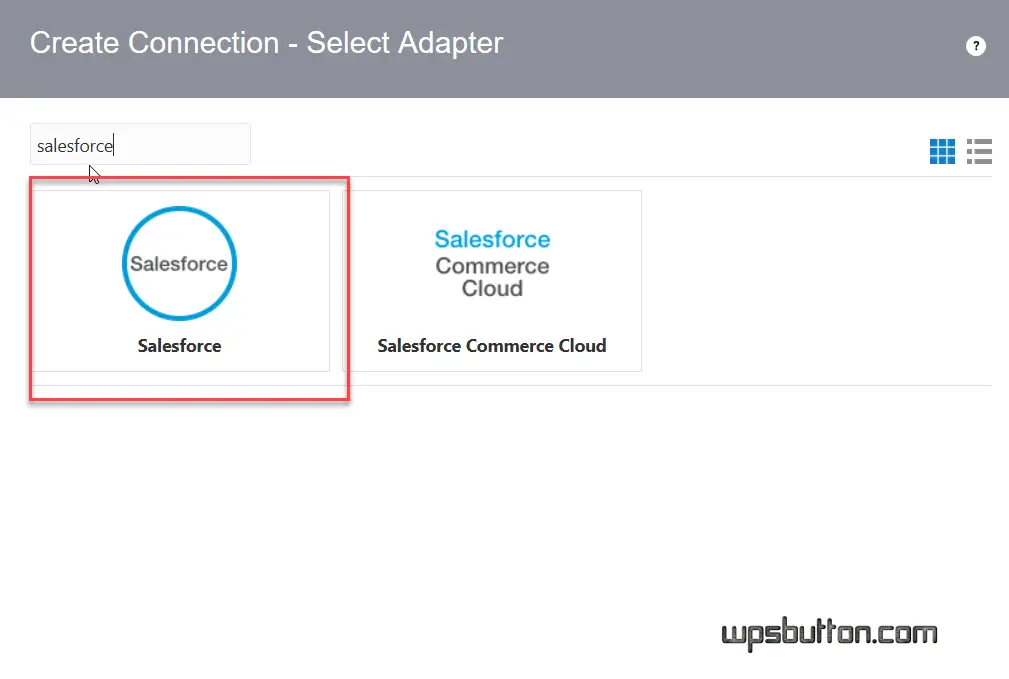
Salesforce integration with Oracle ERP cloud can easily be achieved using Oracle OIC.
Oracle Integration cloud provides a prebuild salesforce adapter for inbound and outbound integrations.
Let us see the high-level steps to integrate salesforce with oracle saas applications.
As with other OIC adapters, the salesforce commonly known as SFDC adapter has benefits over direct soap or rest calls like :
- Makes bidirectional integration with Salesforce.com easy.
- Select business objects and operations from UI and do mapping easily.
- Provides support for CRUD operation against business objects fetched from the Salesforce application:
- Supports all custom objects defined by the user and custom fields created at SFDC along with the standard objects and fields.
- Supports receiving notifications (events) sent with Send Outbound Messages from Salesforce.
- Supports trigger (source) callbacks.
- Supports Salesforce APIs protected using OAuth.
Table of Contents
Prerequisites on Salesforce Side
The integration with SFDC can be achieved by couple of ways
- WorkFlow Outbound messaging
- Enabling Events on required objects.
1. When Using Workflow outbound messaging:
You can configure sfdc workflow outbound messages to send required fields and provide your integration endpoint in the configuration.
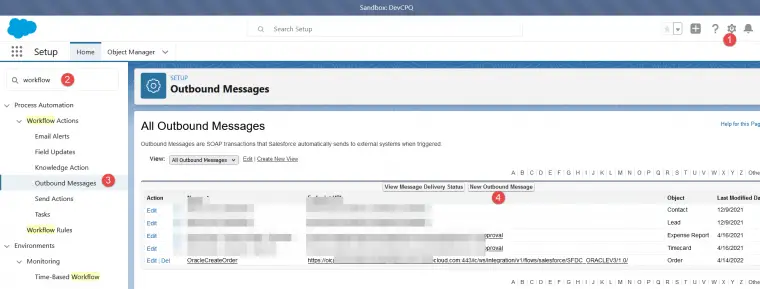
To do that navigate to Setup > search workflow> select outbound messages > button New Outbound Message.
Select object (Order) in our case . Enter a name and a dummy URL (to be updated with your integration OIC URL later). Select all the fields to be sent as part of payload outbound message.
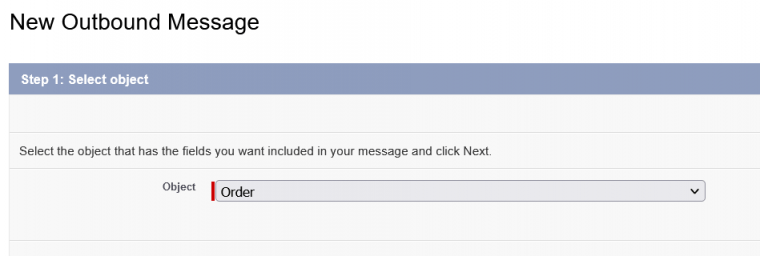
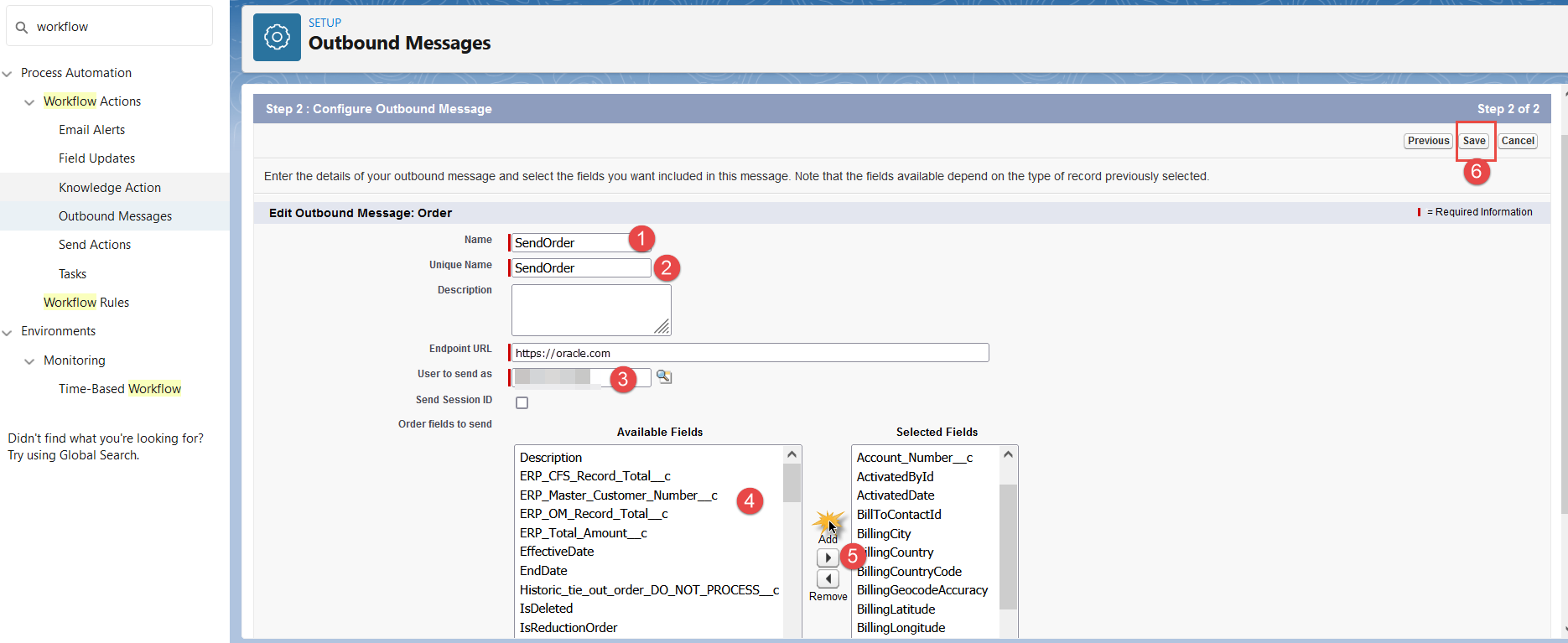
Click on the WSDL endpoint
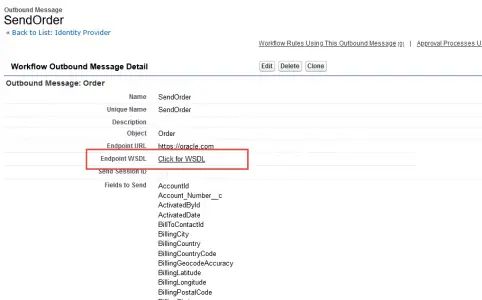
Save the WSDL to a local folder
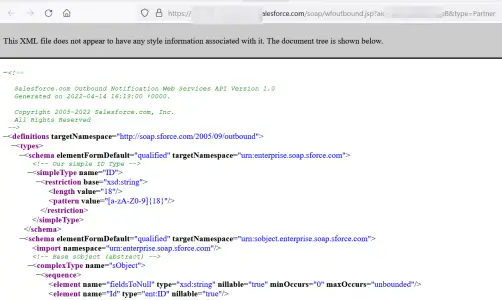
Go to setup > workflow rules and create a rule to invoke the outbound message
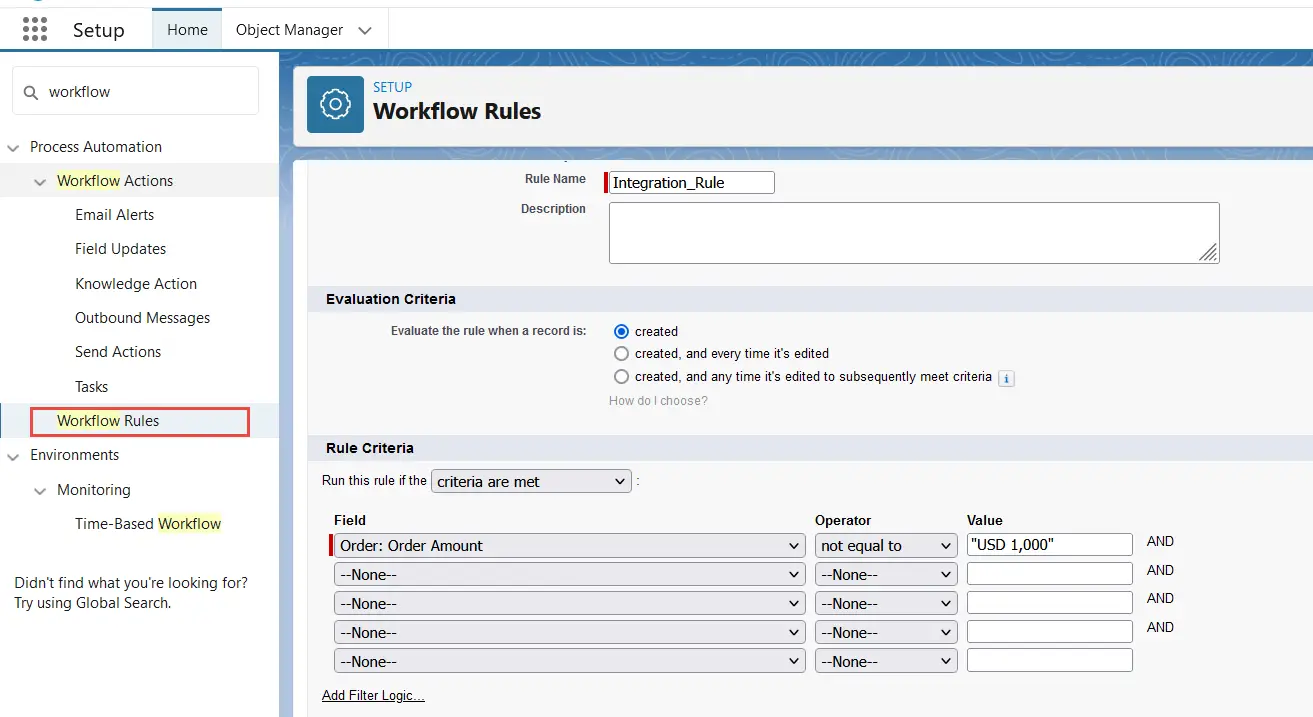
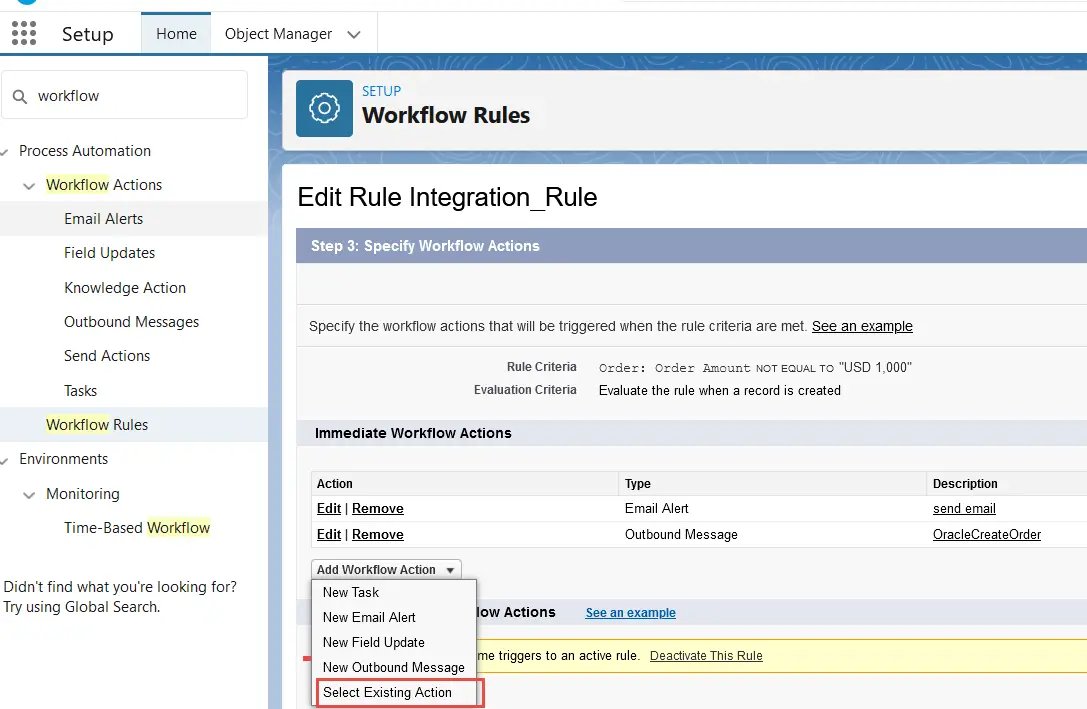
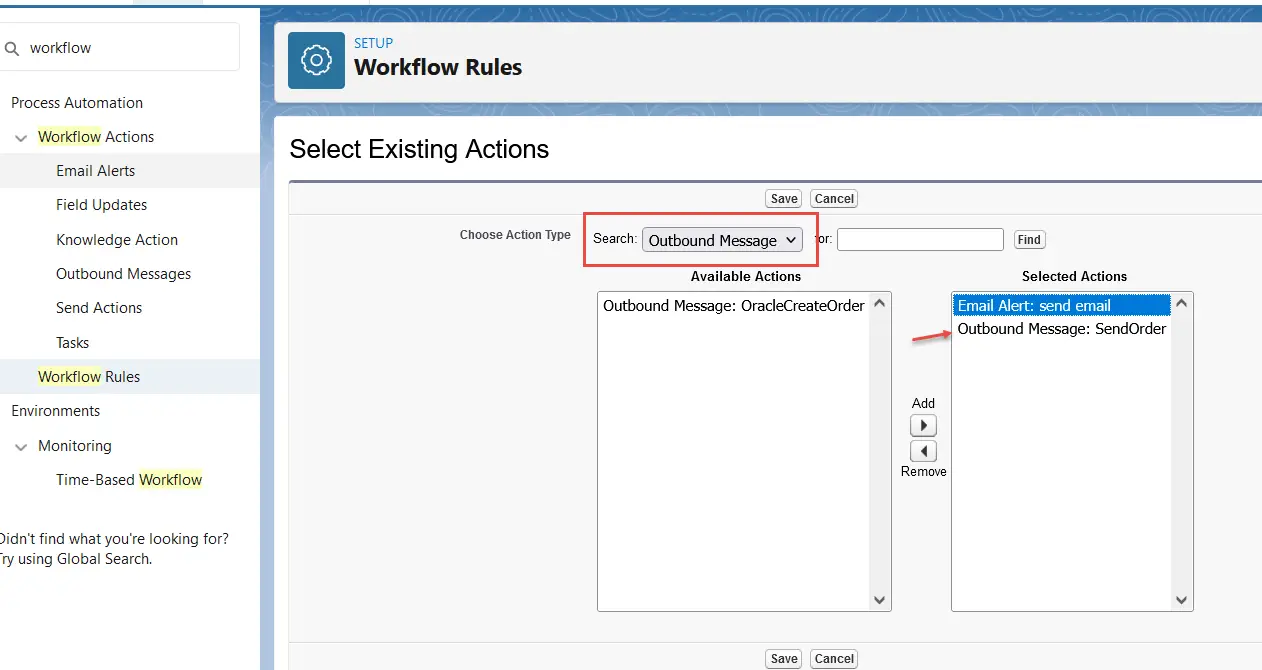
make sure to activate the rule
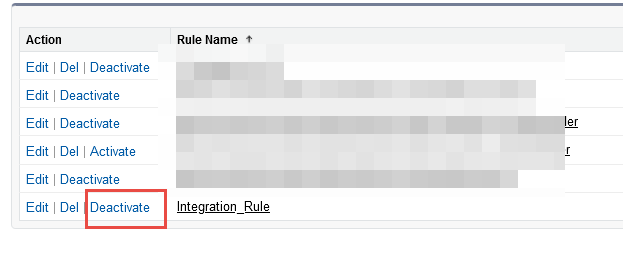
Connected App in SFDC
A connected App has to be created in salesforce to define the security authentication policy to access the direct SFDC Rest apis ( this Is required when not using the SFDC Adapter)
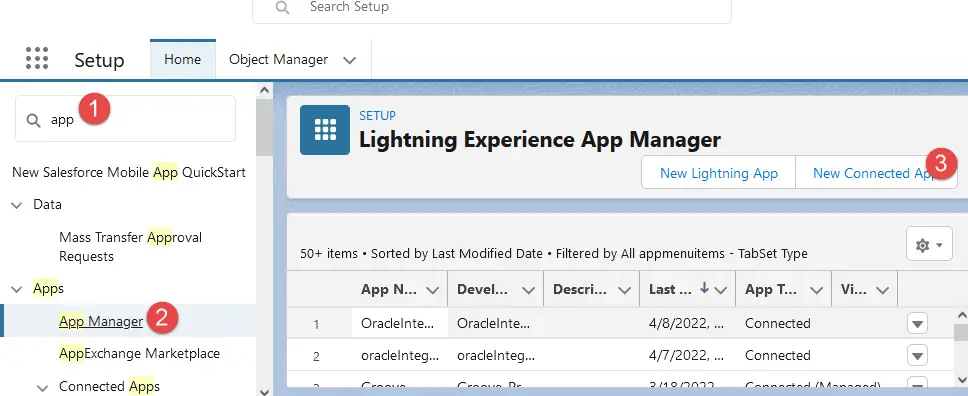
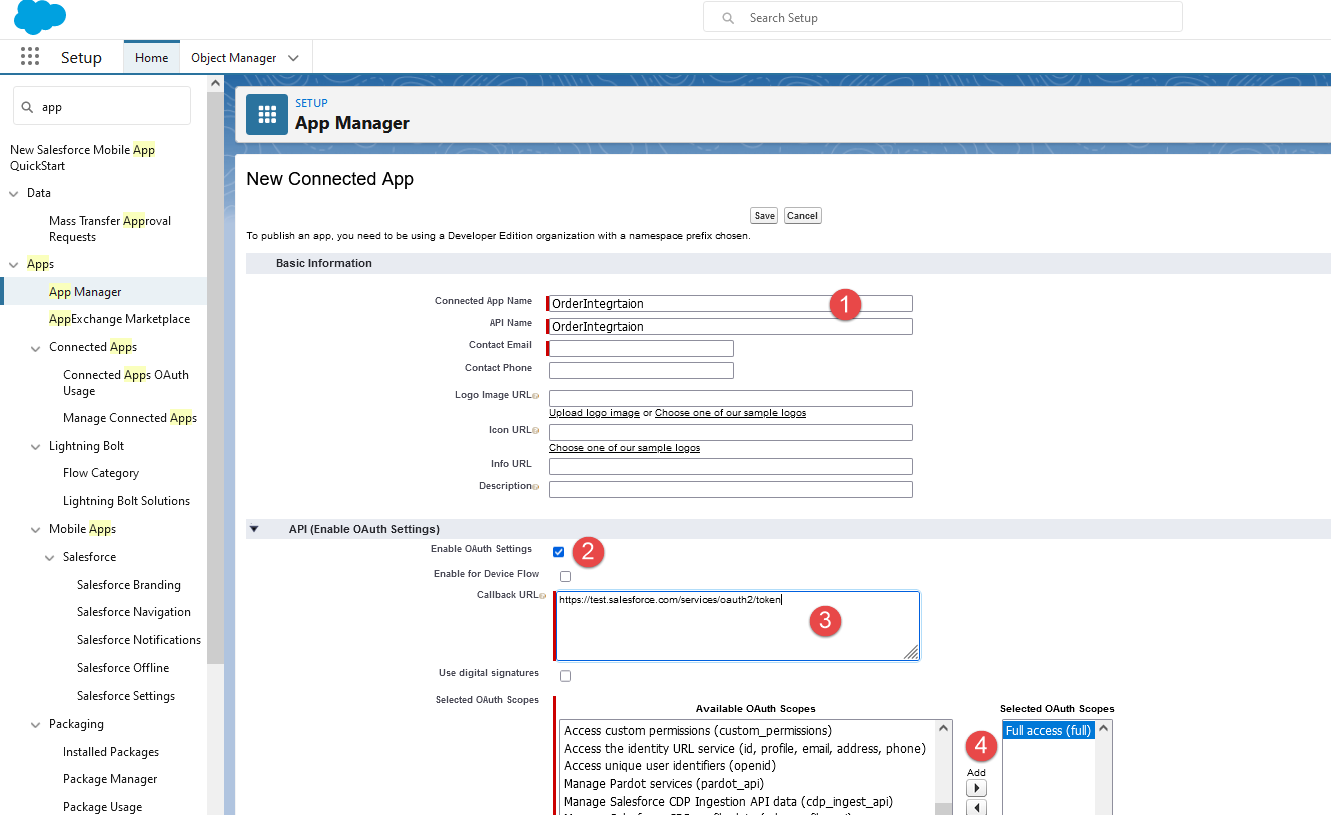
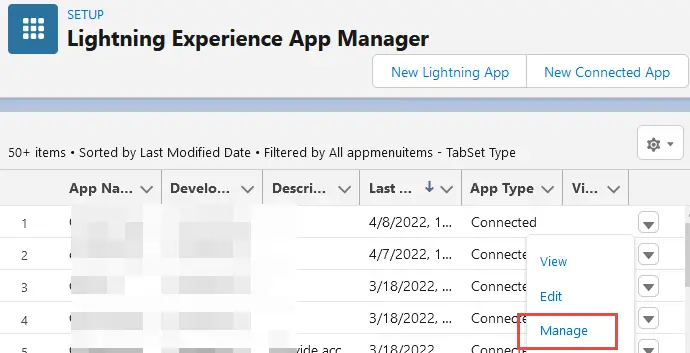
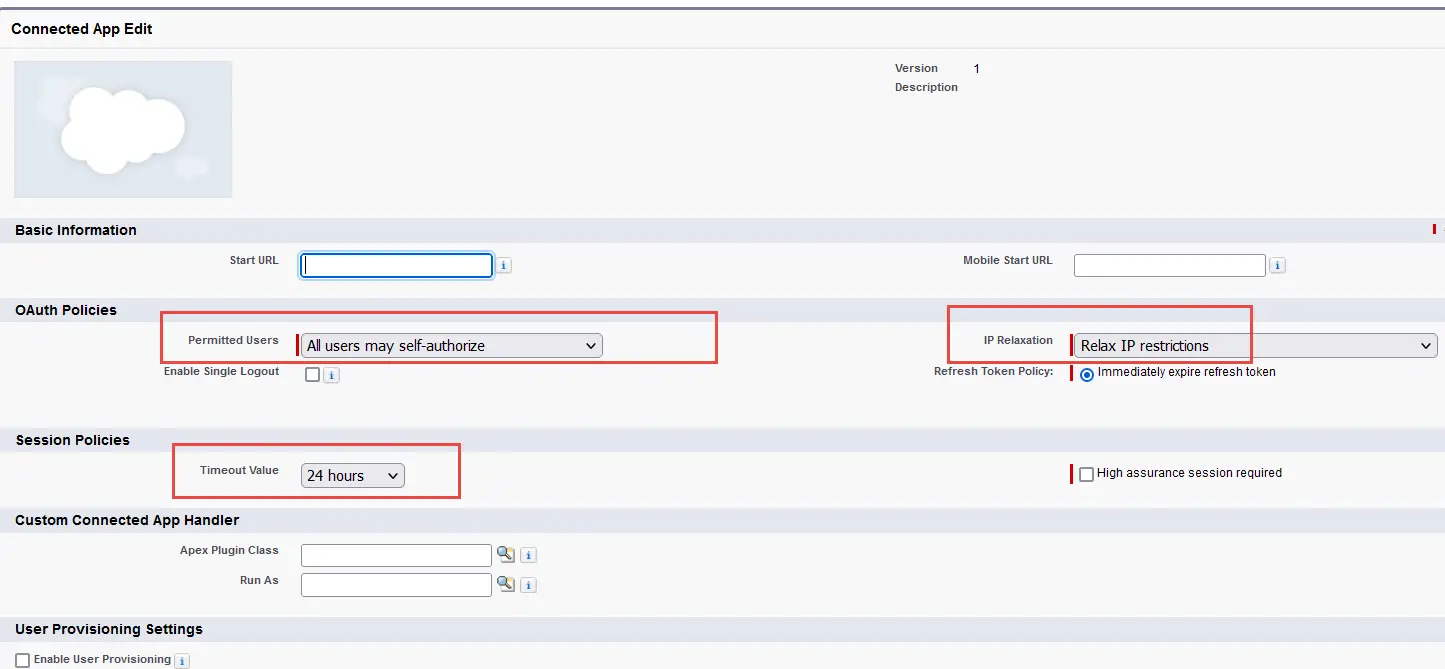
OIC Configuration for SFDC outbound messaging
Create a App driven orchestration in Oracle OIC and Use Outbound messaging in the Salesforce Adapter during OIC process creation when the SFDC integration is set to Workflow outbound messaging
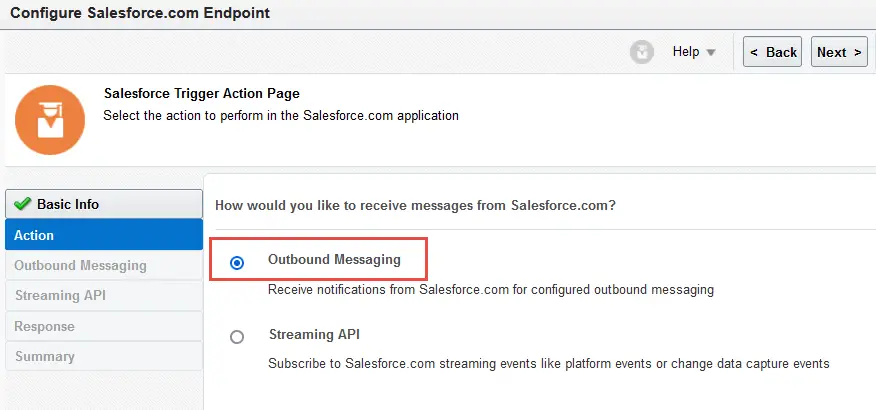
Upload the WSDL saved in previous step while configure SFDC outbound message
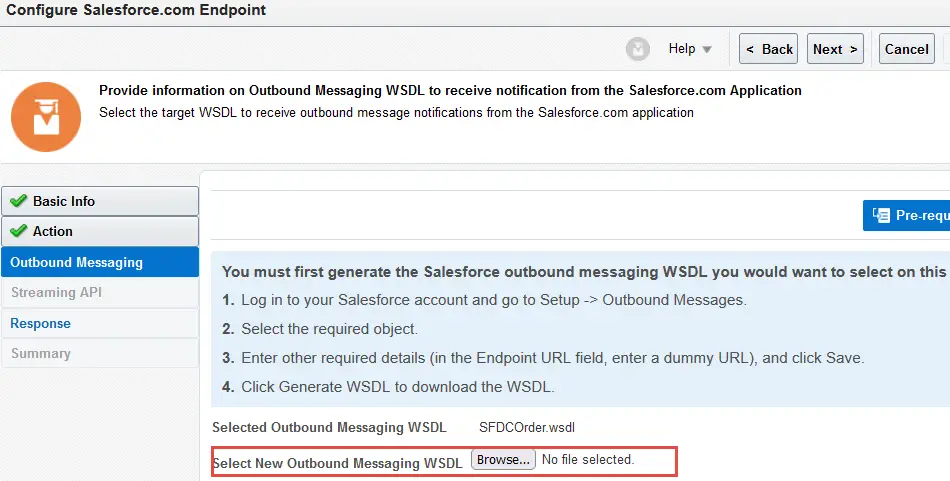
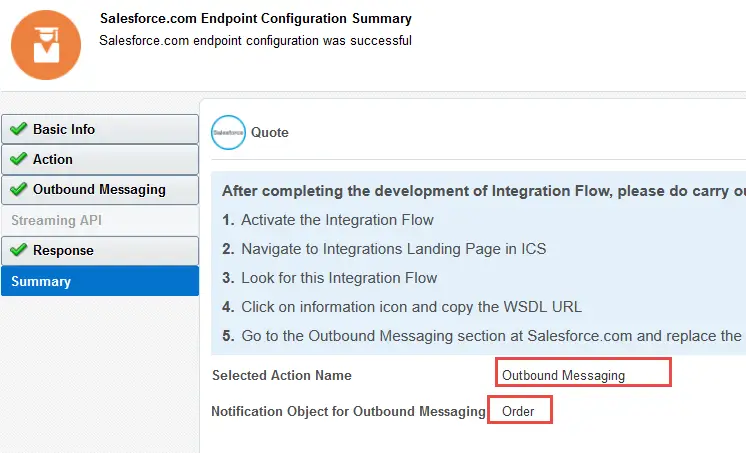
2. Using Platform Change Data Capture Events
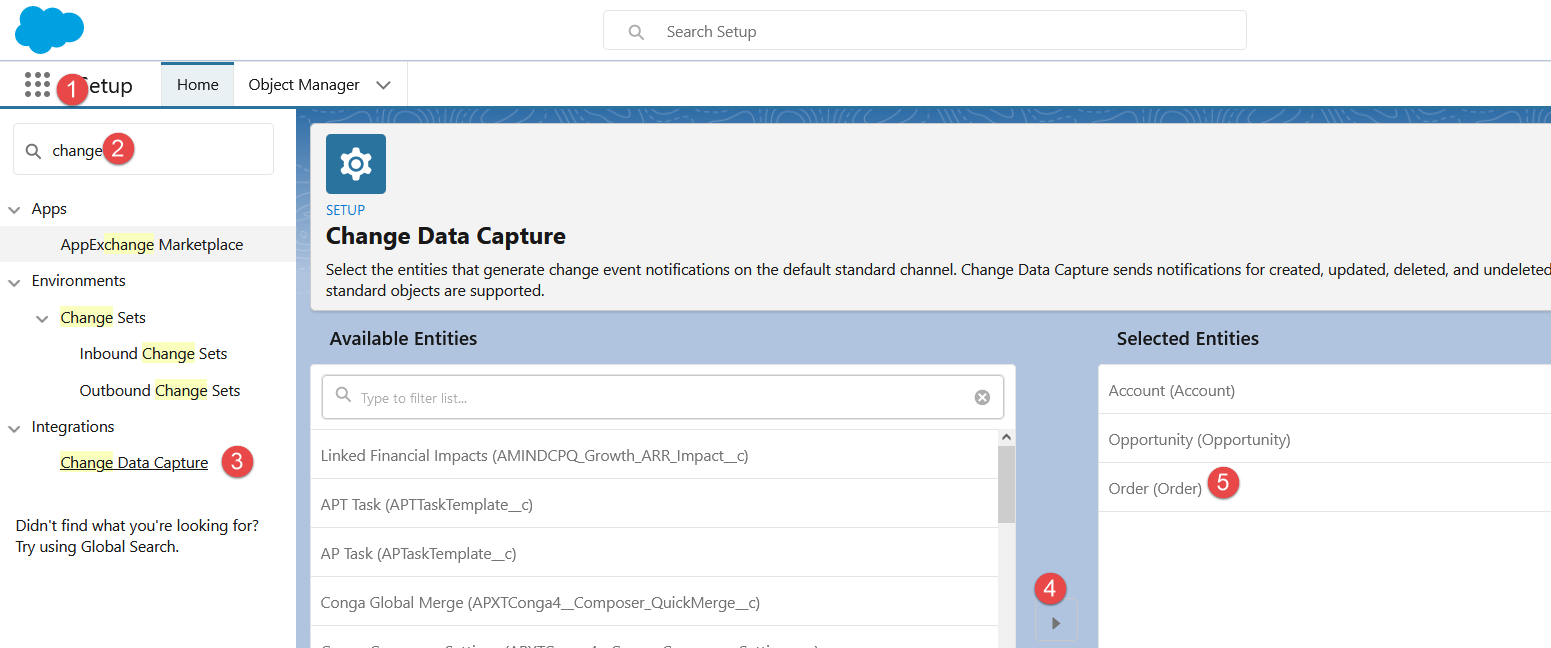
Go to Setup> Integrations> Change Data Capture and select the Object to the right side. Once done any change on the object will trigger a event which can be captured by middleware ( Oracle integration Cloud)
OIC Configuration for SFDC Change data capture event
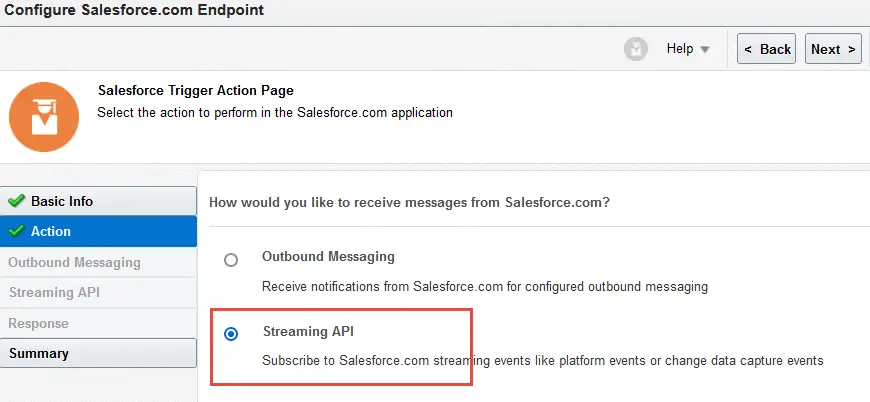
Create a app driven orchestration in Oracle OIC and use Streaming API in the Salesforce Adapter during OIC process creation for reading change data capture events.
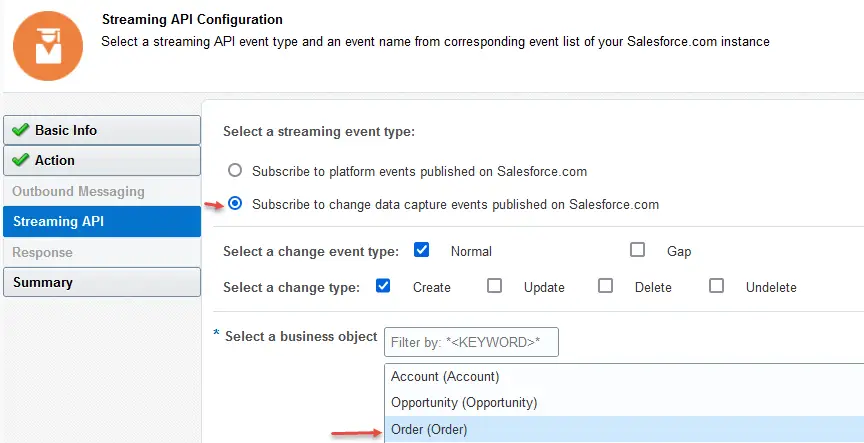
OIC Connections to Sales force
1. Create a Salesforce Connection in OIC
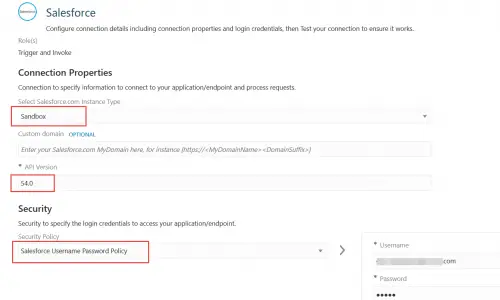
Create a connection to the Salesforce instance using the salesforce adapter
- go to Home > Integration>Connections> Click on Create Connection
- Select Salesforce adapter
- Configure Salesforce adapter connection properties .
- Instance as production, Sandbox or government. The Api version (e.g 54.0 )
Pre-requisites for Creating a Connection
You should have a salesforce development organization created.
so In password field you will need to enter <your password><your token> as a single conctenated string.
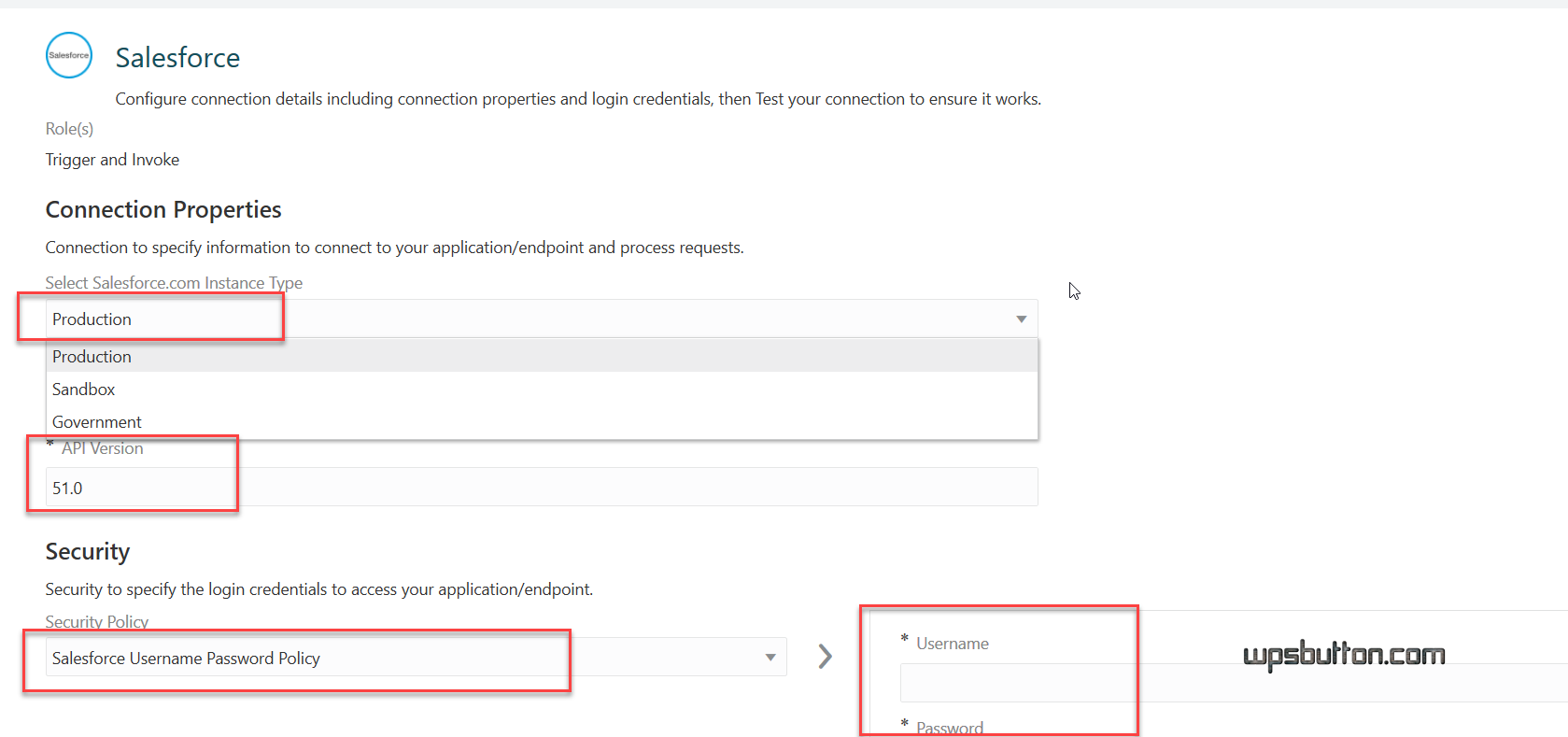
2.Configure Endpoint for SalesForce Integration With ERP Cloud
Configure the object you want to do transaction on salesforce
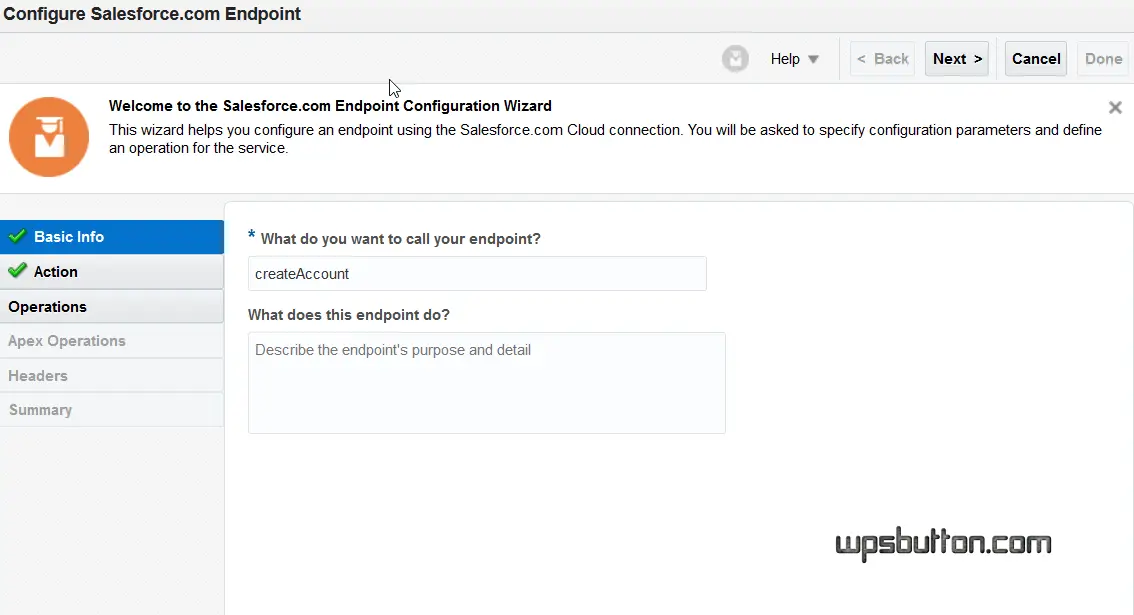
Select the operation to be performed
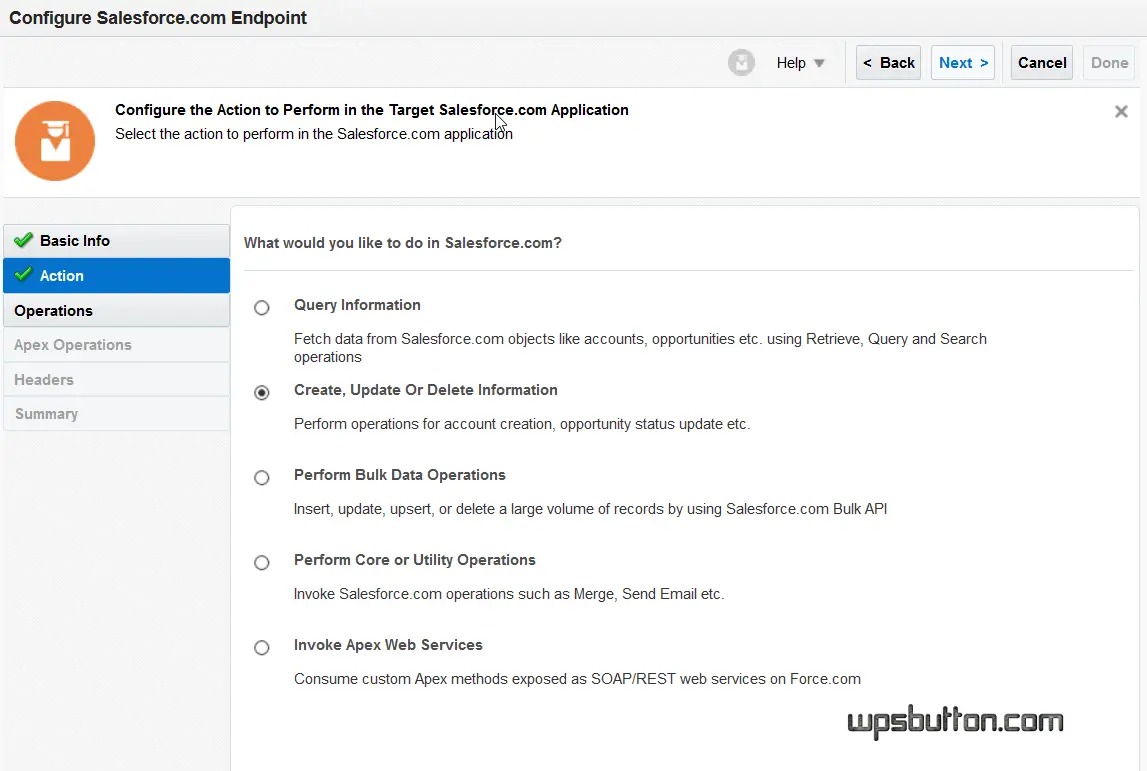
Select the business object like account
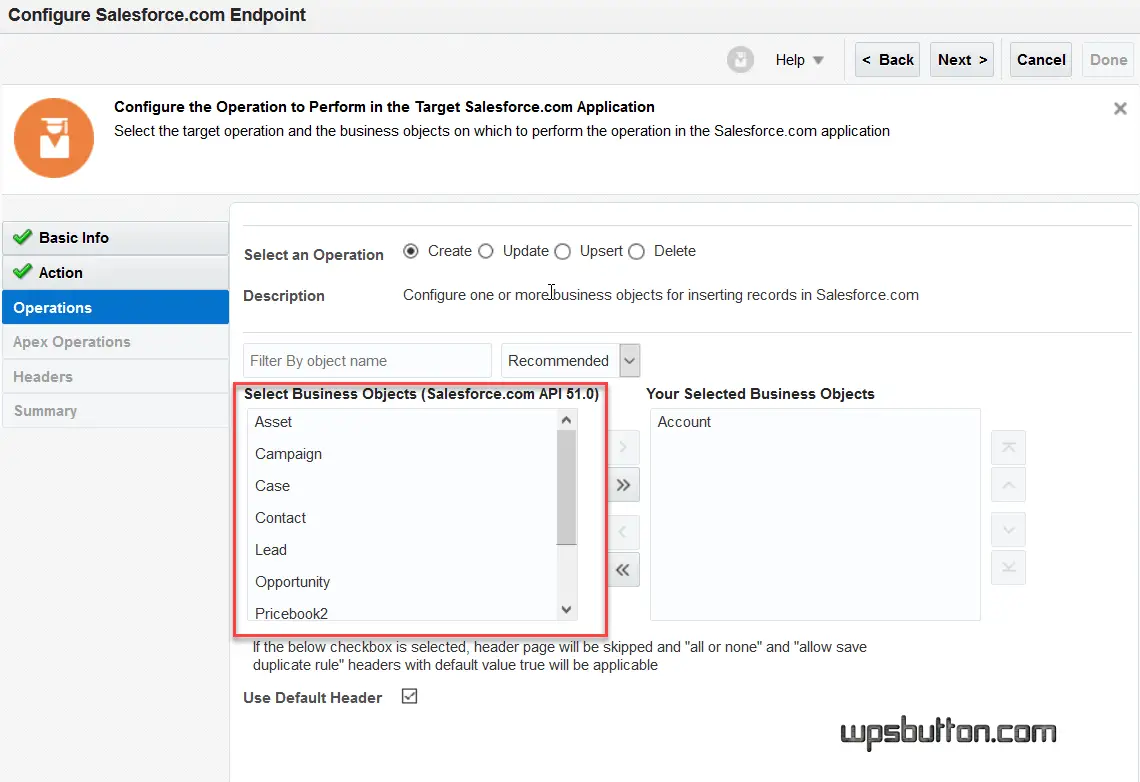
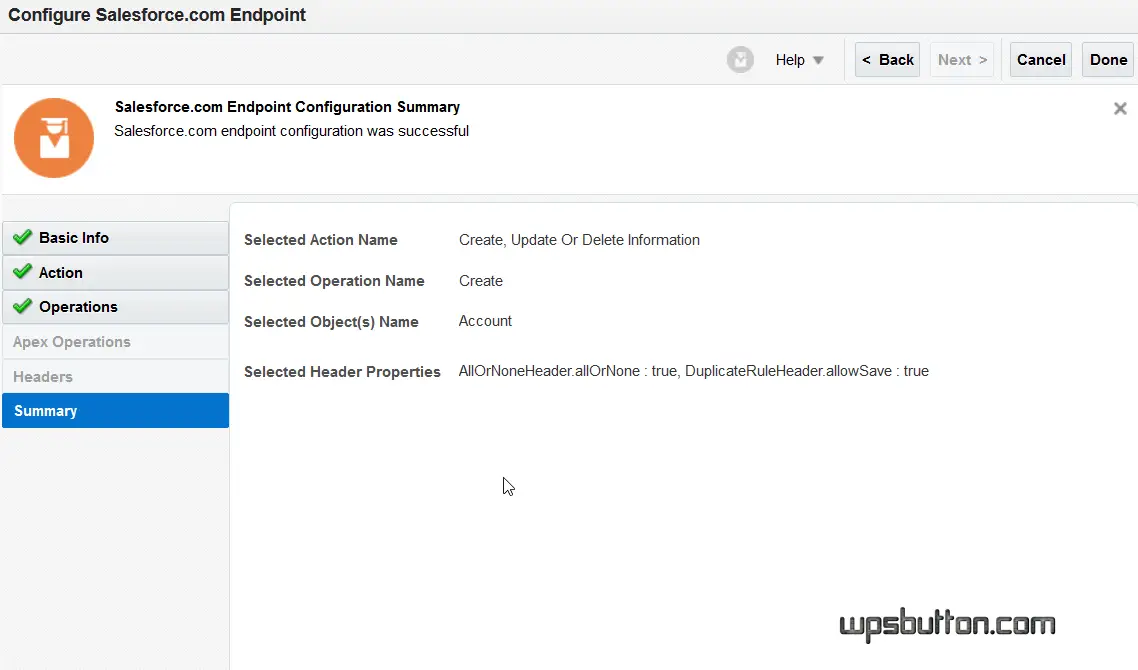
3. Do Mapping for the business object e.g account
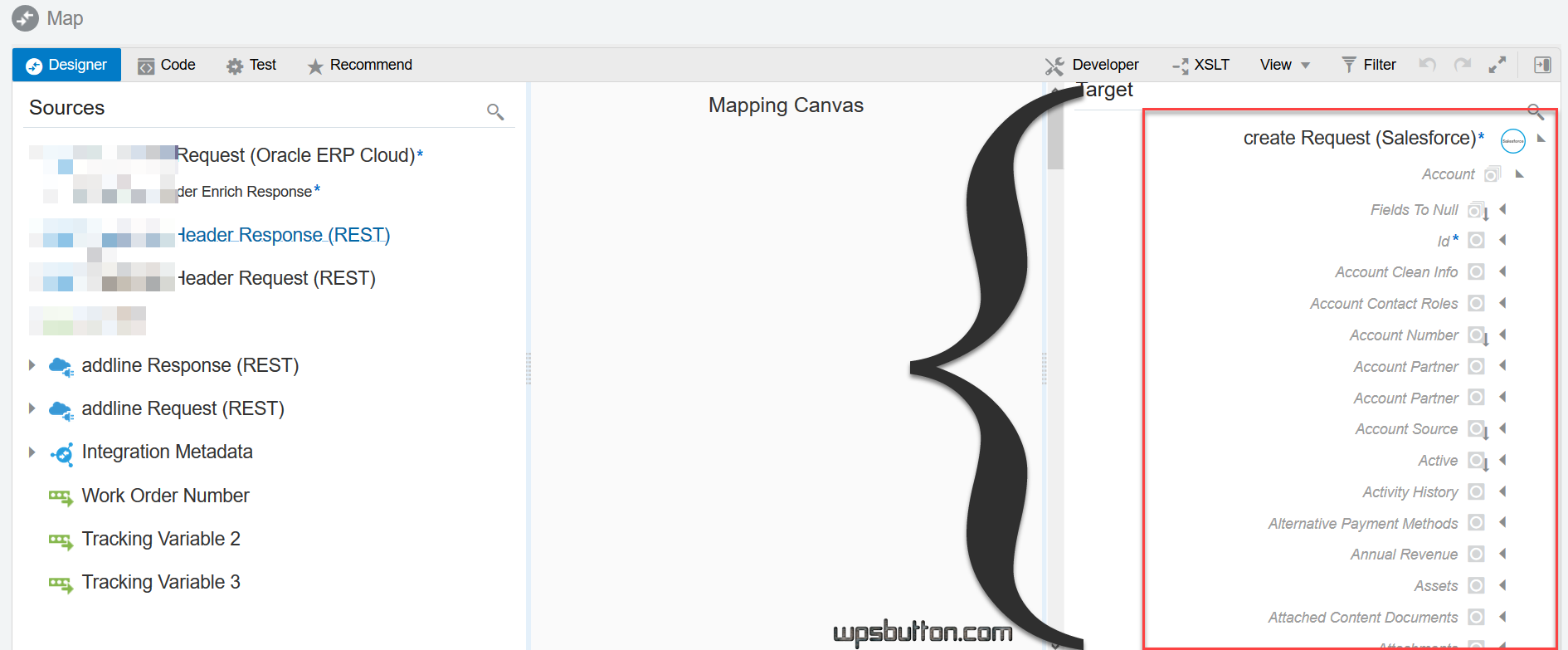
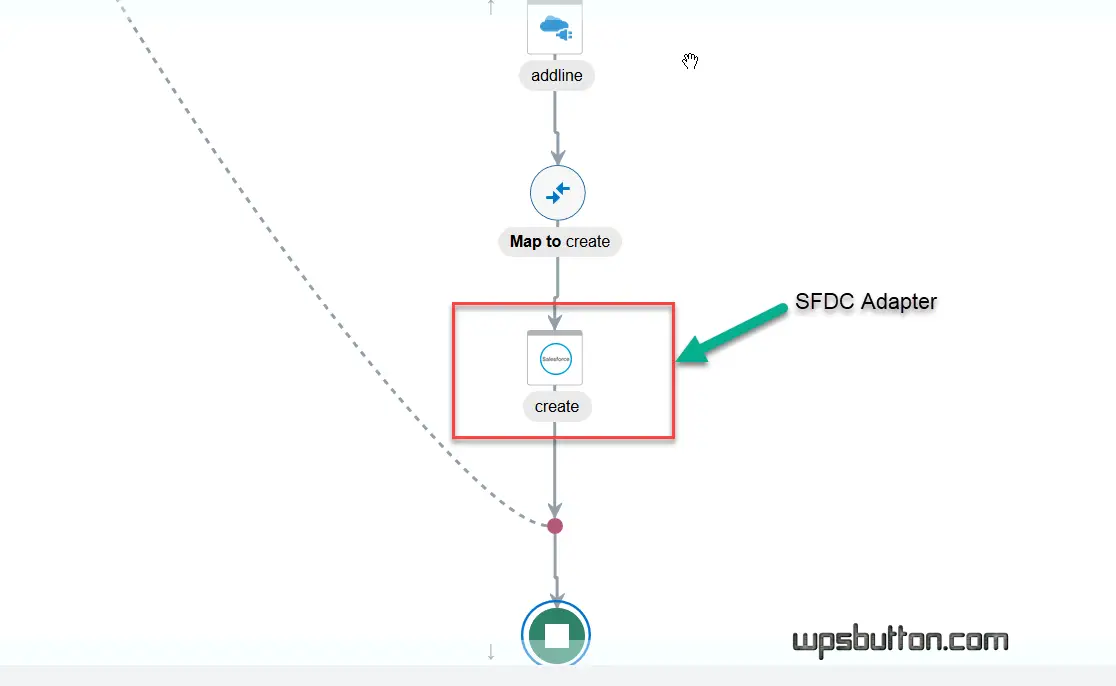
For more details on Salesforce adapter refer the oracle documentation here.
SalesForce Integration with Oracle E-business Suite (EBS)
Salesforce can also be integrated seamlessly with EBS. Refer the oracle standard video below which describes and integration flow to create a EBS Order from Salesforce opportunity.
These were the highlevel steps to integrate Oracle ERP Cloud and SalesForce.
If you are new to oracle integration cloud do checkout OIC Basics
Summary
With the above steps we can create a integration from salesforce to Oracle ERP cloud. Let us summarize the steps.
- Decide the trigger pattern from salesforce > Set it up for outbound messaging or Change data capture event
- Create a Connected App and configure the oAuth Usage access policy
- Configure Outbound messaging > add url to be later replaced by your OIC process url
- Create Workflow Rules to trigger based on conditions
- Activate Workflow Rule
When Using Change Data capture
Setup the change data capture event in sfdc for the object ( order)
configure OIC salesforce adapter to read the data from SFDC via outbound message or Streaming API event.
Once done and order is created in SFDC you will see OIC getting triggered with the Paylod from SFDC. This can be used to design your orchestration process based on your requirement.
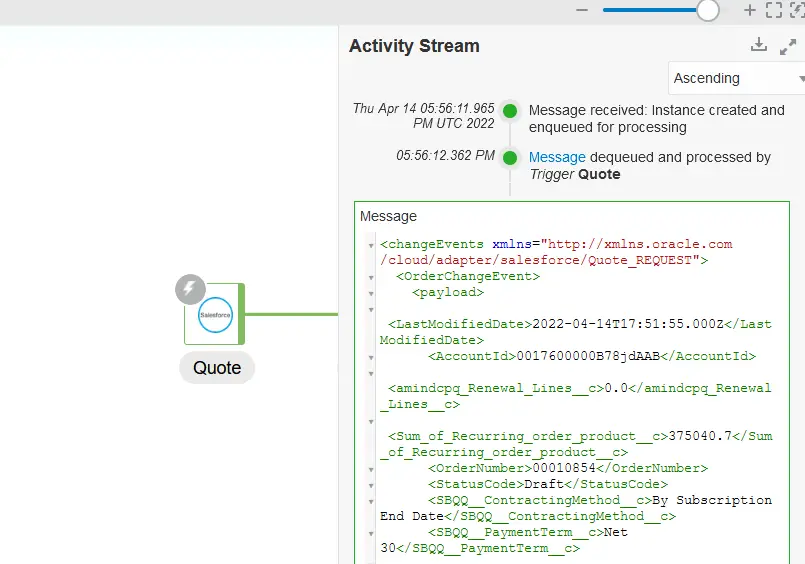
FAQs:
Why OIC SalesForce Adapter Return Error 401 Unauthorized?
It was a bug in which it gave 401 error in first attempt. It is addressed now .
Does OIC Supports SalesForce Bulk API 2.0?
Not Yet.
SFDC Integration Inbound To OIC Fails With “No Content-Length header in request
In Integration Cloud, we either need with the Content-Length header to be passed (0 is also valid value for this field) or Transfer-Encoding being passed (Content-Length is not needed). refer https://help.salesforce.com/articleView?id=000220245&type=1
Can Attachments be fetched from Salesforce Adapter?
Yes. The attachment retrieved will be in Base64 encoded format
You may like