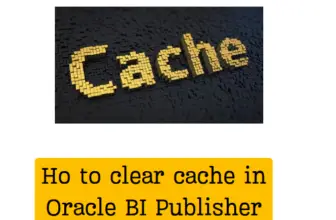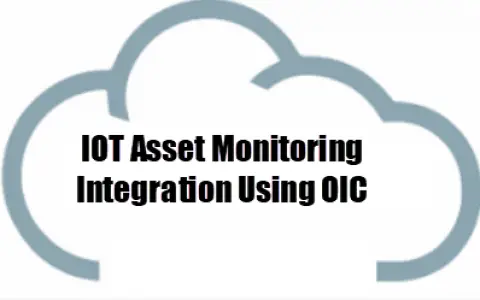
Oracle IoT Asset Monitoring Integration: Oracle IoT Asset Monitoring with all the next-gen features helps in effectively managing enterprise assets and reduce overall maintenance costs. You can track the real-time location, health, and utilization of your assets.
you can view your assets and analytics on the dashboard, and automate actions based on predictive insights from your business applications.
To make the best use of IoT Oracle IoT Asset Monitoring Integration may be required with other fusion products. So let’s see the Configuration required to call an external OIC process to integrate IoT AM.
Let’s take an example where if an IOT asset sensor attributes are out of range we need to raise an Alert and it should create a Transaction in Fusion Cloud
in the above example the IOT asset can be a Generator Compressor with sensor attributes like temperature and Air pressure. And a Fusion Transaction can be to create a work order in fusion Asset management Cloud.
So the exact use case becomes If the Generator compressor gets heated up beyond a threshold temperature(e.g 100 degrees Centigrade) we need to immediately create a Work order in Fusion and assign a technician to address the issue.
Table of Contents
IOT AM Setups
On the application side, the asset with sensor attributes should be configured
and a rule to trigger an alert when the sensor attribute value goes out of range
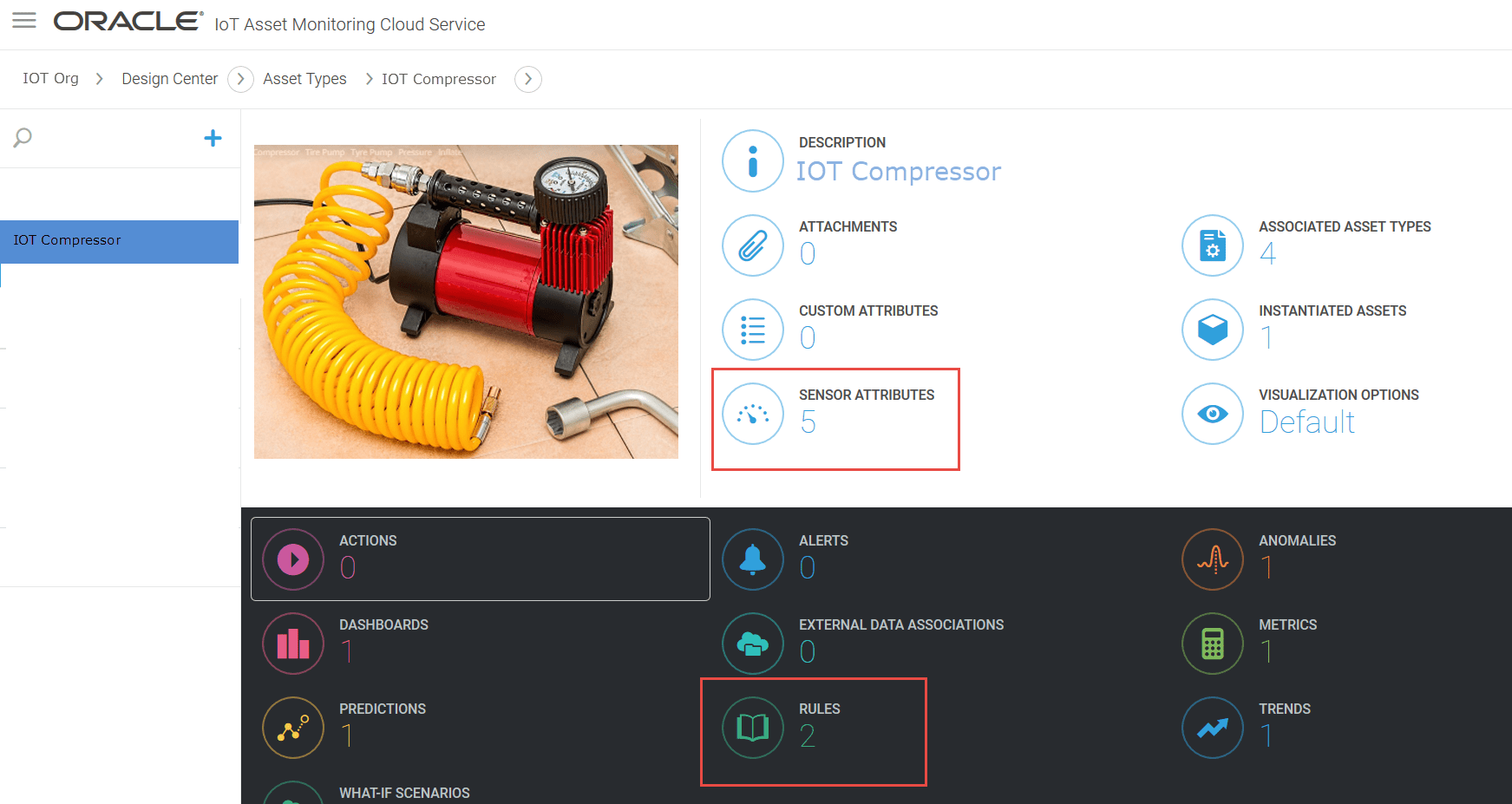
Create Rule to trigger Alert
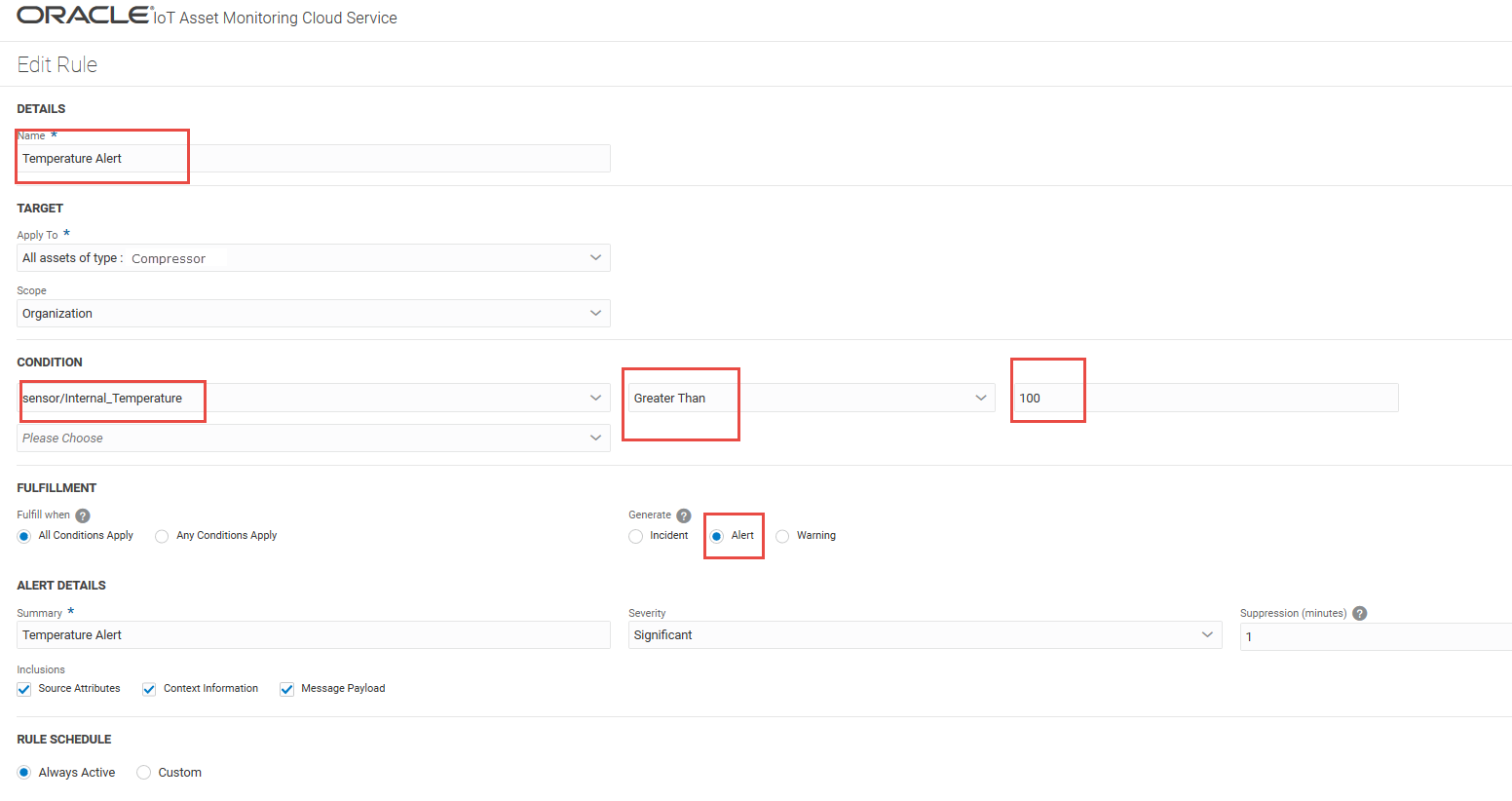
IOT Platform Side Configurations
Once the IoT Asset is configured we need to configure the IoT Platform to call OIC integration.
Important urls
IOT AM : https://{iotDomain}/am/
IOT Platform: https://{iotDomain}/ui/
IOT Simuator :https://{iotDomain}/ds/
Login to iot Platform https://(iotdomain)/ui
>Applications > IOT asset monitoring >Integration > Oracle integration Cloud
Then Create integration
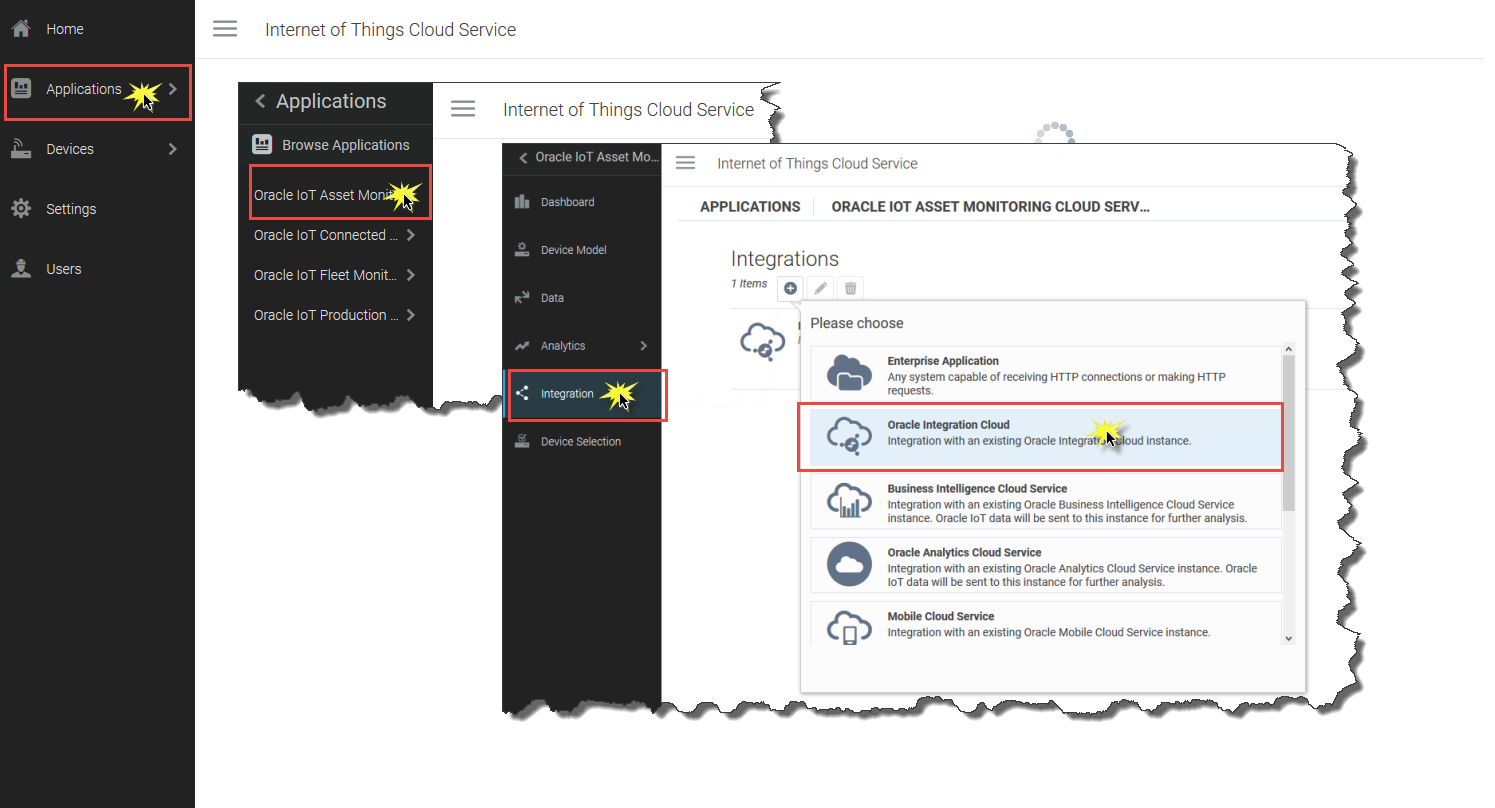
Create Integration
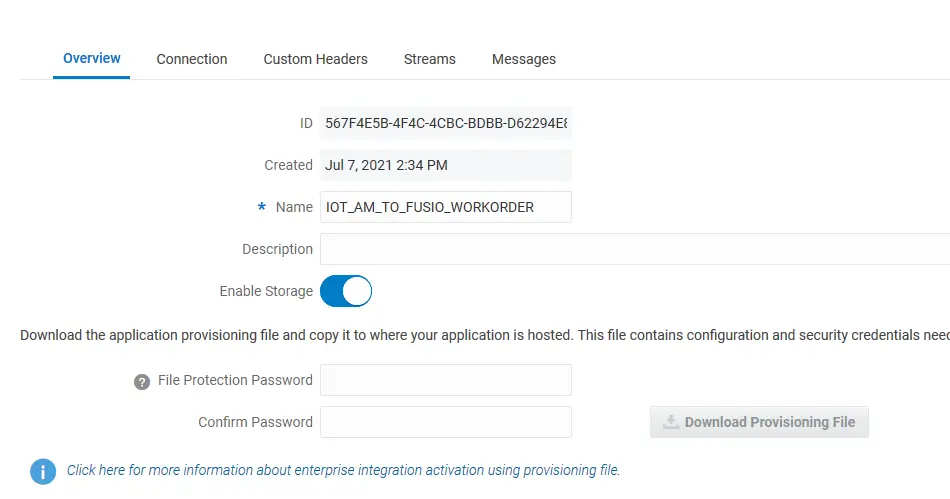
Set the connection tab with OIC URL and authentication
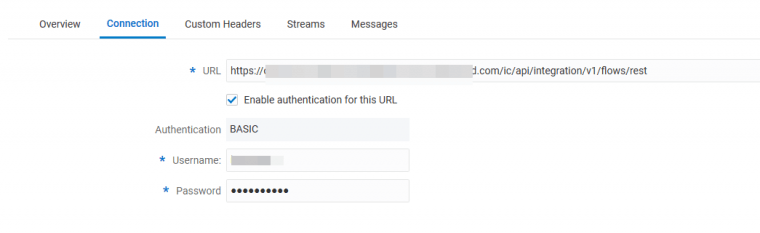
Enter Custom header if required or Leave it Blank
Enter Stream Details in the streams tab
RESystemAlert is used in this case to capture the payload coming from IOT and is passed to OIC integration Process.
The integration resource uri would be your integration process URL. (This needs to be done after the integration OIC process is created)
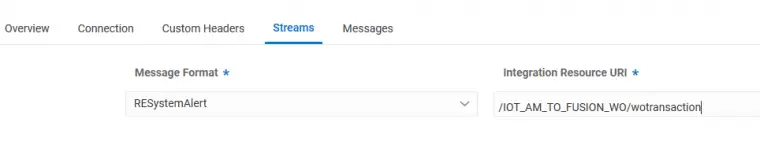
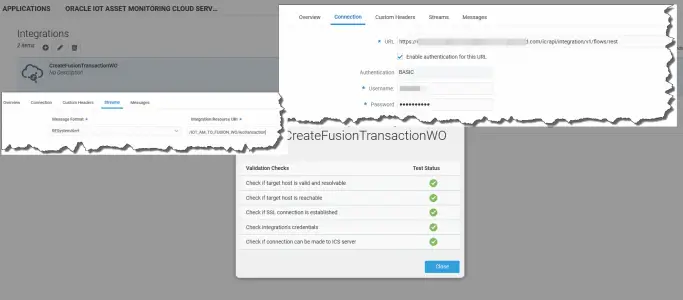
Test the connectivity using the verify connectivity button.
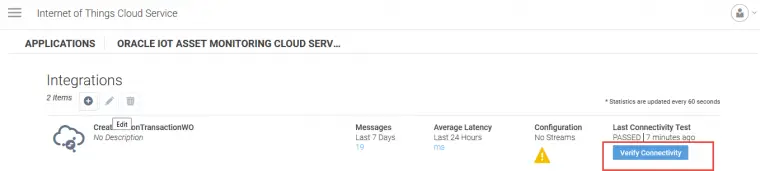
You can get the details from the integration process metadata URL.
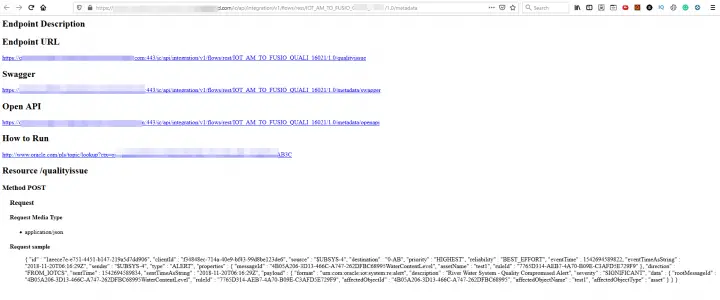
Leave the messages tab blank
Make sure your Cloud Domains are trusted
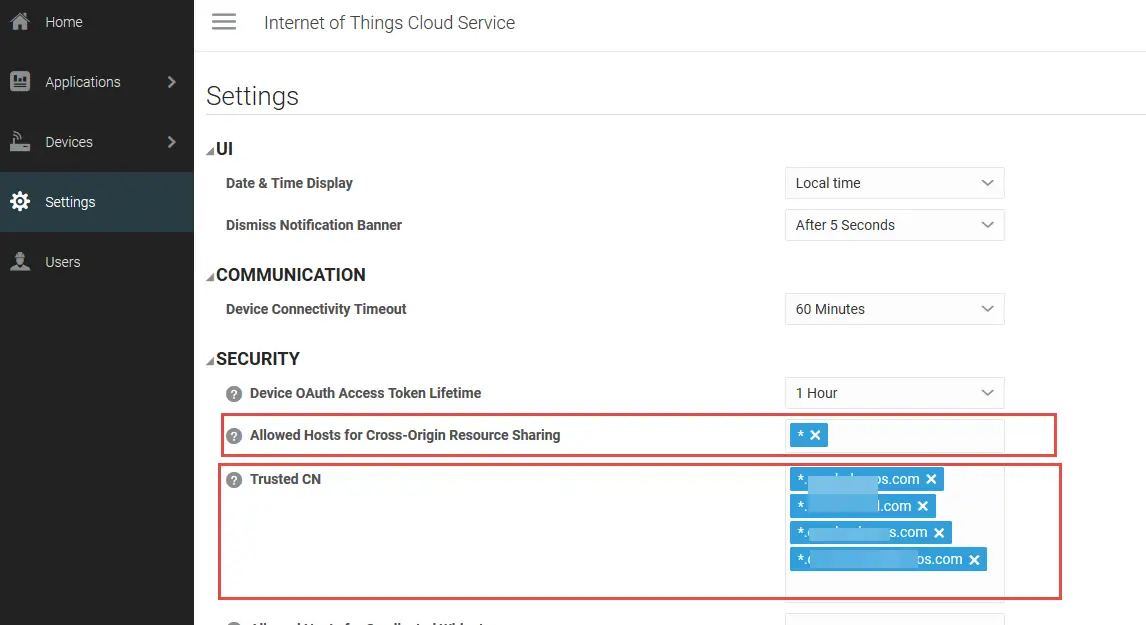
Set Allowed hosts for cross-origin resource sharing and
Trusted CN as *.(yourCloudDomain).com like *.oraclecloud.com
With the above setups, you can test by triggering an alert from IoT and The OIC Process should Kick-Off.
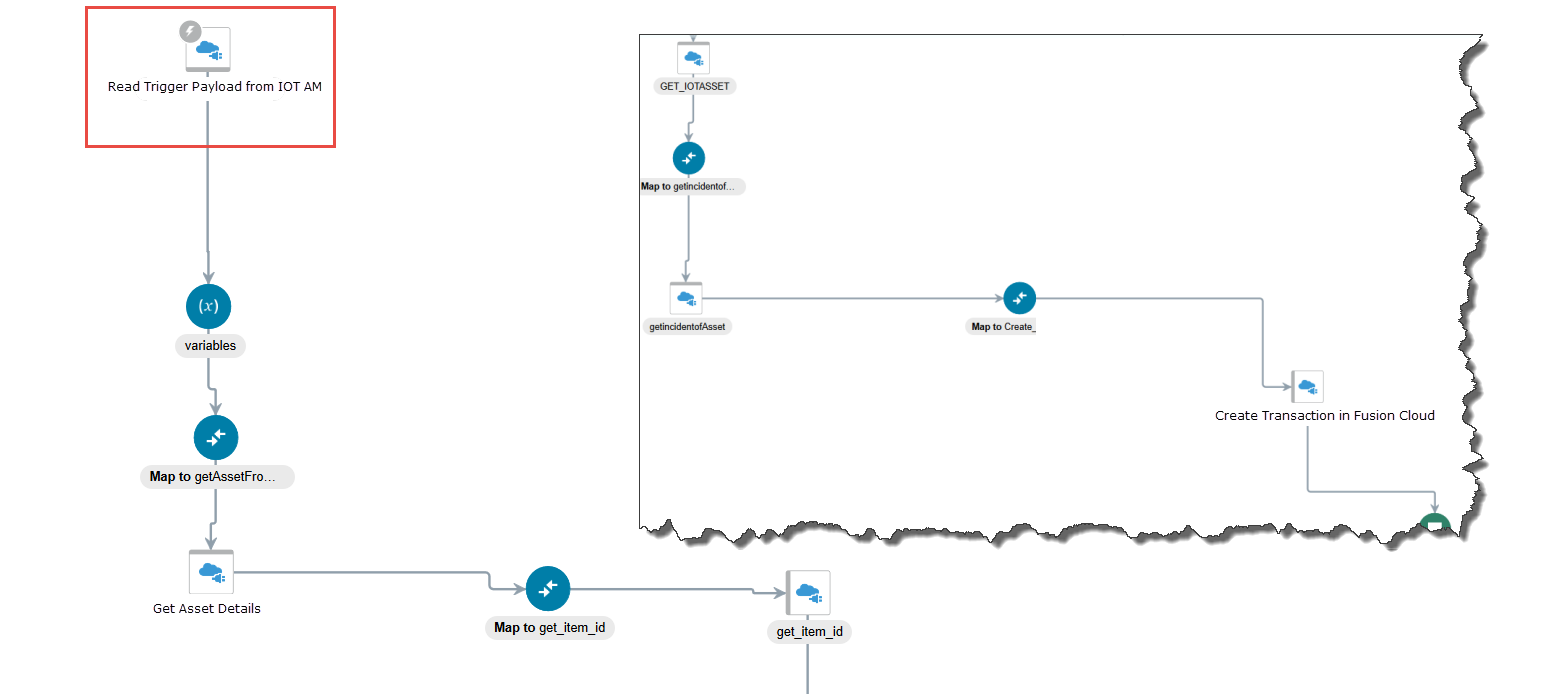
In OIC you should create a Process that can receive the payload sent from IOT. so configure an app-driven process with a rest adapter to receive the IoT rest payload and orchestrate and hit fusion to create a work order transaction.
The Rest Payload Structure from IOT
Use this below rest payload structure to create a rest adapter request payload in the app-driven OIC integration process.
Note that the payload structure can change with new releases, so to get a sample of what your instance is actually sending is to create a basic OIC process with a rest adapter to receive the IoT payload. when you test this process may go in error. Then Check the logs and see what payload it received. Use this payload to design your integration process.
{
"id" : "1aeece7e-e751-4451-b147-219a5d7dd906",
"clientId" : "f34848ec-714a-40e9-bf43-99d8be123de6",
"source" : "$UBSYS-4",
"destination" : "0-AB",
"priority" : "HIGHEST",
"reliability" : "BEST_EFFORT",
"eventTime" : 1542694589822,
"eventTimeAsString" : "2018-11-20T06:16:29Z",
"sender" : "$UBSYS-4",
"type" : "ALERT",
"properties" : {
"messageId" : "4B05A206-3D13-466C-A747-262DFBC68995",
"assetName" : "CMP101",
"ruleId" : "7765D314-AEB7-4A70-B09E-C3AFD5E729F9"
},
"direction" : "FROM_IOTCS",
"sentTime" : 1542694589834,
"sentTimeAsString" : "2018-11-20T06:16:29Z",
"payload" : {
"format" : "urn:com:oracle:iot:system:re:alert",
"description" : "Compressor High Temperature Alert",
"severity" : "SIGNIFICANT",
"data" : {
"rootMessageId" : "4B05A206-3D13-466C-A747-262DFBC68995",
"ruleId" : "7765D314-AEB7-4A70-B09E-C3AFD5E729F9",
"affectedObjectId" : "4B05A206-3D13-466C-A747-262DFBC68995",
"affectedObjectName" : "CMP101",
"affectedObjectType" : "asset"
}
}
}With the above setups, you can be able to trigger your oic process and do Oracle IoT Asset Monitoring Integration with downstream applications.
Read more fusion apps tech articles