How to install WiFi Extender using WPS Button?
Before we go into details of WPS Button On WiFi Extender, If you want to know about WPS please refer article what is WPS (Wi-Fi Protected Setup) .
Pre-requisites
Your Existing network should support WPS. and the Wi-fi Extender Device should also support WPS.
Steps to Configure
Step1:
Press the WPS button on the Extender for 4 to 5 seconds. The WPS LED on the extender should start blinking.
Step 2: Within 2 minutes, press the WPS button of the router that you want to connect. Wait for at least 2 minutes while the extender connects to your existing wireless network
Step 3: The WPS feature on your Extender will configure the network settings automatically and the WPS LED indicator will stop blinking. The 2.4 GHz Link Rate LED lights up.
Note: If the 2.4 GHz Link Rate LED does not light up, try repeatings the steps 1 and 2, and make sure your router and extender supports WPS.
PS: If your Extender has a setup wizard it is recommended to use the wizard and follow the instructions.
Step 4: In case you need to manually configure , you can enter the Router’s PIN in extender configuration console.
If your router supports the 5 GHz band which most modern ones do, just repeat steps 1 and 2 to connect the Extender to the 5 GHz band. Once successful, the 5 GHz LED on your wifi Extender should light up.
Once the configuration of the extender setup is completed successfully, the extended network for each applicable band is broadcasted as “Existing network name_2GEXT” and “Existing network name_5GEXT”. The Password for connecting to the extender’s network will be the same as that of the router’s network.