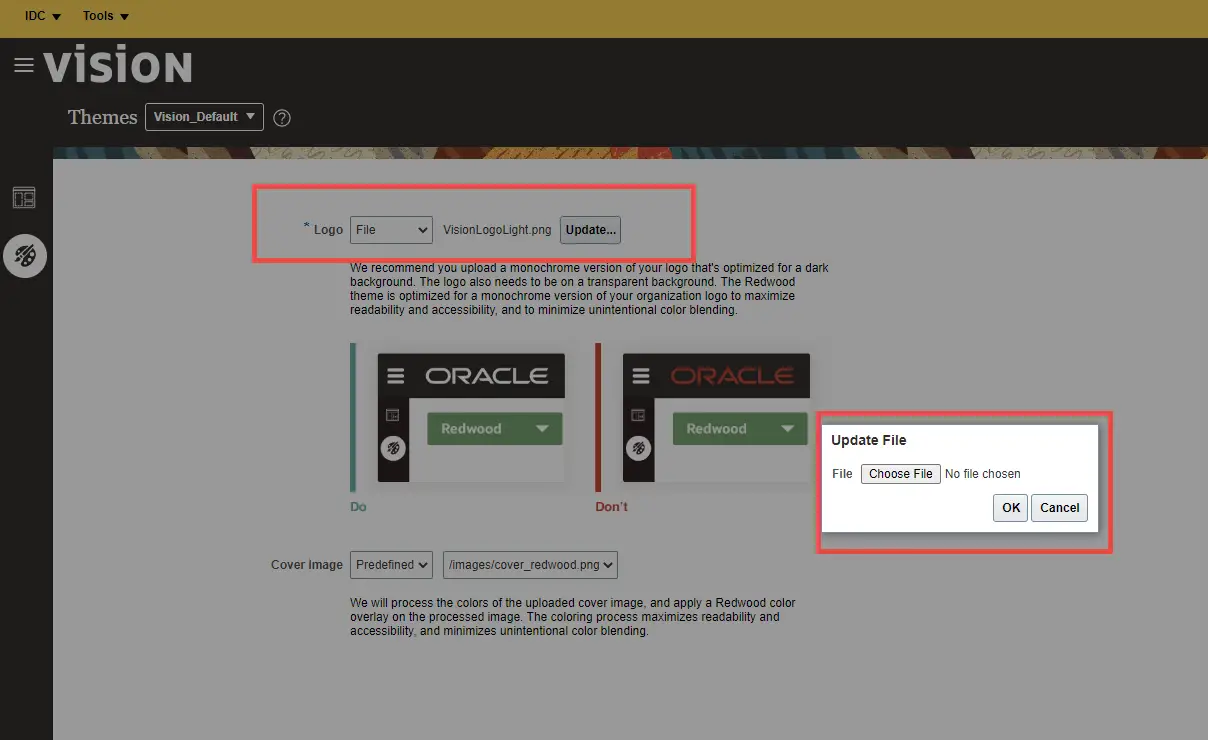
In this post we will see how to do Oracle Fusion Cloud Branding and add logo in Oracle Cloud HCM ERP or SCM applications.
Branding is necessary to match the look and feel of the organizations web presence theme. like the logo , fonts and backgrounds. A brand is a unique identity that identifies a company, organization
So Let’s go in
Table of Contents
How to do branding in Oracle Fusion Cloud
How to do branding of Oracle Cloud Applications
Launch a Sandbox
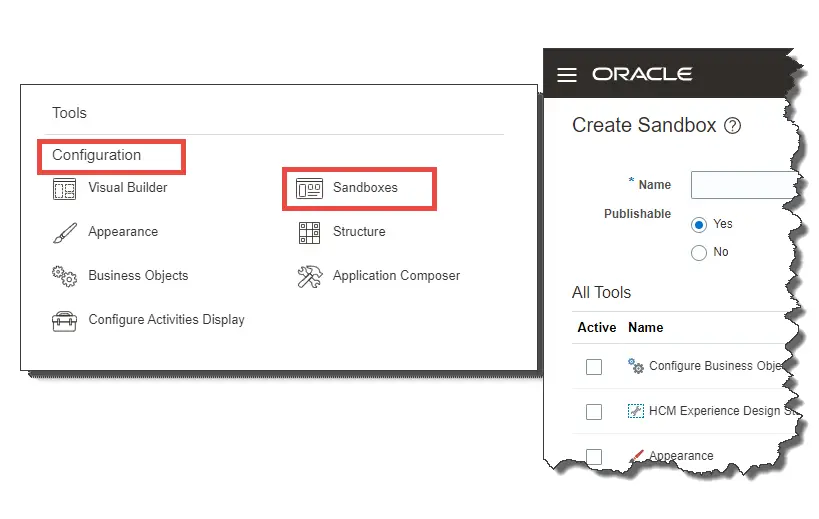
Login as a user having sandbox creation rights.
Go to Navigation > Configuration > Sandbox> Enter a sandbox name and Create and Enter sandbox
Add the appearance tool
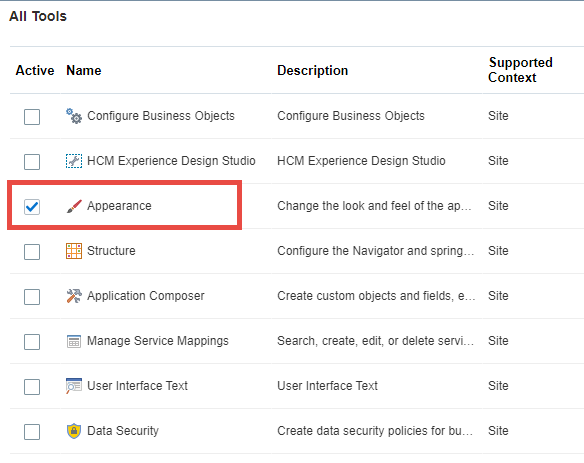
Add the appearance tool in the sandbox
Launch Appearance
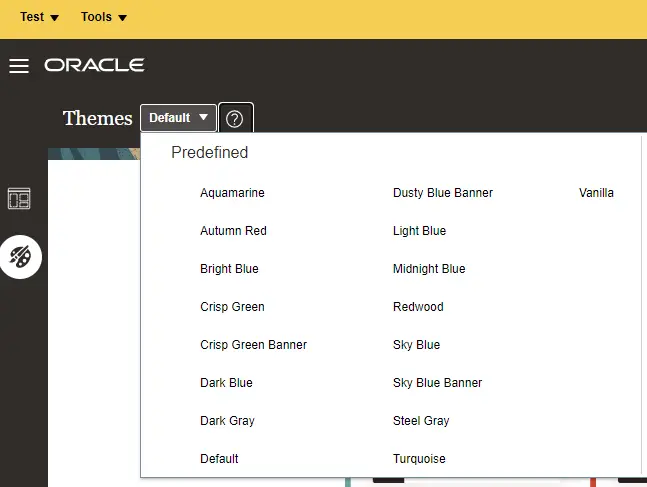
Click on Tools button > Appearance.
From the themes Menu, select the theme which suites
Add the Company logo
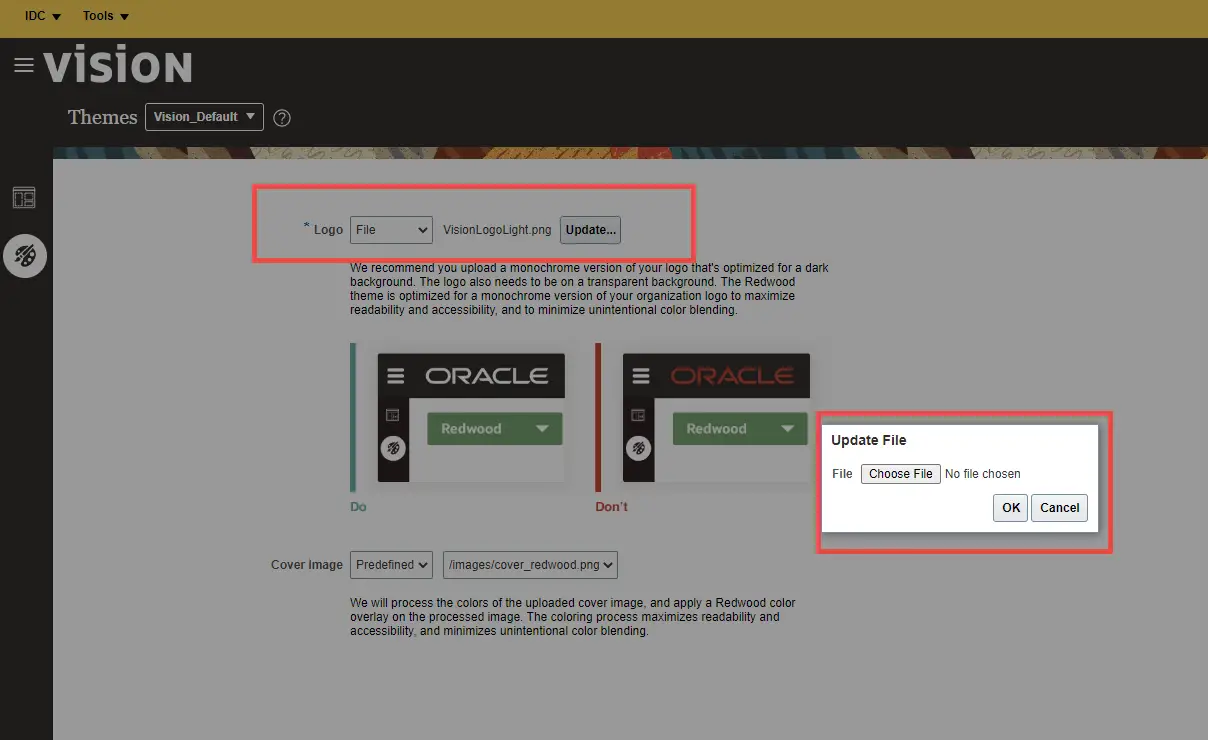
In the general tab select the logo file and update.
Actions > Save As…
Enter the new theme’s name and leave as ticked ‘Apply this theme’.
Save the custom theme
Enter the new theme’s name and leave as ticked ‘Apply this theme’.
Click on Apply to save the changes
Apply changes after confirming you are in sandbox.
Verify the Looks of the theme
Access the Home icon to check how your new theme displays. you can do changes to the theme configuration from Tools > Appearance.
Publish the Sandbox
If all is good publish the sandbox
Apply the theme
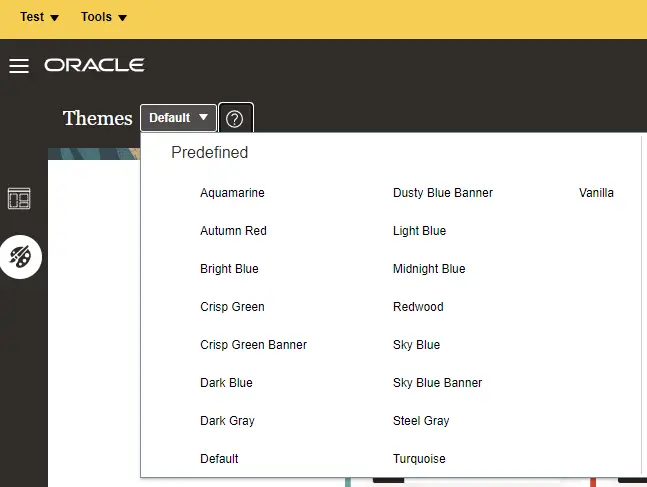
The branding theme(s) you published will be visible in the environment landing page. if not try to to Refresh the page.
Please note, If you have used Page Composer to make any modifications to your Logo via the “Customize Global Page Template” menu option , it will override any changes done via the Appearance UI.
In order for the changes made in Appearance UI to take effect , You will need to remove/undo those Customizations.
Video tutorial of adding Logo in oracle fusion
Adding Banners in HCM Cloud
In HCM cloud there are various banners you can customize in sections such as Career and Performance, Learning, Checklist, etc
1. Enter HCM Experience Design Studio
Log in as (Admin User)> Navigator icon > Configuration > Sandbox > Create a sandbox with the tool selected “HCM Experience Design Studio” > on the yellow bar at the top of the screen click on Tools > Select Design Studio.
2. Open and change all desired landing pages
On the left-hand side, select “Landing Page Background Images” and then open a page (e.g. “Absences”) > Choose files > Save and Close. Repeat the process for each of the desired landing pages.
FAQ
I am not seeing Appearance link
Check the privileges that control Appearance link:
View Administration Link, Manage Themes



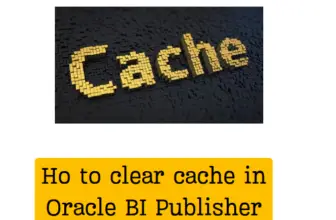

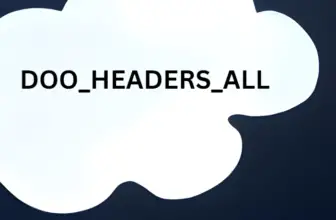
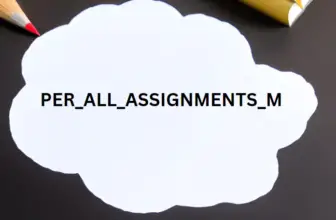



Thanks
welcome
See more fusion appstech article here https://wpsbutton.com/category/fusion-apps-tech/