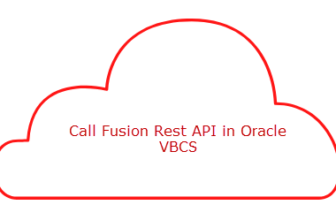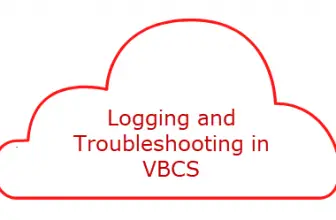Here is a great tutorial from Shay Shmeltzer on Extending Oracle SaaS Cloud Applications with Oracle VBCS
Oracle Visual Builder is a cloud service that enables customers to build applications using Oracle’s application development tools. The service provides a graphical interface for building apps, as well as APIs and connectors for connecting to other services. Users can create new applications or modify existing ones using the tool.
With this new approach, apps can interact with both Oracle SaaS objects and custom objects, as well as external REST services that don’t require authentication. This allows Oracle SaaS users to leverage the extensions using their existing credentials.
In this specific demonstration we see
- how to access visual builder directly from the oracle cloud apps menu
- how you can create a new app ui application
- how to access oracle sas data directly from the service catalog
- how to create user interfaces interacting with this data and then
- how to publish and access your running extension
Extending Oracle SaaS with VBCS
Table of Contents
Navigate to Visual Builder
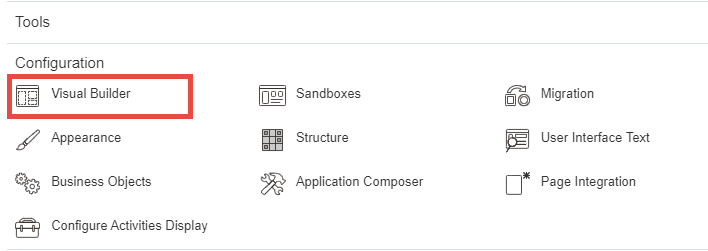
In the hamburger menu go to Menu>Configuration>Visual Builder
Launch VBCS and Create new Project
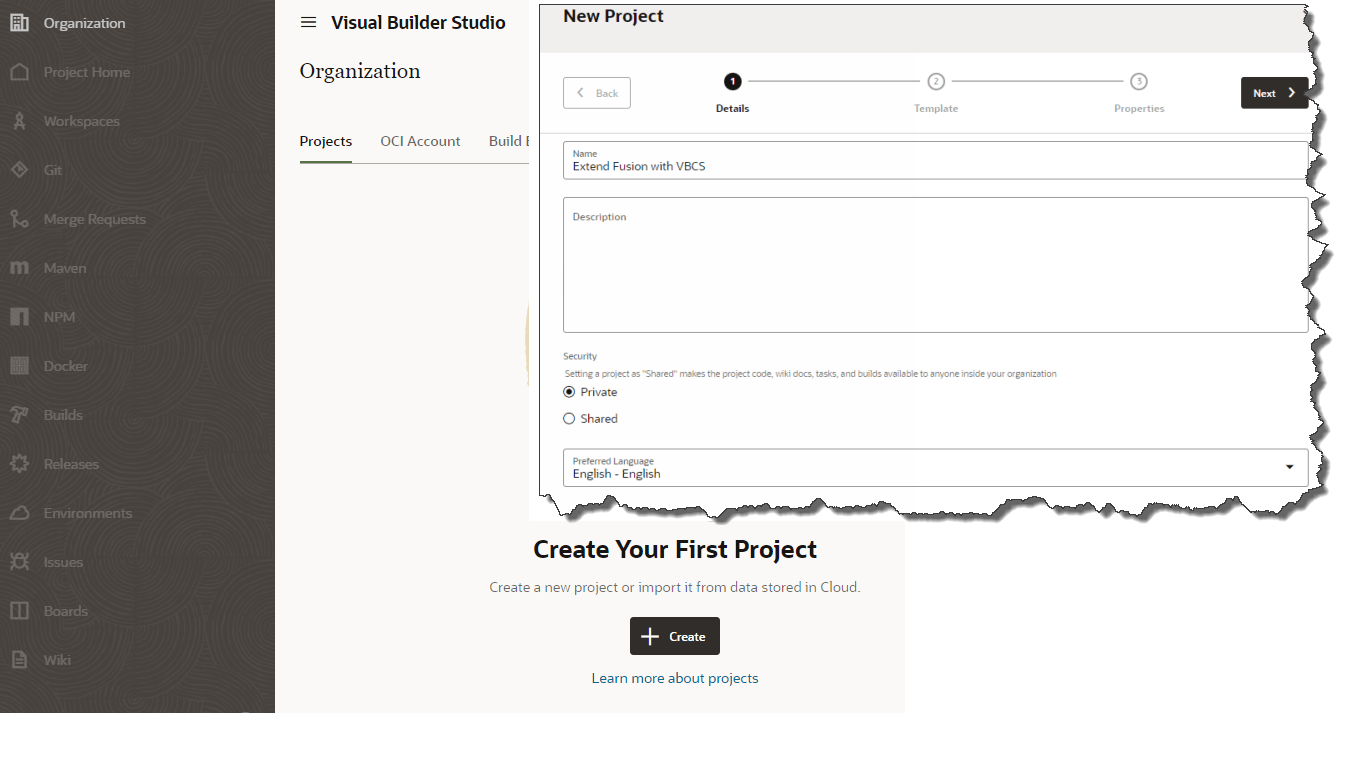
Once inside VB environment you can create new Project in the development environment assigned. or use and existing project assigned to you to create the application.
Create a new Application Extension
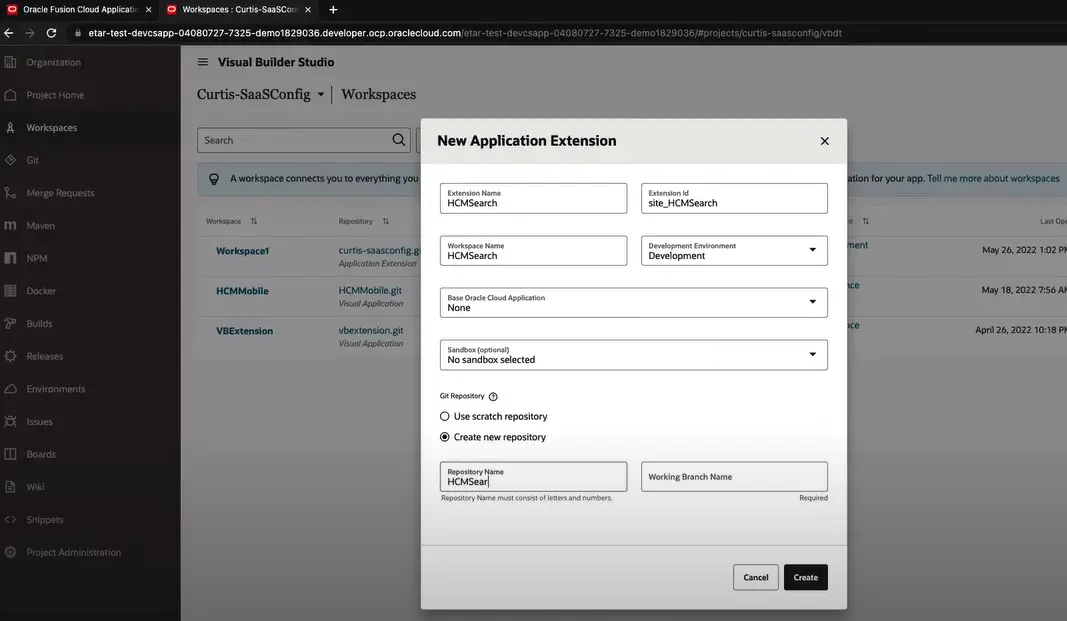
Create a new Workspace for your application Extension. You can also add your repository name and branch to be connected to VB Studio/ GIT
Your Workspace is launched
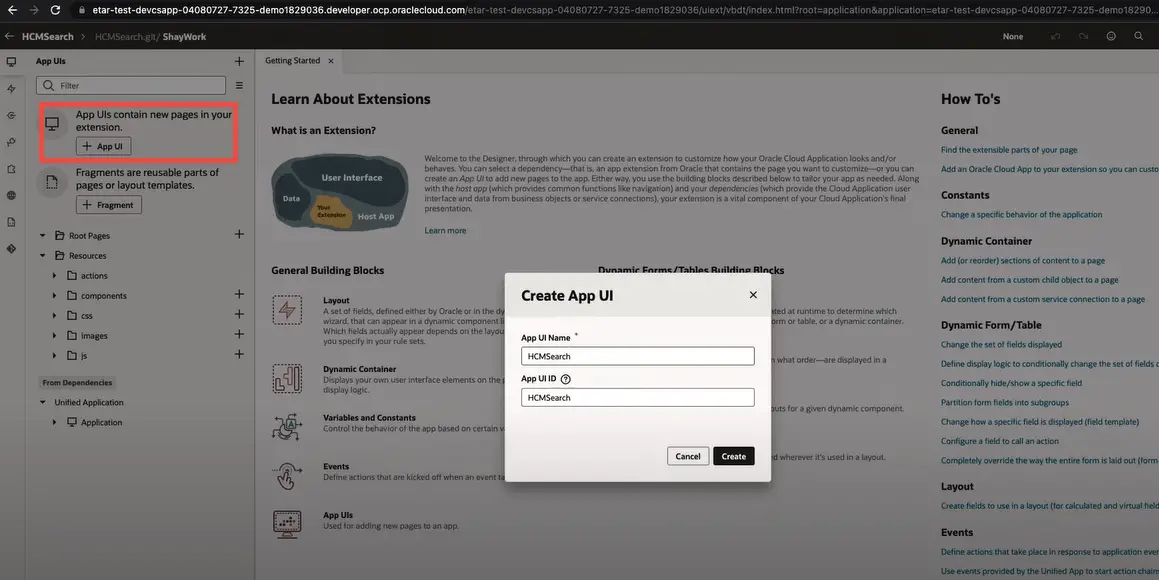
The workspace is launched where you can create new App Uis. In the visual developer we can create a new app ui application we can also use reusable fragments if we want to. Create a app ui application and give it with the name when prompted. click create
You are into VB environment
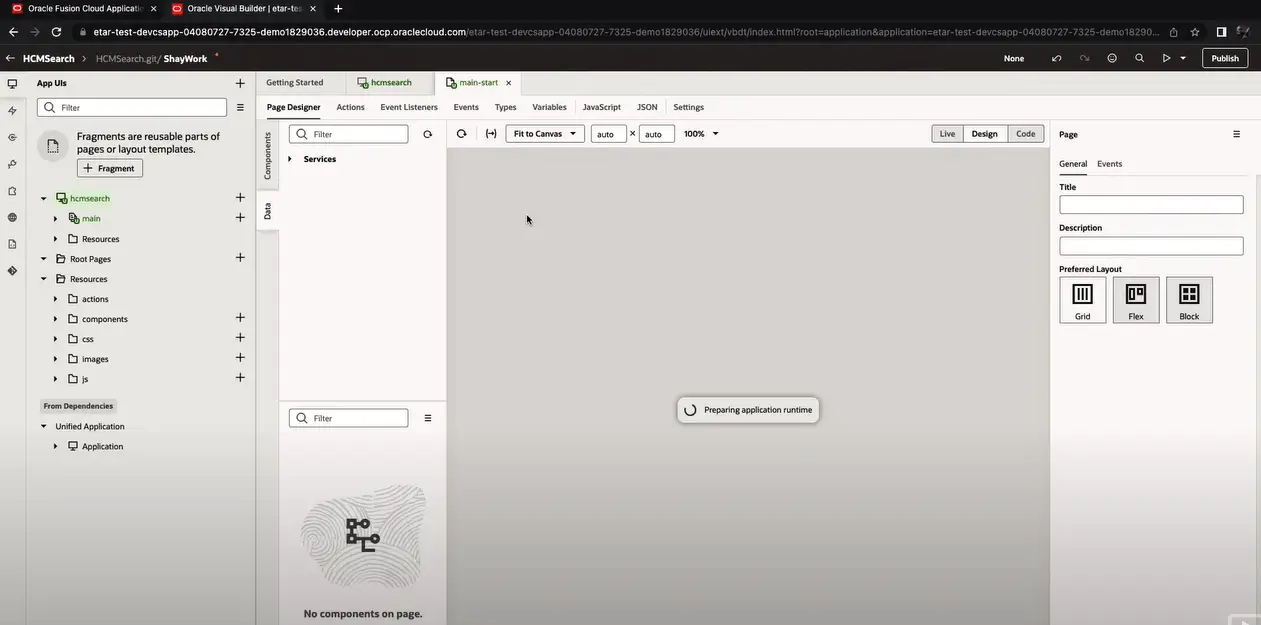
Now the VB environment will be launched and you can create any VB app as per your need
Service connection of the SaaS objects are available
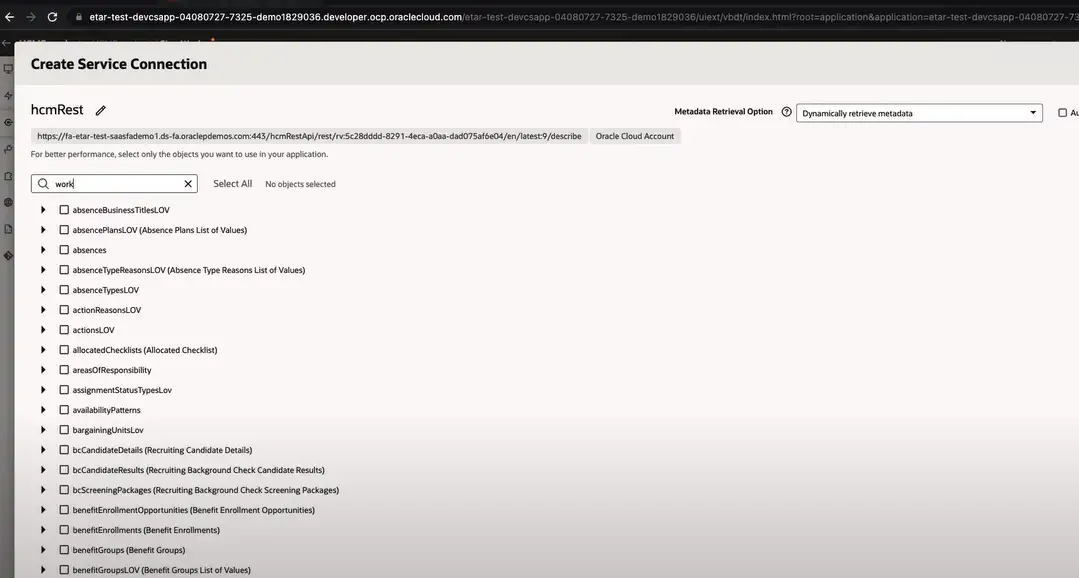
All the SaaS services are available for use via the service connection to communicate with the SaaS.
Publish When Ready
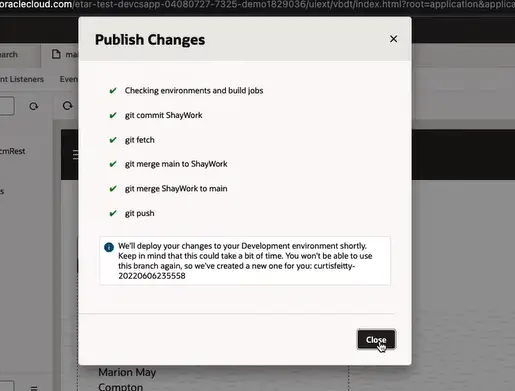
Publish you applicaiton when ready and it can be accessed and used by authorized users. Click the publish button . This would save our changes into our git repository You can provide a commit message with information about what we did in terms of changes and hit publish change button . We need to provide the username and password for our oracle SaaS instance so we’ll be able to deploy the application over there.
Build Job Package
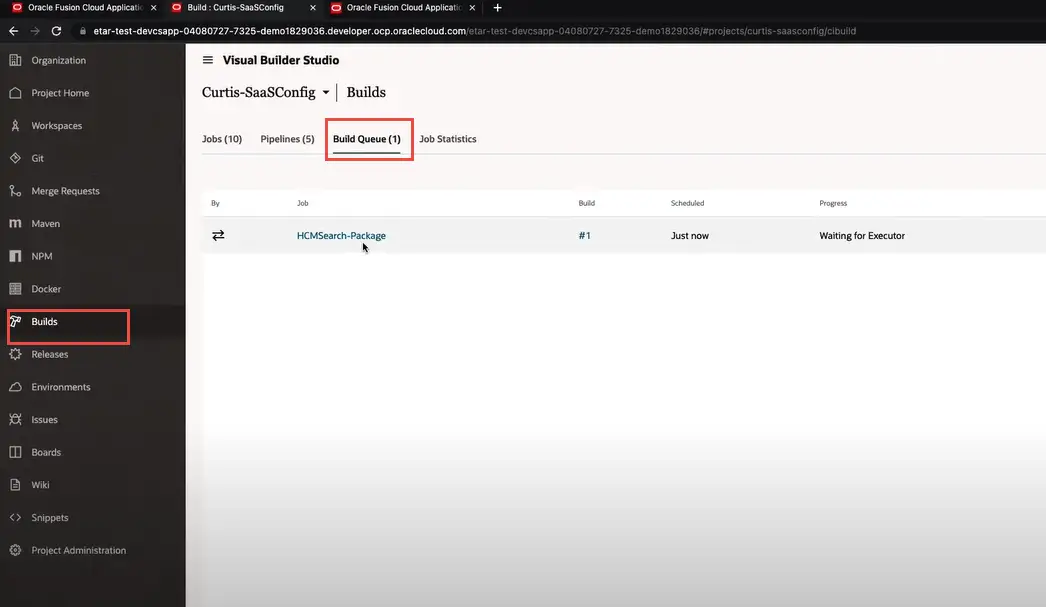
Under the build section we’ll be able now to see the build job that has been queued for us to take the application and package it this build job is part of a pipeline. Once this step finished successfully it is going to deploy our application onto the oracle cloud instance.