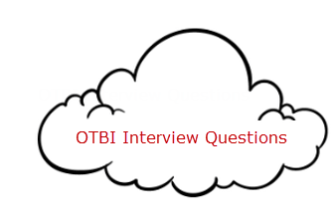- What is GitLab and what is it used for?
- What is the difference between GitLab and GitHub?
- How do you create a new repository in GitLab?
- How do you clone a repository from GitLab to your local machine?
- How do you commit and push changes to a GitLab repository?
- How do you create a new branch in GitLab and switch to it?
- How do you merge a branch in GitLab?
- What is a merge request in GitLab and how do you create one?
- How do you resolve merge conflicts in GitLab?
- How do you use the GitLab issue tracker?
- How do you use the GitLab wiki?
- How do you use the GitLab CI/CD pipeline?
- How do you set up a runner in GitLab?
- How do you use environment variables in GitLab?
- How do you use the GitLab API?
- How do you use the GitLab container registry?
- How do you use the GitLab package registry?
- How do you use the GitLab deployment API?
- How do you set up single sign-on (SSO) with GitLab?
- How do you set up two-factor authentication (2FA) with GitLab?
- How do you use GitLab’s built-in vulnerability scanning?
- How do you use GitLab’s built-in security dashboards?
- How do you use GitLab’s built-in code quality tools?
- How do you use GitLab’s built-in performance monitoring?
- How do you use GitLab’s built-in incident management tools?
- How do you use GitLab’s built-in operations dashboards?
- How do you use GitLab’s built-in error tracking?
- How do you use GitLab’s built-in feature flags?
- How do you use GitLab’s built-in canary deployments?
- How do you use GitLab’s built-in review apps?
GitLab Interview Questions with answers
Here are the GitLab interview questions with answers:
- What is GitLab and what is it used for?
- GitLab is a web-based Git repository manager that provides source code management (SCM), continuous integration, and more. It is used to host, manage, and track code repositories, as well as to collaborate on and review code.
- What is the difference between GitLab and GitHub?
- Both GitLab and GitHub are web-based Git repository managers, but there are some differences between the two. GitLab is an open-source platform, while GitHub is proprietary. GitLab offers more features than GitHub, such as built-in continuous integration and delivery, issue tracking, and project management tools. GitHub is generally more popular and well-known, but GitLab is growing in popularity and is often preferred by developers who want a self-hosted solution or more control over their data.
- How do you create a new repository in GitLab?
- To create a new repository in GitLab, click the “+” icon in the top navigation bar and select “New project”. Give your repository a name and description, and select the visibility level (private, internal, or public). Click “Create project” to create the repository.
- How do you clone a repository from GitLab to your local machine?
- To clone a repository from GitLab to your local machine, follow these steps:
- Open a terminal window on your local machine.
- Navigate to the directory where you want to clone the repository.
- Run the following command:
git clone https://gitlab.com/<username>/<repository>.git - Replace
<username>with your GitLab username and<repository>with the name of the repository you want to clone.
- How do you commit and push changes to a GitLab repository?
- To commit and push changes to a GitLab repository, follow these steps:
- Stage the changes you want to commit by running the
git addcommand. - Commit the changes with the
git commitcommand. - Push the changes to the GitLab repository with the
git pushcommand.
- How do you create a new branch in GitLab and switch to it?
- To create a new branch in GitLab and switch to it, follow these steps:
- Open the GitLab repository in your web browser.
- Click the “Branches” tab.
- Click the “New branch” button.
- Enter a name for your new branch and select the source branch.
- Click “Create branch” to create the new branch.
- To switch to the new branch, run the
git checkoutcommand followed by the name of the branch. - How do you merge a branch in GitLab?
- How do you merge a branch in GitLab?
- To merge a branch in GitLab, follow these steps:
- Open the GitLab repository in your web browser.
- Click the “Merge Requests” tab.
- Click the “New merge request” button.
- Select the source and target branches for the merge.
- Review the changes that will be merged and add a merge message if desired.
- Click “Submit merge request” to submit the merge request.
- If the merge request requires review, it will need to be approved by a designated reviewer before it can be merged.
- What is a merge request in GitLab and how do you create one?
What is GitLab and how does it differ from GitHub?
GitLab is a web-based Git repository manager that provides source code management (SCM), continuous integration, and more. It differs from GitHub in that it is self-hosted and offers a wider range of features, including issue tracking, project management, and more.
How does GitLab handle security vulnerabilities?
GitLab has a dedicated team that works to identify and fix security vulnerabilities. When a vulnerability is discovered, the team creates a fix and releases a new version of the software. GitLab also has a process in place for reporting and addressing any potential vulnerabilities that are discovered by external parties.
What is a GitLab CI/CD pipeline and how does it work?
GitLab CI/CD is a continuous integration, delivery, and deployment tool that is built into GitLab. It allows developers to build, test, and deploy their code automatically, based on predefined rules and triggers. To set up a pipeline, developers define a series of jobs in a configuration file, which is then used by the GitLab CI/CD engine to run the jobs in the appropriate order.
How do you handle merge conflicts in GitLab?
When a merge conflict occurs in GitLab, it means that two or more branches have made conflicting changes to the same lines of code. To resolve the conflict, you will need to manually edit the conflicting files to choose which changes to keep and which to discard. Once you have resolved the conflicts, you can commit your changes and complete the merge.
How can you improve the performance of a GitLab instance?
There are many ways to improve the performance of a GitLab instance, including:
Enabling caching
Tuning the database
Optimizing the network
Using a load balancer
Upgrading to faster hardware
Using a multi-node setup
Enabling Gitaly
How do you troubleshoot issues with a GitLab runner?
If you are having issues with a GitLab runner, here are some steps you can take to troubleshoot:
- Check the runner logs for any error messages or clues about the cause of the issue.
- Check the runner configuration to ensure that it is set up correctly.
- Check the pipeline configuration to ensure that it is correct and that the runner has permission to access the repository.
- Check the system requirements to ensure that the runner machine meets the minimum requirements.
- Check the status of the GitLab instance to ensure that it is online and functioning correctly.
- Check the network connectivity between the runner and the GitLab instance to ensure that there are no issues.
- What are some best practices for using GitLab in a team environment?
- Some best practices for using GitLab in a team environment include:
- Setting up a clear branching model and workflow
- Using feature branches and pull requests for code reviews
- Using labels, milestones, and other project management tools to keep track of work
- Enforcing code style standards with linters and code review policies
- Using continuous integration and deployment to automate the build and release process
- Regularly backing up your data and testing restores to ensure data integrity.