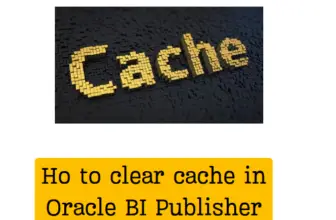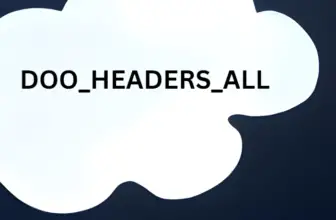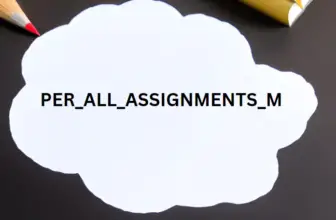While working on Oracle fusion SaaS, there will be times you may need to customize standard BI Publisher report for your customer needs. Customizing the BIP report process is uniform across ERP Cloud, HCM Cloud, or CX Cloud.
While modifying the rtf template is relatively easier but when it comes to modify the Data model, sometimes we see it getting very complex.
In this post we will see and example of modifying an Invoice print template in fusion
Table of Contents
Ex. On How to Customize Standard BI Publisher Report [Print Receivables Transactions]
The invoice print report can be run from the invoice screen as well as from the Scheduled process program.
To Run ,
Login with receivables user > Navigator > Receivables > billing
query the receivables transaction number > Click on transaction number hyperlink > View Image.
The ESS job name is Print Receivables Transaction which in turn call child processes
Print Receivables Transactions: Invoices.
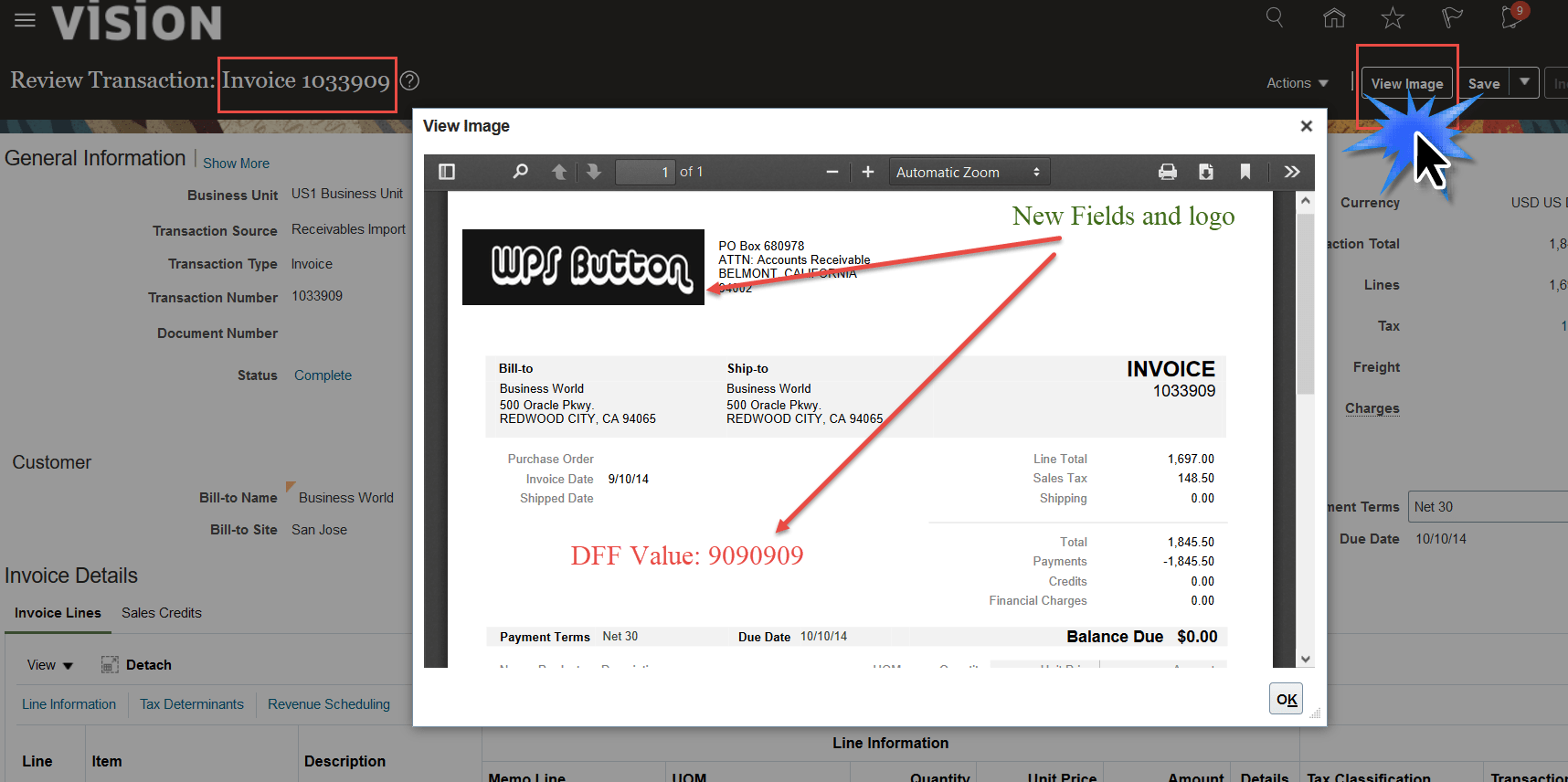
How to customize standard BI Publisher reports in Oracle Fusion?
Time to do 4 hours
-
Identify the BI Publisher Report
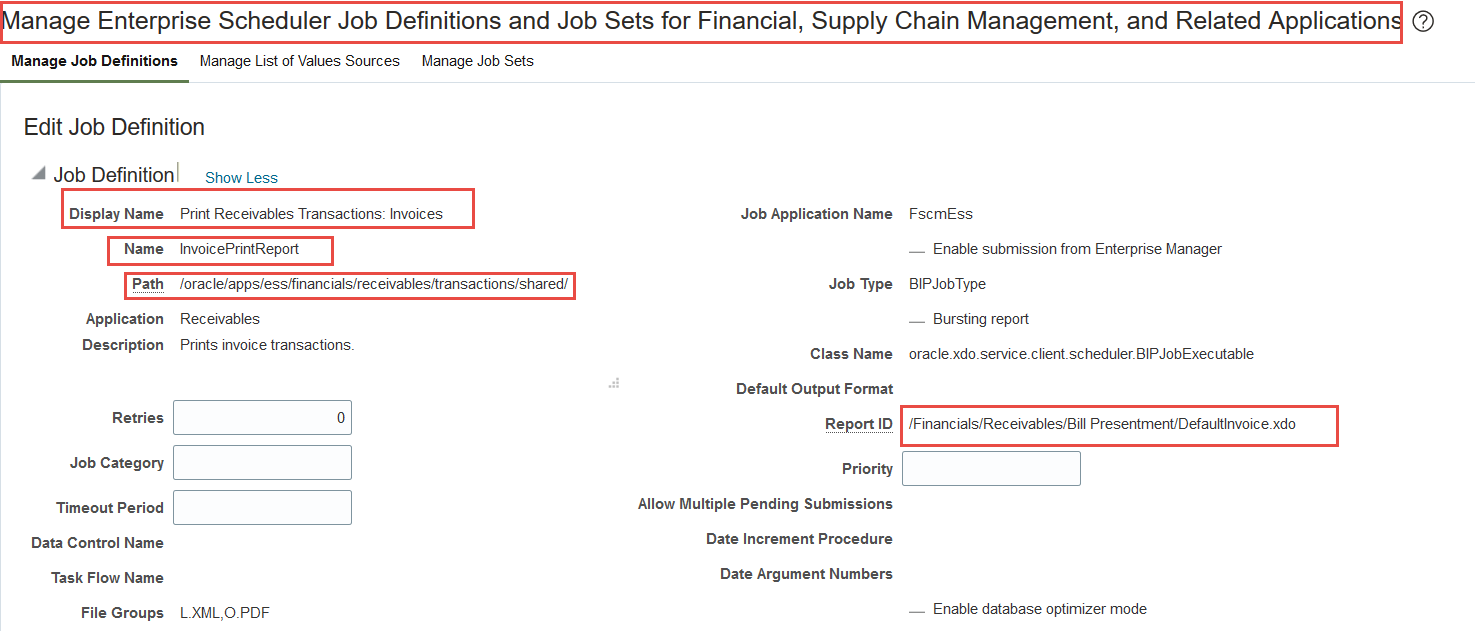
To Identify the BIP Report go to Functional setup manager > Manage Enterprise Scheduler Job Definitions and Job Sets for Financial, Supply Chain Management, and Related Applications> Query the report name “Print Receivables Transactions: Invoices” and get the xdo file name . (here defaultInvoice.xdo)
-
Go to BI Admin and Edit the Report
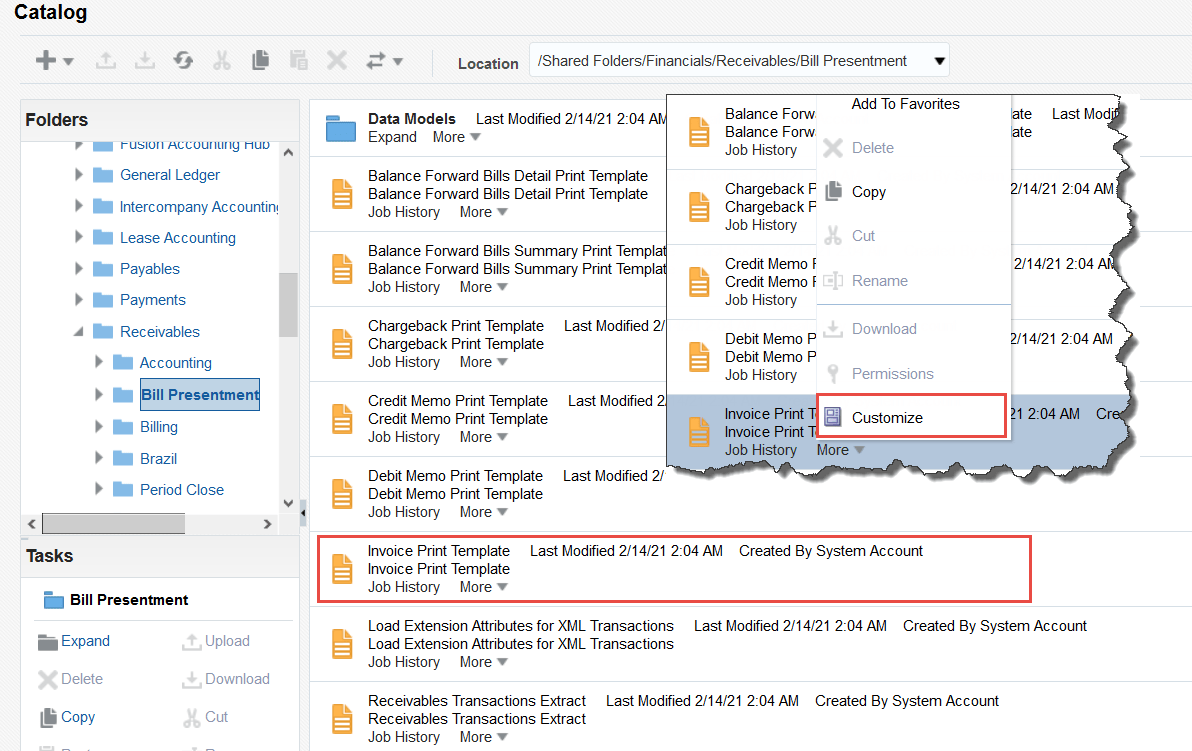
Navigate to the catalog folder here Shared Folders /Financials / Receivables / bill Presentment
-
Do the Changes to Report
Do the changes in report and save in same path of ‘CUSTOM’ folder.
/Custom/Financials/Receivables/Bill Presentment/DefaultInvoice.xdo -
If Data Model Change is required
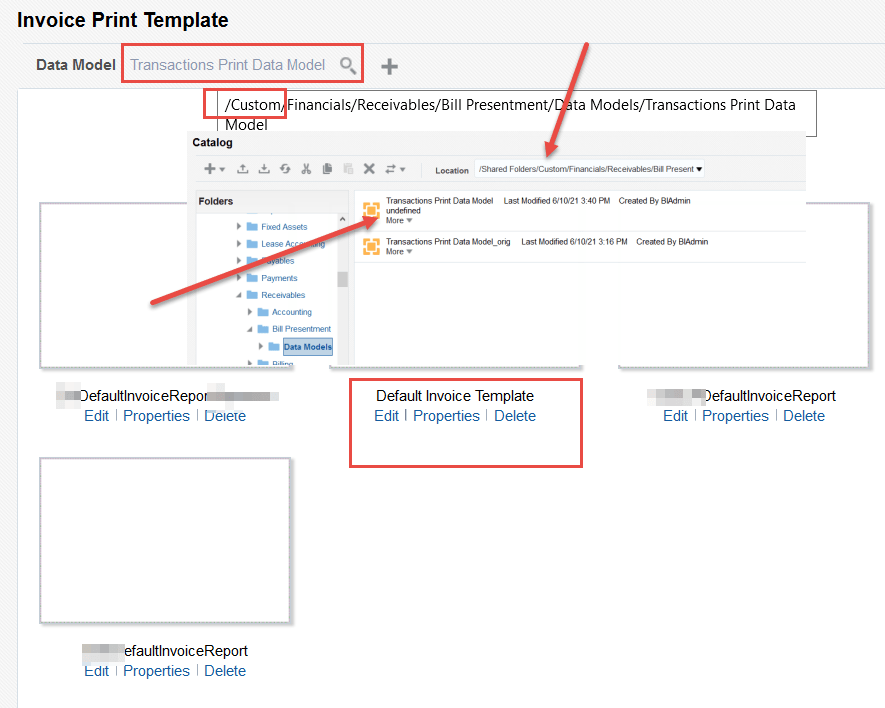
For Data model change you need to do the same thing, Copy the data model of standard report and place in the same path of custom folder. After placing in custom folder the Data model becomes editable else it won’t allow to edit.
Also download the Layout template for local editing in BIP Desktop -
Edit and Test the Data Model
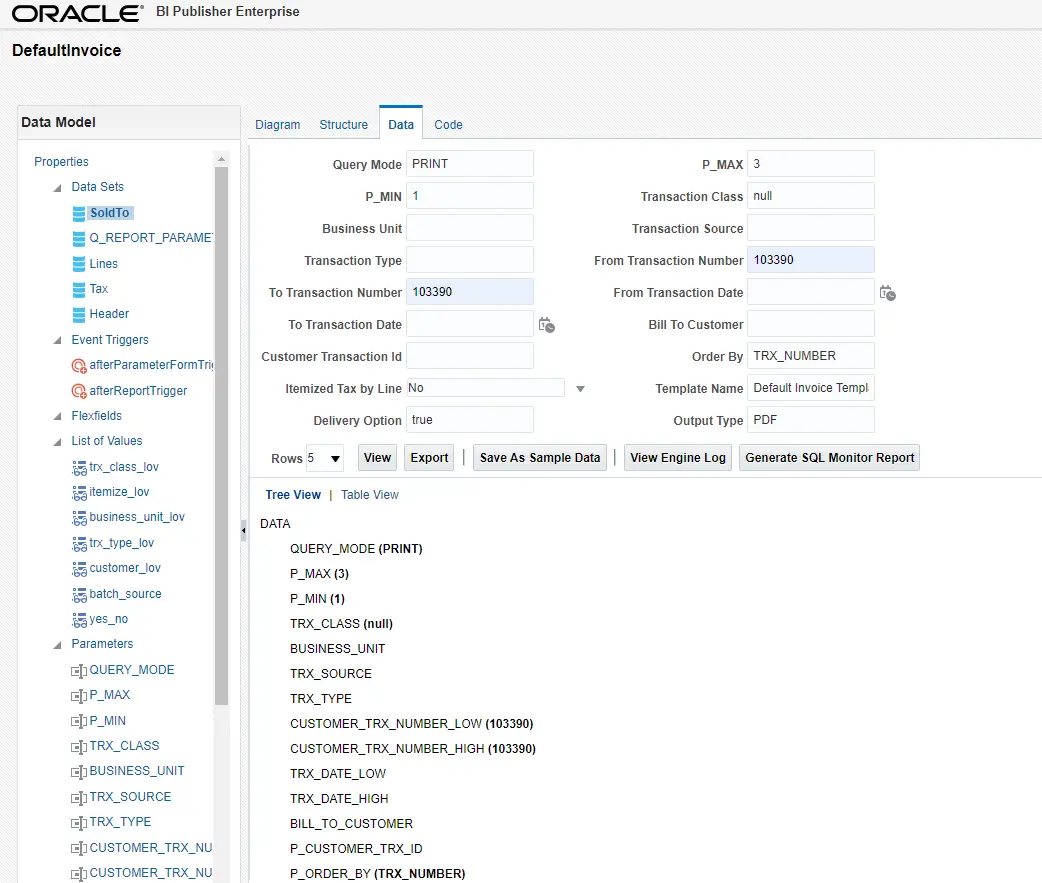
While editing the data model you may be asked to enter parameter value to test the Report DM.
Enter the values -
How to Get the parameter values for the previous step
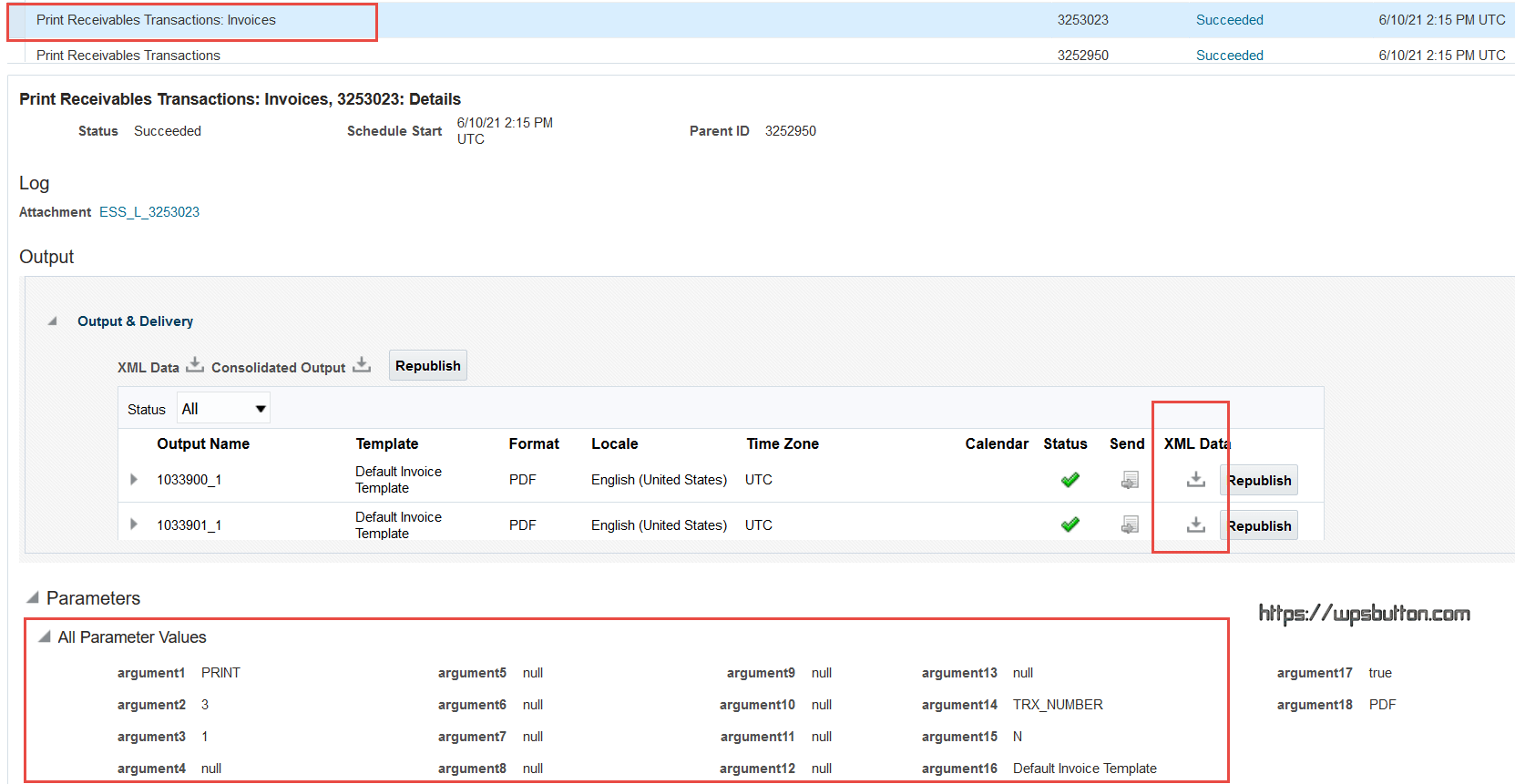
To get the parameter value syou should run the ESS job and see the output of the program in parameters. All the argument values would be visible.
-
Get the XML of the Report
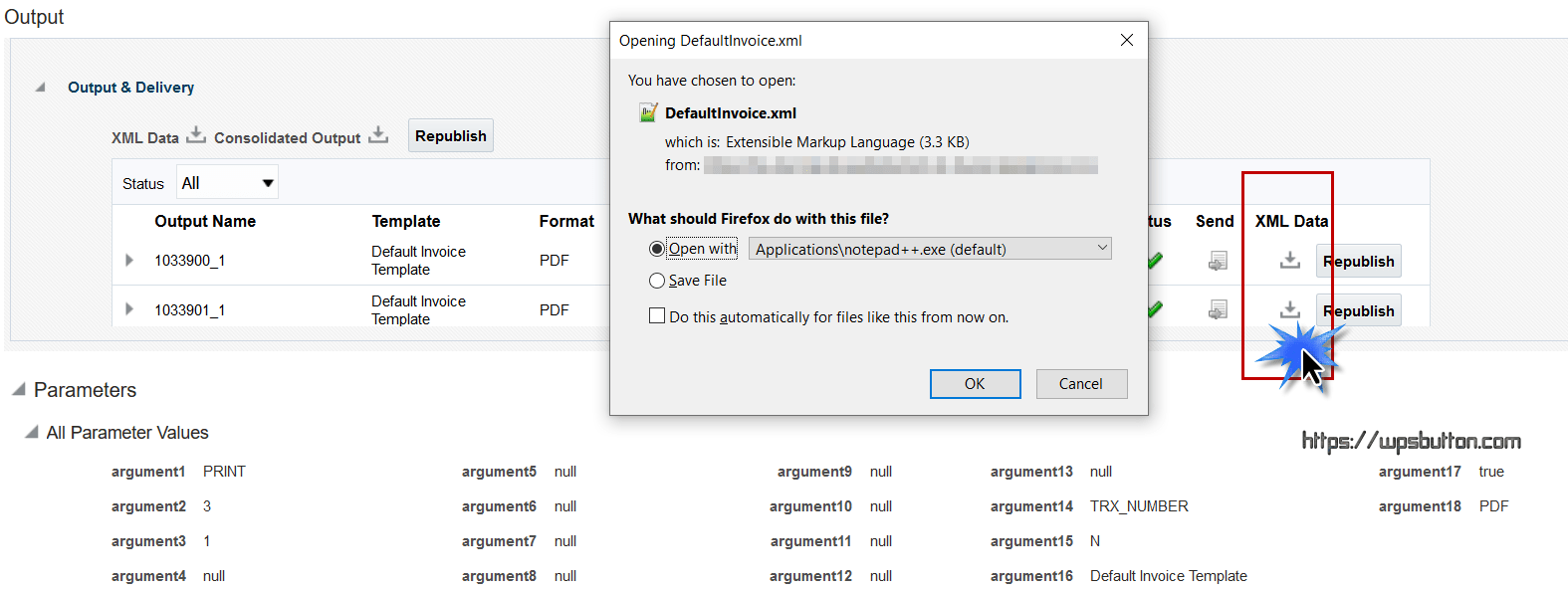
In the Completion report of ESS job you can see the XML Data available for download as well. This xml can be used to test the modified RTF in local BI Publisher Desktop MS Word version.
-
Test the Report Locally
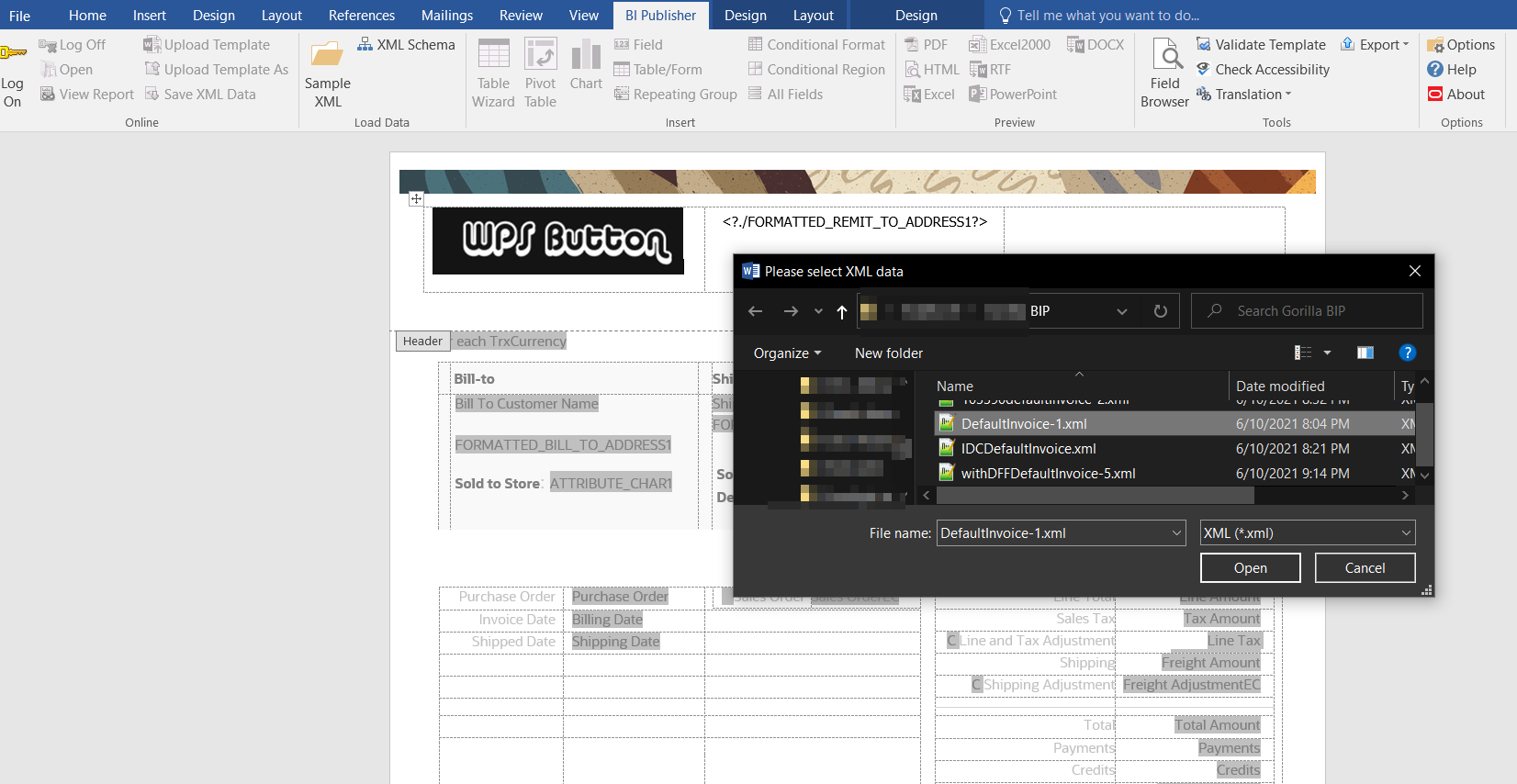
Test the report locally with the xml data downloaded from previous step
-
Upload to Fusion in Custom Folder
Once you have the Report tested locally , Upload to the custom folder in fusion SaaS. Make sure you are using the right user with BI administrator roles.
Another frequent requirement is to add an image in a BIP report from Fusion UCM . For this check out this post
FAQs on BIP Report Customization
How to Get the XML data of a Standard BIP Report?
You can Run the ESS job and see the option to download xml in the ESS request screen.
How to Edit the BIP Data model?
You need to create a duplicate Data model and put in Custom folder where it will allow to Edit. The Data models are in readonly in standard folders
How to fill the lexical parameters while testing the Data model?
It’s a time-consuming process, you need to get the SQL and run it against the database using trial and error for now.
See more Fusion Apps Tech posts
If you are preparing for BIP interview do check out Interview questions on BIP
Useful links
BIP-Best-Practices-for-SaaS-Environments
Oracle documentation on customization of BI Publisher Reports