WPS Connection is Not Working?
Troubleshooting WPS Connections
If your WPS Connection is not working, there can be many reasons.
Let’s see what all should be checked to troubleshoot the wifi connections using the WPS button on the router. And in case you want to know how wps connections work, please refer article What is WPS.
Common Queries
The WPS Light on router will light up when its pressed and will be accepting connection requests. After connections are established the light turns off. In fact you may not want your wifi router to keep looking for WPS connections all the time, thus routers swithh off WPS mode automatically and indicator light goes off.
WPS feature can be enabled from the WPS configuration in the router admin console accessible via the internet browser. Some routers require firmware update.
WPS feature can be disabled from the WPS configuration in the router admin console accessible via the internet browser. Some routers require firmware update.
Check your ISP internet is Up.
Try releasing the IP and renewing it.
If that does not work try restarting the router.
If the router of the wifi doesn’t have wps feature or wps is disabled, you can connect via WPA2 where you need to select the network name and enter the network password.
In most routers the WPS button will start blinking red when there is connection error. Try disconnecting and reconnecting again.
Here is the basic WPS indicator color and its meaning Off - WPS is disabled. Green- WPS is enabled. Orange(Blinking)- A WPS connection is in process. Solid Green- WPS connection with a device is established. Blinking Red- Error in connection.
The WPS button can be labeled WPS or just have the WPS logo on it, and is generally near the ethernet port on the backside.
Your wifi extender should also be WPS enabled and in the wifi range of the main router.
the WPS button should be pressed within the time frame (a couple of minutes).
Check the band of Wi-Fi extender. Both router and extender should be on the same band. 2.4 GHz or 5 GHz.
A device once connected to a WPS enabled router will be reconnected as it will store the WPS credentials. So yes it’s a one-time process.
This is possible from the WPS configuration accessible via internet browser.
Please check if WPS mode on the router is enabled in the router configuration.
See that the device you are connecting is near to the WPS enabled router.
If wps is blinking even after the connection is complete , reset the device and router, and / or run the wps configuration again.
Run the wifi extender wps connection wizard again.
It is generally printed as a label on the router and many routers allow resetting via router admin console.
In short press the wps button on client device and router simultaneously.