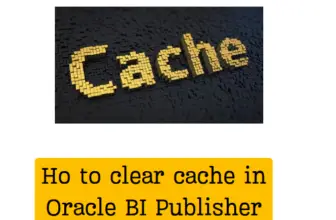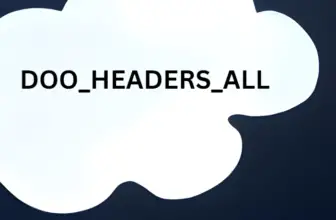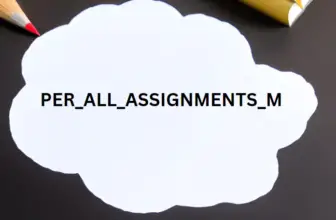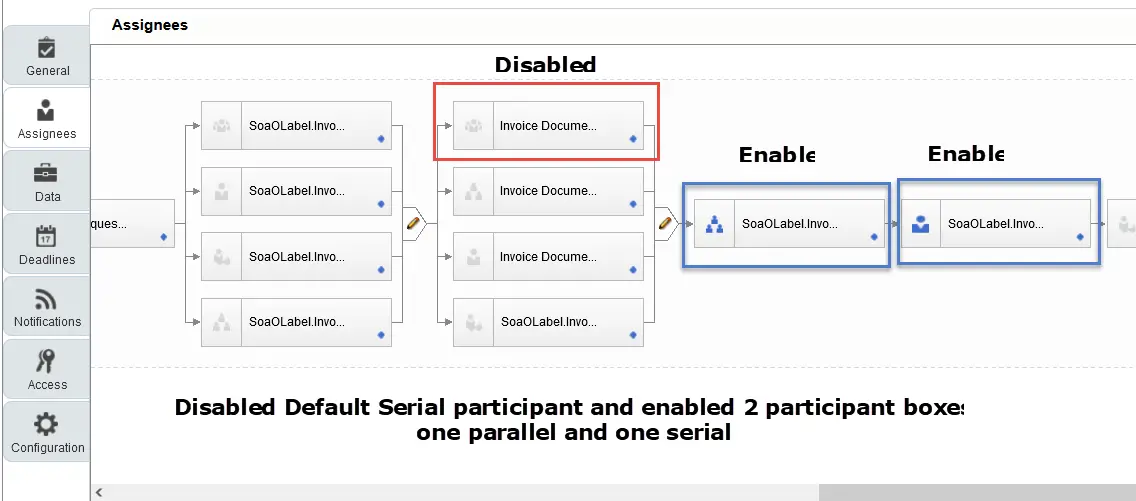
There are times we need to implement Parallel Approvals in BPM Workflow in Oraclce Fusion. Let’s see how to implement it.
First, we need to figure out which are the parallel participants in the BPM workflow in oracle fusion cloud.
We will take the example of the Oracle Payables approval workflow.
Table of Contents
Notification Symbols
The below symbols will identify the participant block is serial , parallel , single approval or for FYI
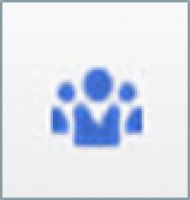
Serial
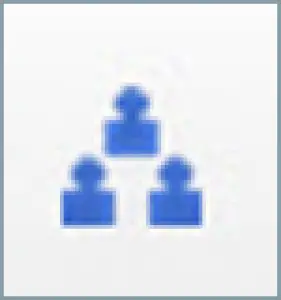
Parallel
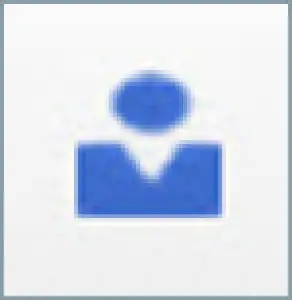
Single
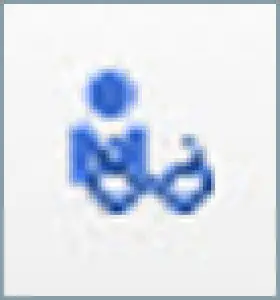
FYI
Participant
A participant is a user or set of users who are participating in the approval process, including their routing policy in the process. Each participant is associated with a single rule set. Approval rules are defined in the context of a rule set and you can create many rules under one rule set. Based on your approval requirements, you need to configure the approval rules within the context of a participant.
Types of participants
| Participant | Description | |
| Serial | This participant indicates that approvers must work in sequence. This is a commonly-used participant for configuring rules using management hierarchies where approvals are performed in a sequential fashion one after another. | |
| Parallel | This participant indicates that a set of people must work in parallel. For example, while using this participant an invoice is assigned to all of the users at the same time and the invoice gets approved only when all of the users approve it. Even if one of the users rejects the invoice, the invoice will get rejected. | |
| Single | This participant indicates that a task will be assigned to a set of people in parallel and the task outcome is decided by a response from any one of the users. In common parlance, this participant is equivalent to a first-responder-wins scenario. For example, if an invoice approval notification is sent to multiple users, and if any one of the users approves or rejects the invoice, then the invoice task is completed with the respective status. | |
| FYI | This participant indicates that users just receive a notification for informational purposes and the business process does not wait for the participant’s response. Users cannot perform any actions on FYI notifications. |
For example, as shown in the diagram,
Invoice request participants 2 to 5 are executed in parallel.
Invoice participants 6 to 9 are executed in parallel.
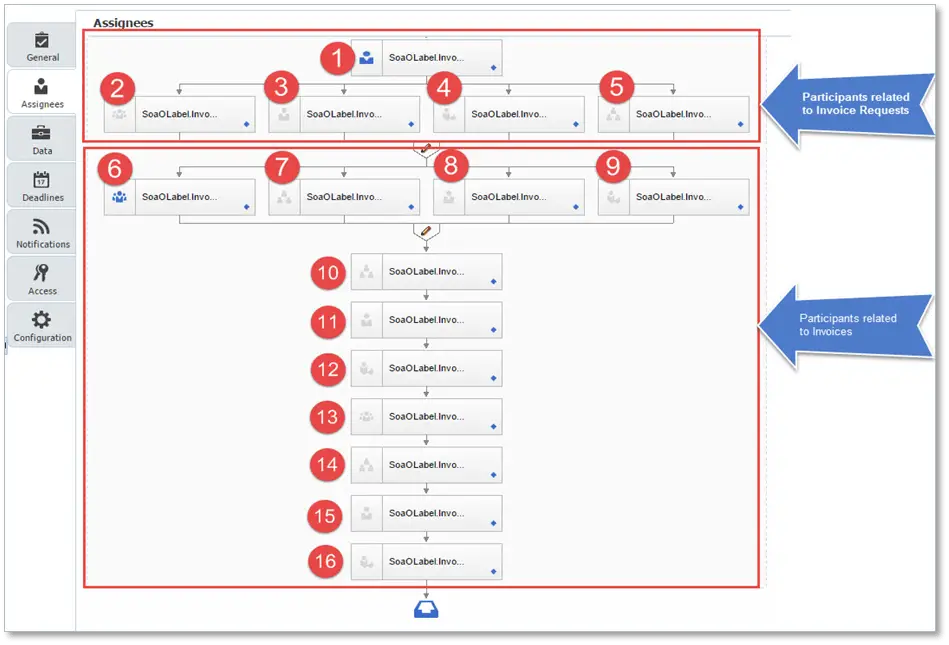
A) IF the DFF checkbox on Invoice header is checked the Invoice should be approved automatically
ELSE
B) The invoice should go to 3 Approvers parallel based on below conditions
(1) IF invoice amount > 1000 Send it to normal manager approval < 1000 should auto approve
(2) IF invoice line has a project attached Send it to Project Manager
(3) IF invoice supplier is outside of US send it to Mathew Schneider
Finally Above all
(C)IF invoice amount is greater than 1000000 Send it to Anita. Kennedy
Parallel Approvals in BPM Workflow Requirement
For the above requirement B- 1 , 2 and 3 has to be executed in Parallel
So we find the Parallel participant Box and need to configure the Rules to address the 3 conditions.
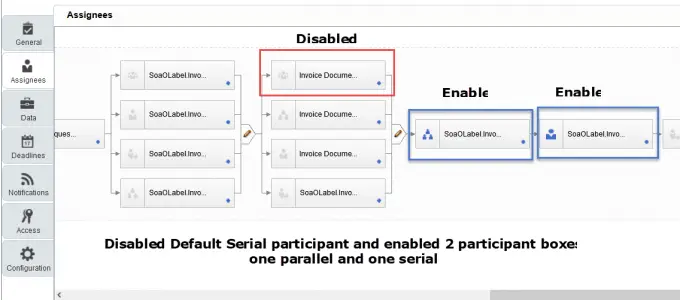
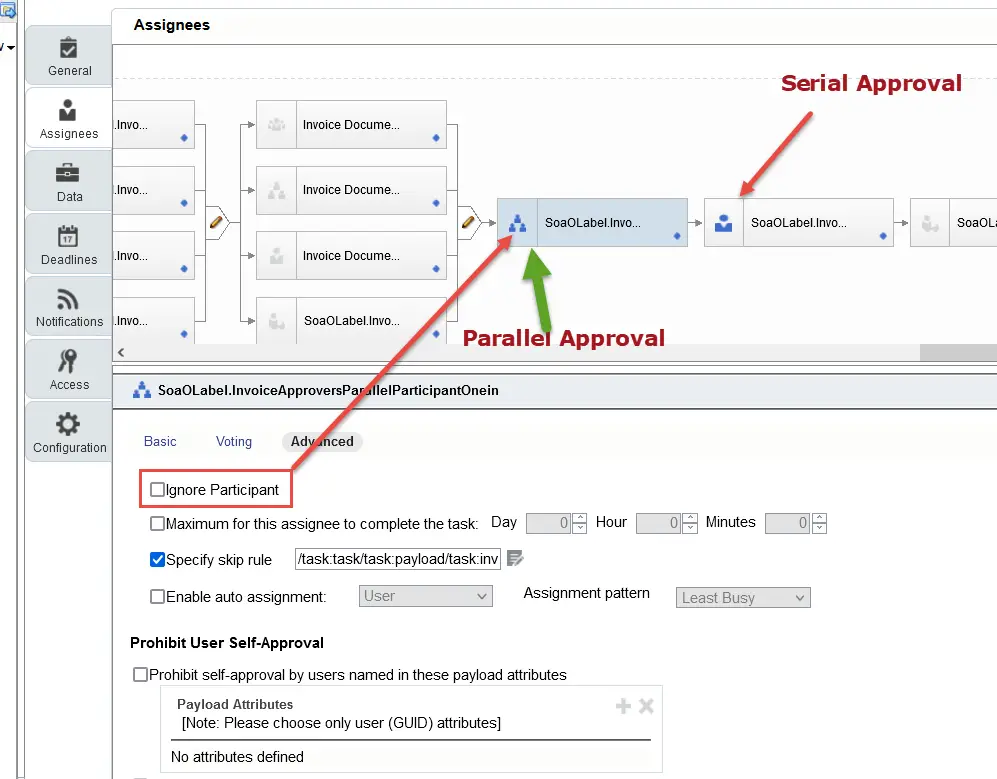
Create Rules to address the 3 condition for parallel approval

Invoice Header.Descriptive Flexfield Attribute6.trim() =”Y”
The Approval result of an Invoice created with Non US supplier location of amount 1095000 with a Project attached at line is
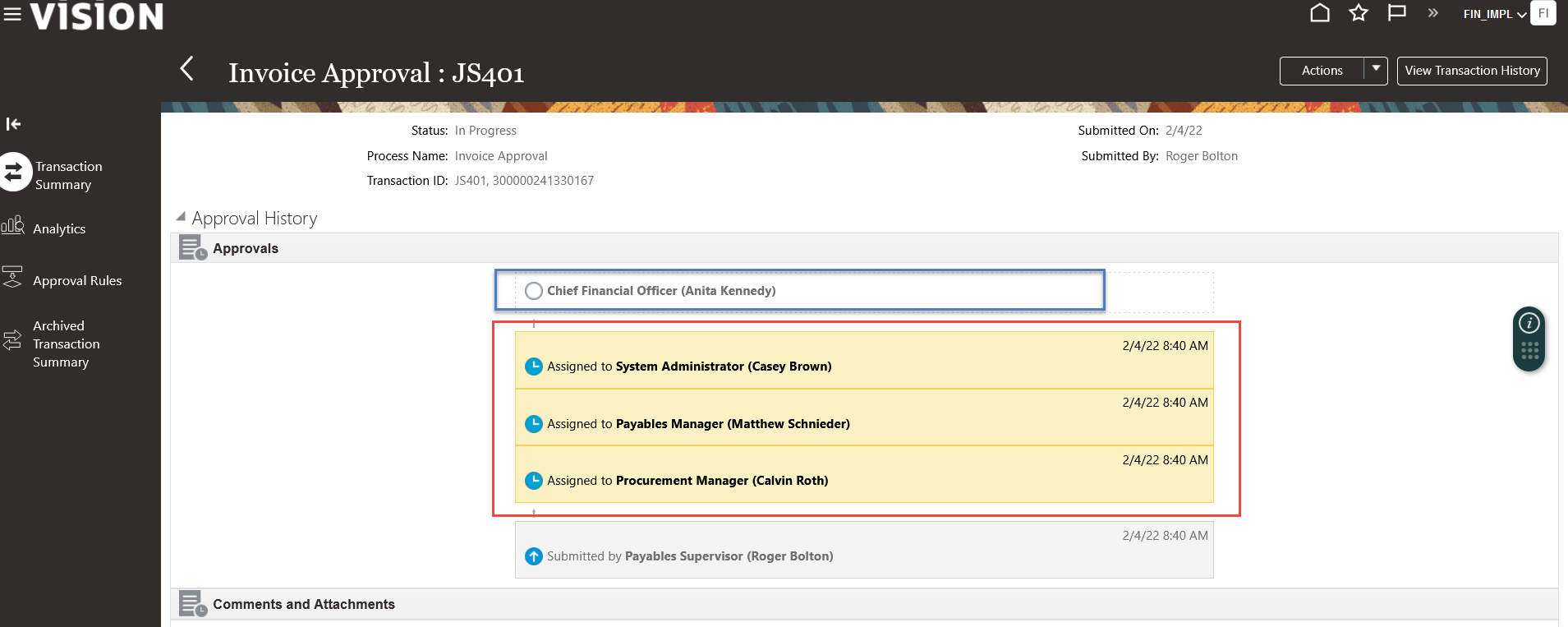
FAQs related to Parallel Approvals in BPM Workflow
What happens if I edit or delete an approval rule?
If you edit or delete an existing approval rule, then approvals currently in progress complete as if the rule had not been edited or deleted. New approvals follow the latest version of the rule.
How can I set up a rule such that the notification reaches multiple users at the same time and only one of them needs to approve?
You need to configure the approval rule using Single participants to achieve this. Refer to the Participant section for additional details on the Single participant type.
How can I make changes to an invoice after the approval process is already initiated?
To make changes to the invoice, you need to withdraw the invoice from approval using the Withdraw action. Once you withdraw the invoice, all of the existing task assignments are canceled and the invoice is available for modification. Once you complete changes to the invoice, you can reinitiate the approval by resubmitting the invoice.
Reference Oracle Doc : Oracle Fusion Payables Approvals Overview (Doc ID 2050018.1)