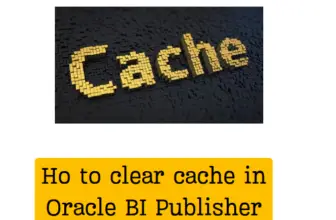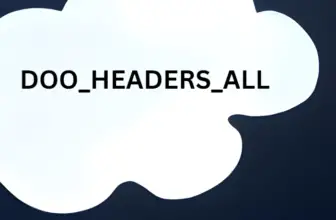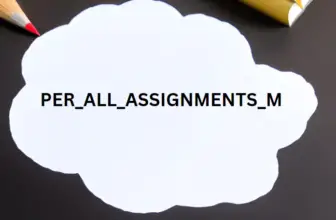![[BPM] Oracle Fusion Cloud Workflow Customization 1 bpm-approval-management](https://wpsbutton.com/wp-content/uploads/2021/04/image-55.png)
Oracle Fusion application technology stack has an inbuilt approval management system and it’s built on top of the BPM ( Business process management) Engine. With this tool oracle fusion, cloud workflows can be configured as per the business needs. Note that this is only with respect to approvals and no process changes can be done.
Table of Contents
BPM Approval Management
There are various reasons we may need to modify approvals of a process like
- AP Invoice Approval
- Journal Approvals
- Supplier Profile changes
and may want the notification actions to be executed by different users/approvers.
We will see in this article how approval works in Oracle Fusion SaaS and how do we modify a BPM approval Task.
Approval Tasks
Approval tasks are the BPM tasks that can be configured. These tasks can be accessed from the functional setup manager.
When you login to Fusion Functional setup manager and search for %Manage%Approvals%
![[BPM] Oracle Fusion Cloud Workflow Customization 2 oracle-fusion-cloud-workflow](https://wpsbutton.com/wp-content/uploads/2021/04/image-37.png)
When you click on task eg( Journal Approval) related to approval management they redirect to the BPM interface which looks like below
![[BPM] Oracle Fusion Cloud Workflow Customization 3 image 38 oracle fusion cloud workflow 1](https://wpsbutton.com/wp-content/uploads/2021/04/image-38.png)
This is the interface where the BPM task can be modified for custom approvals
AP invoice Approval Configuration in fusion
We will take the example of AP invoice Approval.
Login with Administrator super user
Click on Task Configuration
![[BPM] Oracle Fusion Cloud Workflow Customization 4 bpm-task-list](https://wpsbutton.com/wp-content/uploads/2021/04/image-39.png)
- Select Task FinApInvoiceApproval
- Click Edit (Purple Arrow)
- click Assignees
- Click Go to Rule ( Red Arrow)
![[BPM] Oracle Fusion Cloud Workflow Customization 5 bpm-task](https://wpsbutton.com/wp-content/uploads/2021/04/image-41.png)
Identify Active , Inactive Rules
![[BPM] Oracle Fusion Cloud Workflow Customization 6 active-bpm-rules](https://wpsbutton.com/wp-content/uploads/2021/04/image-57.png)
![[BPM] Oracle Fusion Cloud Workflow Customization 7 image 2 oracle fusion cloud workflow 2](https://wpsbutton.com/wp-content/uploads/2022/02/image-2-517x300.png)
E.g Customizing Oracle Fusion Cloud Workflow for AP Invoice
In our requirement, we need to modify the AP invoice Approval so that if the Invoice Header (Amount>1000) has the Requestor Name the Approval should go to the name entered in the requestor field. else it should go to the person’s manager who is creating the invoice ( the default functionality).
![[BPM] Oracle Fusion Cloud Workflow Customization 8 bpm-rules](https://wpsbutton.com/wp-content/uploads/2021/04/image-42.png)
So we create a rule name IDCMgrApprovalRule by hitting the Green + icon
and add our conditions in the IF and Then blocks. The Then block assigns the approvers for the workfow.
![[BPM] Oracle Fusion Cloud Workflow Customization 9 bpm-rules-configuration](https://wpsbutton.com/wp-content/uploads/2021/04/image-43.png)
![[BPM] Oracle Fusion Cloud Workflow Customization 10 participant-configuration](https://wpsbutton.com/wp-content/uploads/2021/04/image-44-760x297.png)
![[BPM] Oracle Fusion Cloud Workflow Customization 11 commit-bpm-rules](https://wpsbutton.com/wp-content/uploads/2021/04/image-56-760x279.png)
Test approval in Fusion Applications
To test if our customization is successful or not we need to create and invoice and send for approval.
Create invoice
Invoice Actions> Validate
Invoice Actions> Approval>Initiate
The Approval history without putting the requestor name
![[BPM] Oracle Fusion Cloud Workflow Customization 12 image 45 oracle fusion cloud workflow 3](https://wpsbutton.com/wp-content/uploads/2021/04/image-45-760x244.png)
And once you put the Requestor name and check approval history you will see the new approves added to the workflow notification.
![[BPM] Oracle Fusion Cloud Workflow Customization 13 fusion-invoice-approval](https://wpsbutton.com/wp-content/uploads/2021/04/image-46.png)
![[BPM] Oracle Fusion Cloud Workflow Customization 14 approval-history](https://wpsbutton.com/wp-content/uploads/2021/04/image-47.png)
Tips And challenges
We face issues when we need to assign a value. For example how do I get the Requestor name in the assignment field.
![[BPM] Oracle Fusion Cloud Workflow Customization 15 assign-participant](https://wpsbutton.com/wp-content/uploads/2021/04/image-48.png)
![[BPM] Oracle Fusion Cloud Workflow Customization 16 bpm-task-payload](https://wpsbutton.com/wp-content/uploads/2021/04/image-49.png)
Task and Invoice header are like Cursors to the Record Set and these will hold the value of data entered in the invoice screen.
Expand the invoice header , since Requestor is entered at header level. And find the requestor name field.
click insert to Expression. The value gets assigned to the workflow approval field.
![[BPM] Oracle Fusion Cloud Workflow Customization 17 image 50 oracle fusion cloud workflow 4](https://wpsbutton.com/wp-content/uploads/2021/04/image-50.png)
Sql Query to check where the approval has gone .
SELECT APPROVAL_HISTORY_ID,CREATION_DATE,INVOICE_ID, LINE_NUMBER, AMOUNT_APPROVED, APPROVER_ID, HISTORY_TYPE, RESPONSE FROM AP_INV_APRVL_HIST_ALL WHERE INVOICE_ID IN(SELECT INVOICE_ID FROM AP_INVOICES_ALLWHERE INVOICE_NUM = ‘UPS101’) ORDER BY CREATION_DATE desc
How to check which workflow task is triggered
Go To tools > Transaction Console>
![[BPM] Oracle Fusion Cloud Workflow Customization 18 navigator-transaction-console](https://wpsbutton.com/wp-content/uploads/2021/04/image-51.png)
![[BPM] Oracle Fusion Cloud Workflow Customization 19 image 52 oracle fusion cloud workflow 5](https://wpsbutton.com/wp-content/uploads/2021/04/image-52.png)
![[BPM] Oracle Fusion Cloud Workflow Customization 20 image 53 oracle fusion cloud workflow 6](https://wpsbutton.com/wp-content/uploads/2021/04/image-53.png)
Actions> Download will download a local CSV file. This file has the task name which triggered.
![[BPM] Oracle Fusion Cloud Workflow Customization 21 image 54 oracle fusion cloud workflow 7](https://wpsbutton.com/wp-content/uploads/2021/04/image-54.png)
Thanks for reading this article.
For more information of Approvals refer oracle documentation here

![[BPM] Oracle Fusion Cloud Workflow Customization](https://wpsbutton.com/wp-content/uploads/thumbs_dir/image-36-p5m9tm91vgs0jya1i47p8y5p8th24ouyo41b0krjng.png)
![[BPM] Oracle Fusion Cloud Workflow Customization](https://wpsbutton.com/wp-content/uploads/thumbs_dir/image-71-p5qw8zes8yi7pfhi4x1fe1r0fasnas5z2m97odb2v0.png)