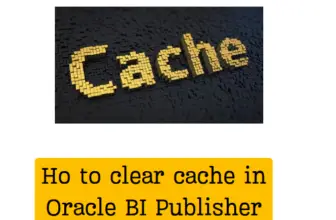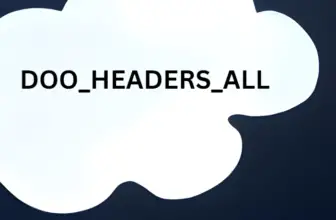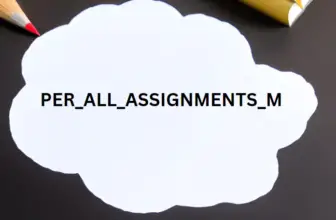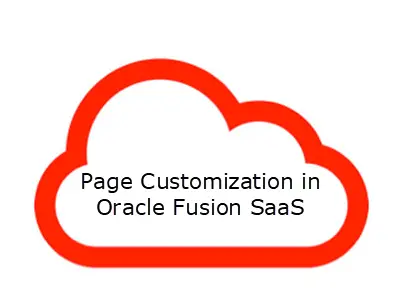
Oracle Cloud applications allow page customization in Oracle Fusion SaaS using Page Composer. There are configurations that can be achieved using Page Composer and some which cannot. It depends on the page which we are trying to customize/ configure, as the architecture of the page may have restrictions.
Page customizations are a part of fusion apps tech activity and some of the most common configurations done using page composer are.
- Adding External Link
- Embedding external Web Page Content
- Adding New fields in a table
and many others .
Before we customize a page we should know the views provided by the application.
Table of Contents
Page Composer Views
You can use either Design view or Source view for viewing and customizing page content and layout in Page Composer. To open a view option, select it from the View menu. Although both views share many common customization features, you can use some unique features in each view.
Use the Source Position option on the View menu to specify whether the page source appears above, below, left, or right of the Selection pane. This option is active only when you open the page in Source view.
Any changes you make using Page Composer apply only to the page you’re on.
Design View
In Design view, you can work with components directly and access their properties from the toolbar in the chrome of the individual component.
Source View
In Source view, you see two regions:
- Selection pane, showing a WYSIWYG rendering of the page and its content
- Source pane, showing a hierarchical ordering of the page components, including some components that otherwise don’t appear on the page. You can select and configure such components in Source view.
Embedding external Web Page Content
Lets see how we add content as an example.
We are taking the supplier registration page where we need to add some external PaaS Screen.
Step 1:
Enable Sandbox
To Enable Sandbox ( login > Edit Pages) . Alternatively go to Tools > Sandboxes
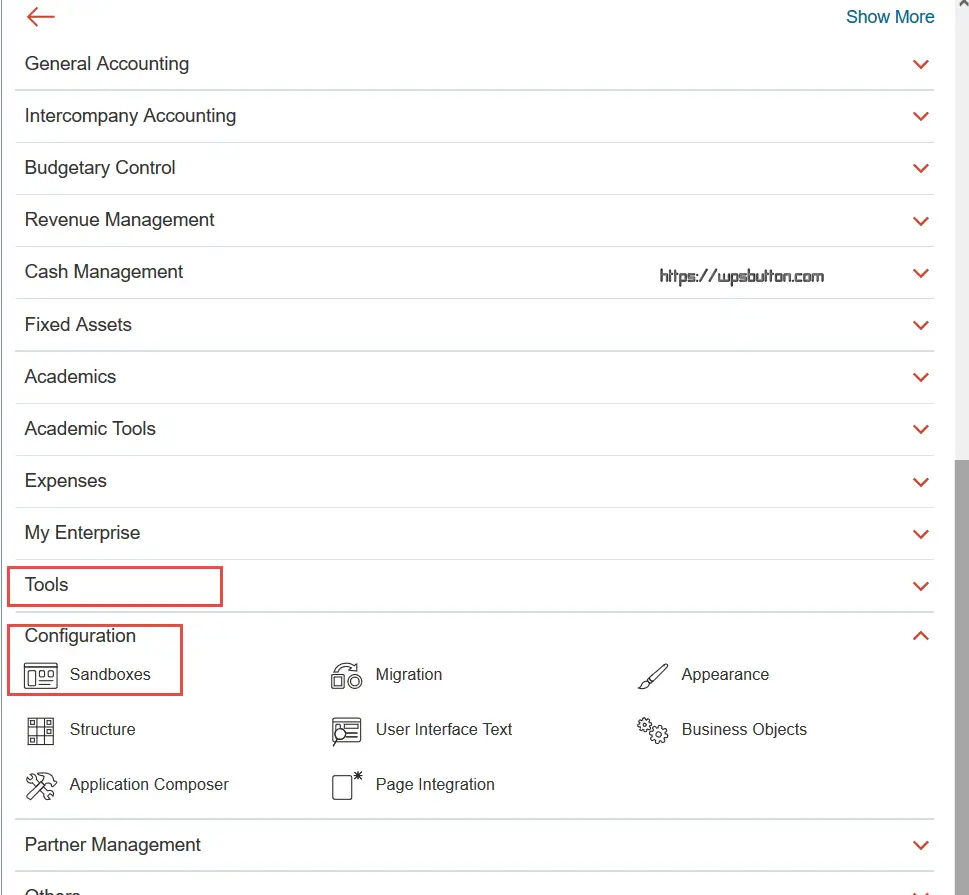
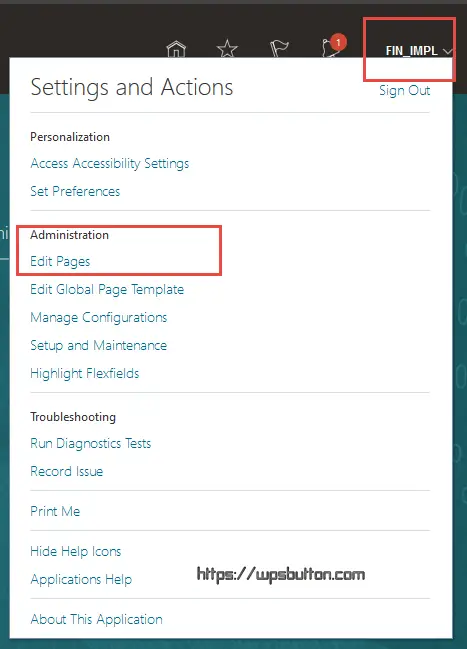
Step 2:
Enable Page Composer and Validate Sandbox menus
Enable PageComposer via Sandbox tools

Once Sandbox is enabled and you login , you will see the sandbox menus
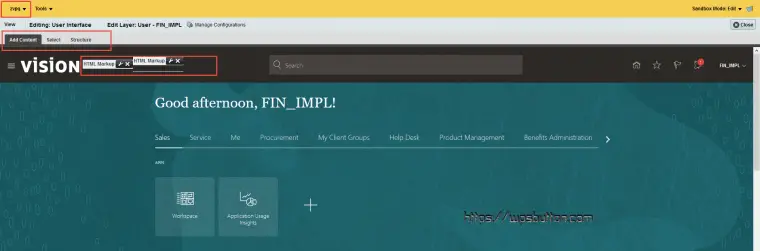
Step 3:
Identify the Task Flow Location
You can use the Select and Structure tab to select the exact place where you want to add the content.
If the page doesn’t allow adding components it will show Add failed message when you try to add components using Select tab.
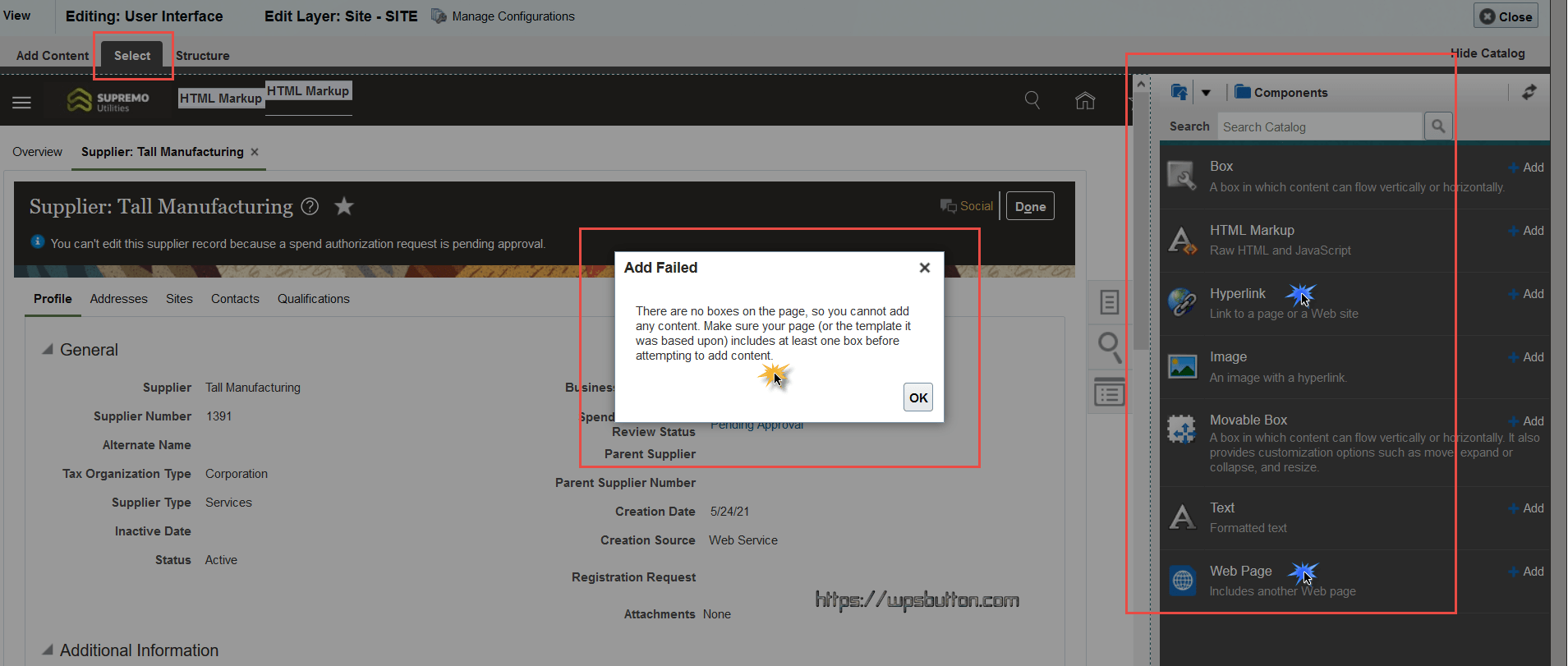
Selecting structure tab will bring up another interface at the bottom of the screen.
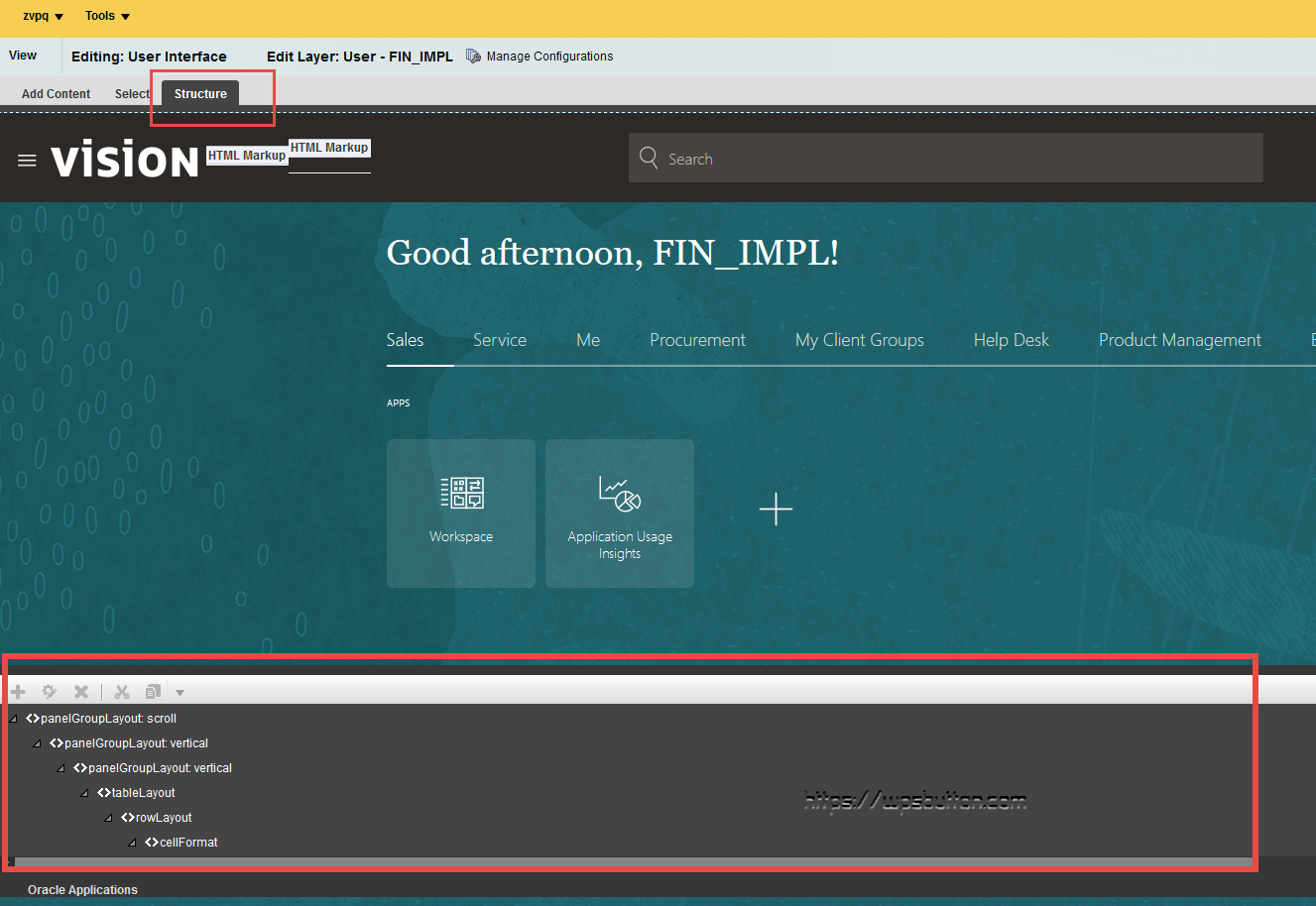
Now go to your page and try navigating to the exact position (task flow). Our case is Supplier Registration page and we want to add a new content area to embed a custom PaaS screen under add bank account page.
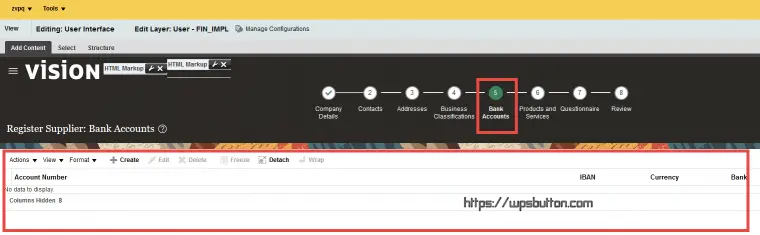
Selecting Structure bring up the below screen and confirmation to edit the task flow
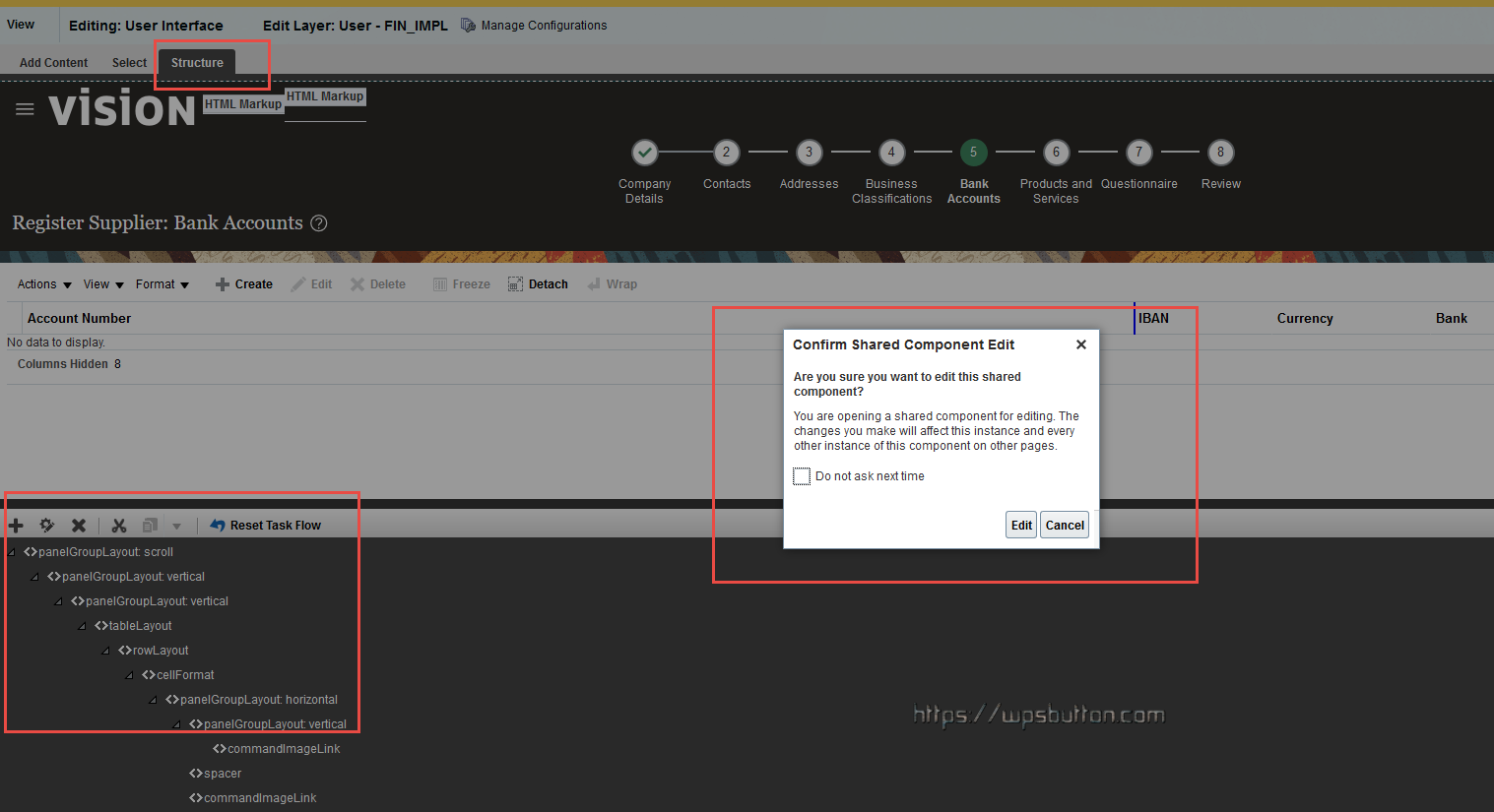
Step 4.
Add Content
Click on + sign to add content to add a new component. The content can be from existing Application content or Reports & analytics.
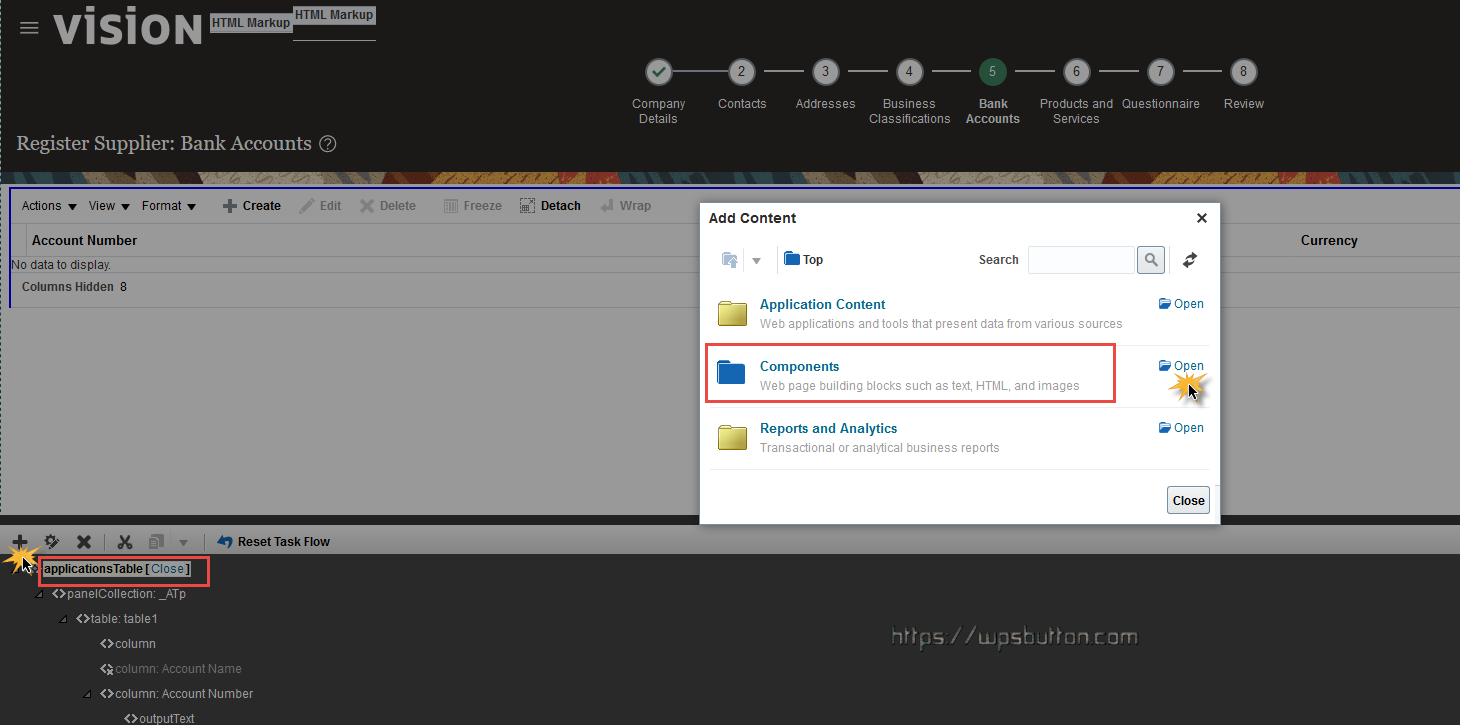
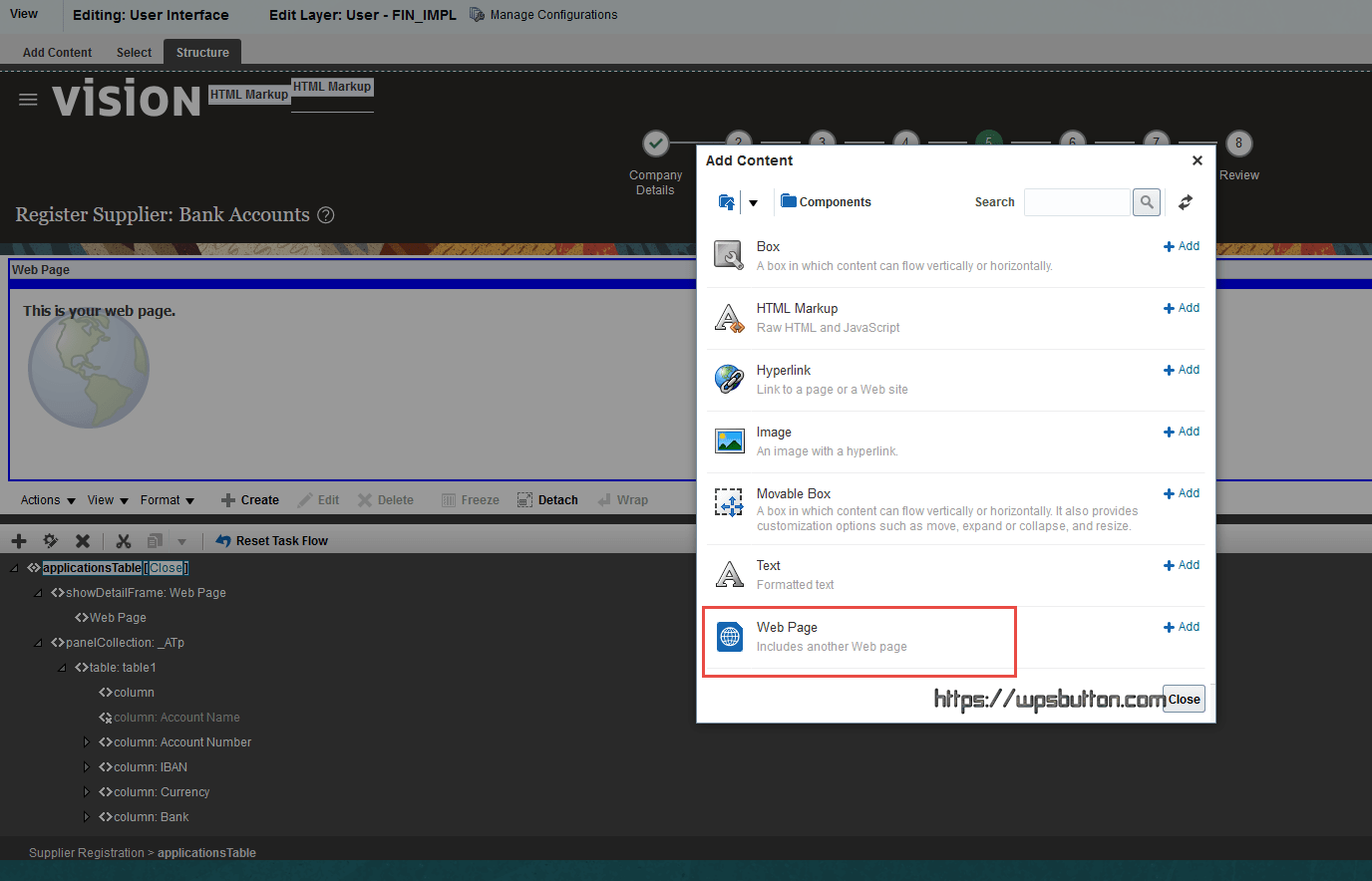
Notice that the Edit options button when selecting the Web Page added is disable. It means this page doesn’t allow adding components in that taskflow.
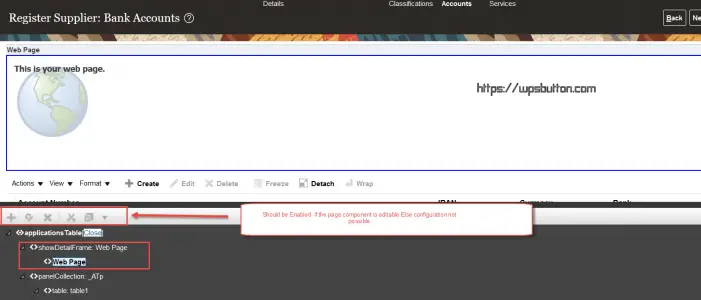
Since the above page doesn’t allow adding components as its readonly , we add the content to another page . that is the first train bullet page.
And a successful addition will show as below. You can add any custom PaaS url like VBCS url or PCS url.
So these was the steps to add / embed external content into fusion SaaS using page composer and do page customization in oracle fusion.
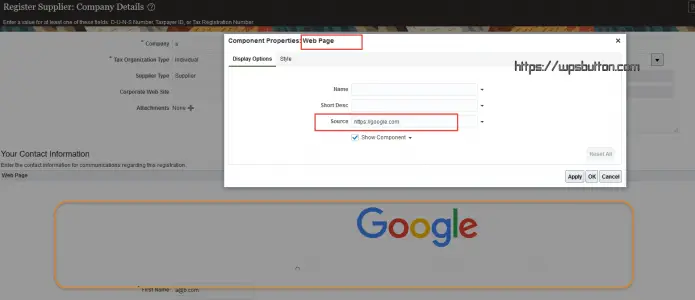
For more complex configurations like accessing View Objects Elements do check the expression editor and select the VO and element name
Passing Parameters from Page to target URL
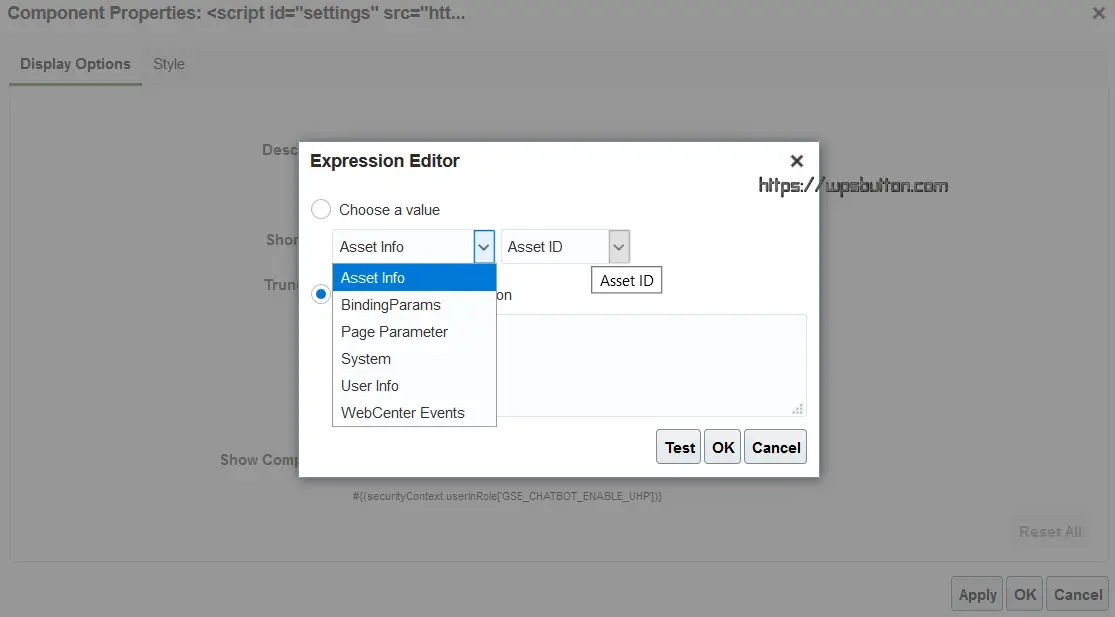
An example when you need to pass VO Element value to a Target URL
Get the VO element from the expression builder and pass to target as below. An expression like below format will be shown in expression builder
{bindings.NumberAttr04.inputValue}
https://google.com/search/?q=#{bindings.NumberAttr04.inputValue}
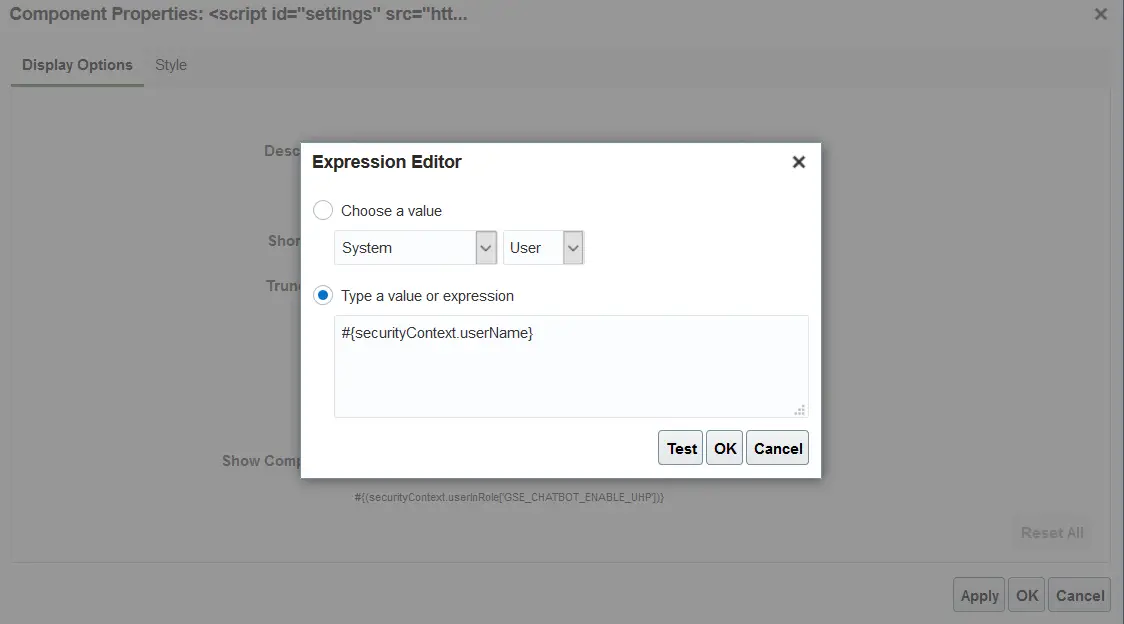
Related Documentation on Page customization