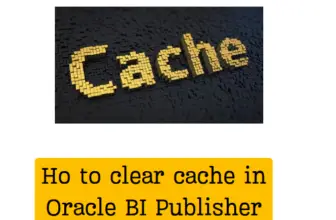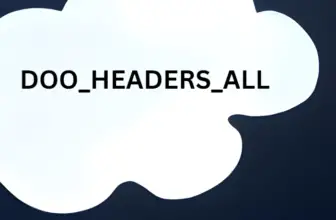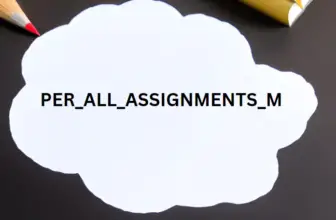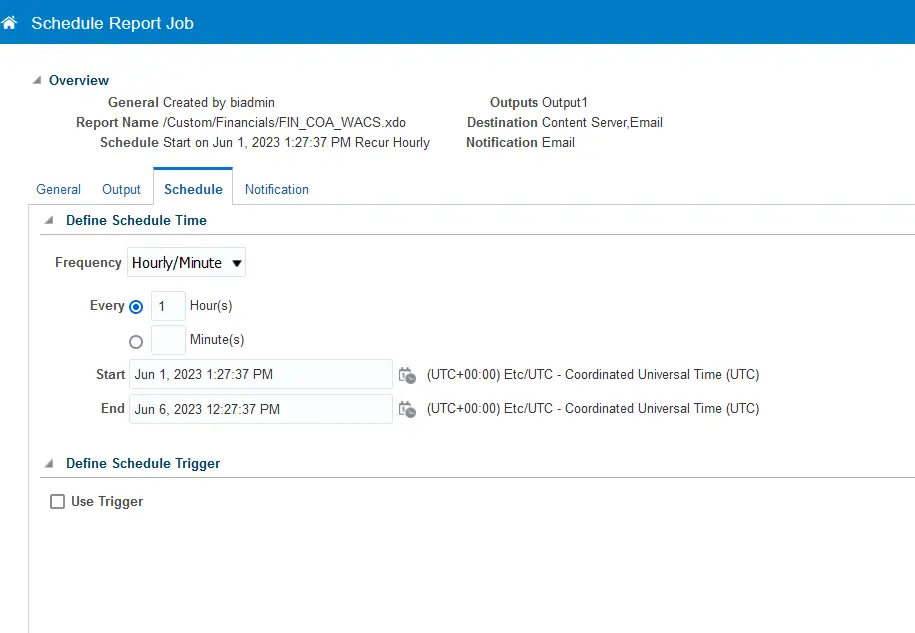
Sometimes you have sumbitted a BIP report as scheduled process and want to edit the frequency later. So to edit a scheduled report job in Oracle Fusion, you can follow these steps:
- Log in to your Oracle Fusion application with the appropriate credentials.
- Navigate to Report and analytics. Click on OTBI Home
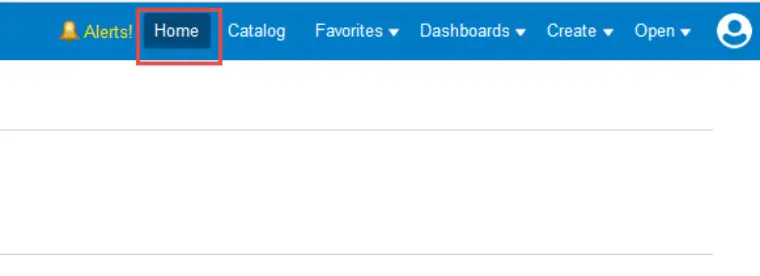
- Navigate to Jobs > Report Jobs in the left menu
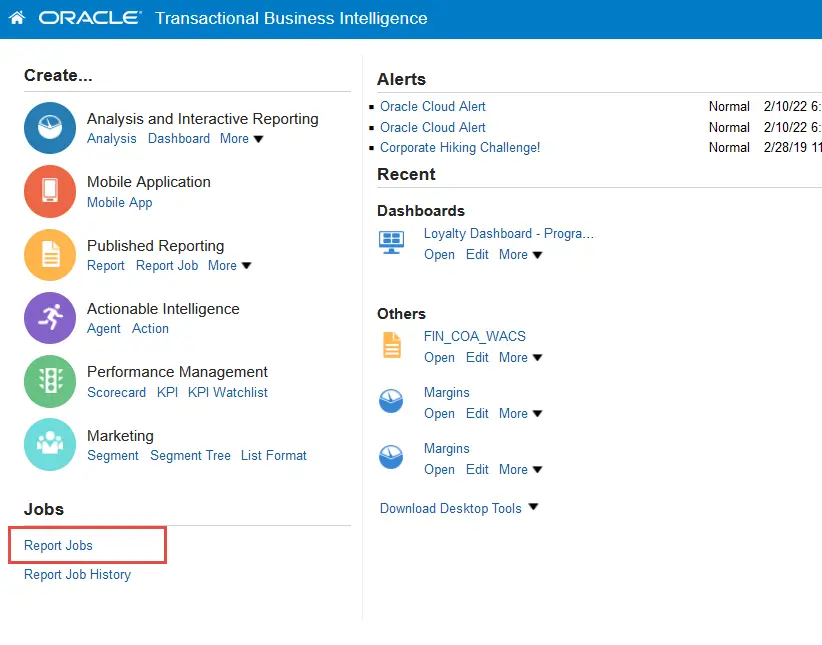
- This will list all the Scheduled Report Jobs .Once you select the report job, you will be taken to the job details page. Here, you can view the current settings and parameters for the scheduled report.
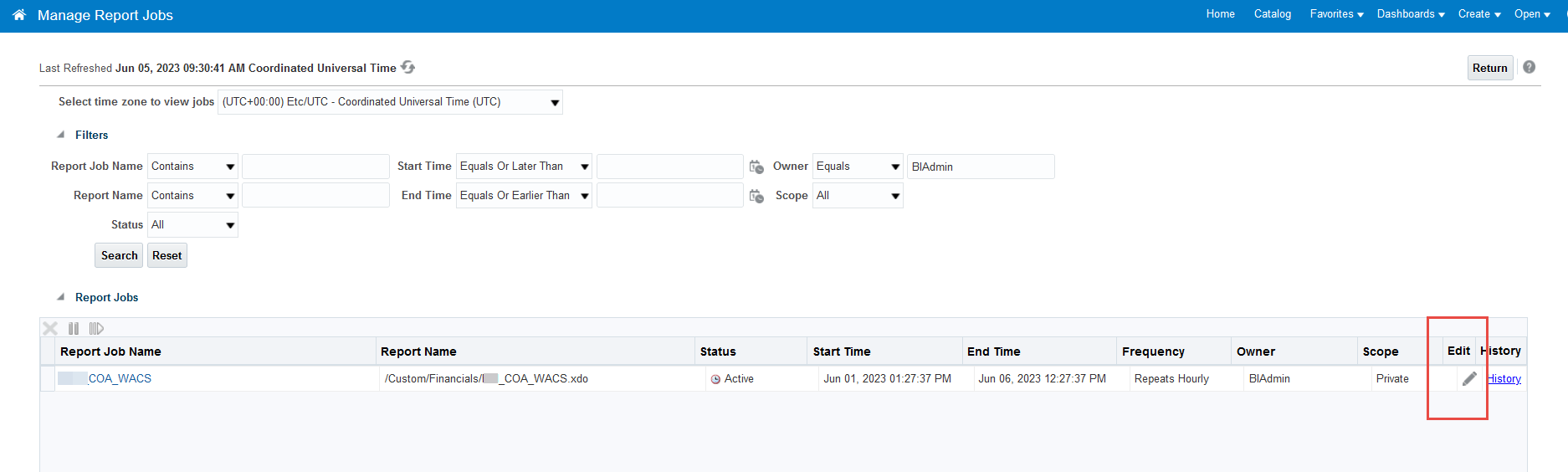
- To make changes to the job, click on the “Edit” button or a similar option available on the page. This will allow you to modify the existing settings.
- Update the necessary fields according to your requirements. You can modify parameters such as report format, output destination, recipients, schedule, and any other relevant options.
- After making the desired changes, review the modifications to ensure they are accurate.
- Once you are satisfied with the changes, click on the “Save” or “Submit” button to save the updated job.
- The system may prompt you to confirm the changes or provide additional information. Follow the prompts and provide the necessary details.
- After saving the changes, the scheduled report job will be updated with the new settings. The next time the job runs as per the schedule, it will use the modified parameters.
How to modify a Scheduled ESS job in oracle fusion
To modify a scheduled ESS (Enterprise Scheduler Service) job in Oracle Fusion, you can follow these steps:
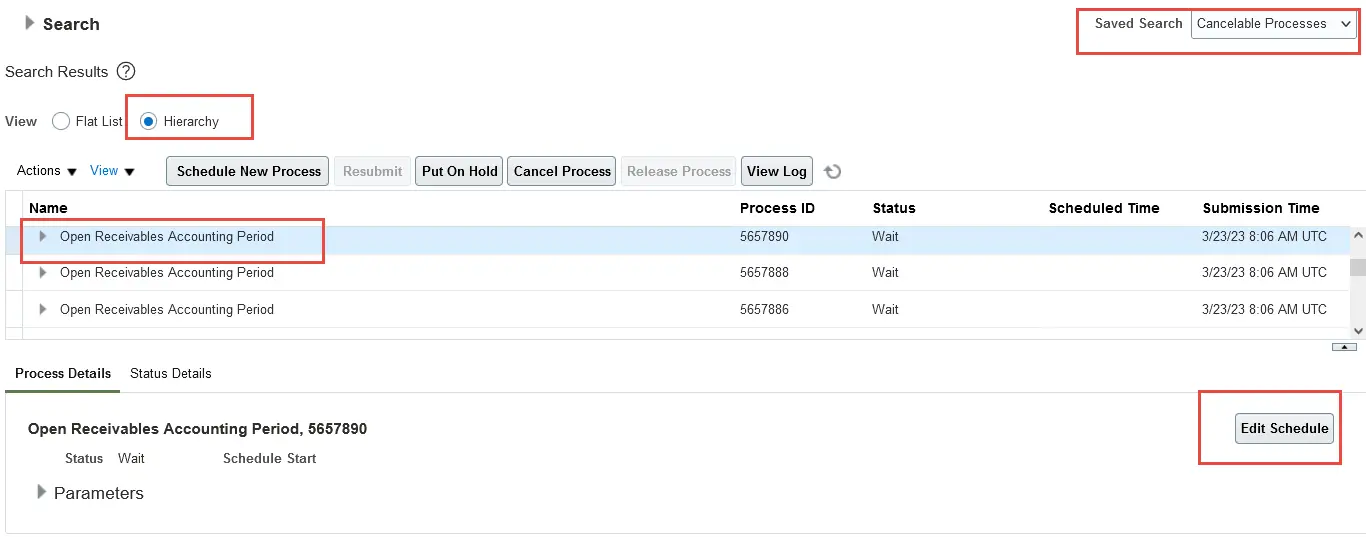
- Log in to your Oracle Fusion application with the appropriate credentials.
- Navigate to the “Scheduled Processes” work area. You can usually find it under the “Tools” or “Reports and Analytics” section, depending on your application setup.
- In the “Scheduled Processes” work area, you will see a list of all the scheduled jobs. Locate the specific ESS job that you want to modify and select it.
- Once you select the ESS job, you will be taken to the job details page. Here, you can view the current settings and parameters for the scheduled job.
- To make changes to the job, click on the “Edit” button or a similar option available on the page. This will allow you to modify the existing settings.
- Update the necessary fields according to your requirements. You can modify parameters such as job name, description, schedule, data source, and any other relevant options.
- After making the desired changes, review the modifications to ensure they are accurate.
- Once you are satisfied with the changes, click on the “Save” or “Submit” button to save the updated job.